
The mega menu will direct you to the main functional areas in SYCLE. To navigate to this area, click on the Planning navigation icon highlighted below.

*Please note that Menu items will be adjusted as per user permissions. Therefore, you might/might not see the full menu. Contact your Administrator if you require access.
Workspace: provides you the options to navigate pages such as My Quick Update, My Workspace, My Reports, the Executive Intelligence System, the Executive Portal, Strategy Map and My Settings.
Framework: area where we set up the key organisation data. This area provides the source data for other areas and acts as a master data repository sometimes. This will be set up by your System Administrator, but can be viewed by end users based on the set privilege.
Planning: one of the key components for setting up strategic planning framework.
Reports: produce a myriad of reports from all planning levels.
Tools: can be used to access the financial integration area (if you have purchased that module), the quick search menu, the Executive module (only if you are a user with executive privileges) and the Rollover functionality (again only if you have security privileges to view this).
Administration: only be shown to the Administrator. It contains more system data such as Users, Email configuration, System Planning Configuration and Settings.
2. Side Bar Navigation
The side bar navigation contains specific icons for all of the main areas of Planning & Metrics pillar.
Every page in the system contains the side navigation bar, which allows access to all important areas of the application.
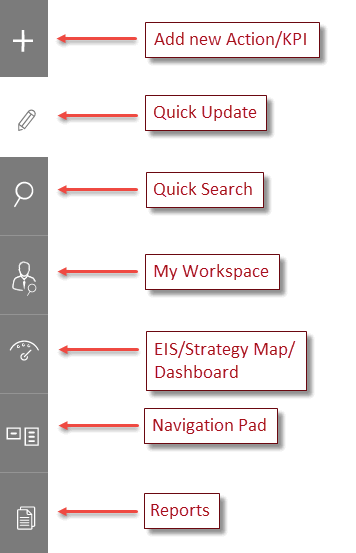
 button will allow you to add New Action/KPI by simply clicking on the icon. It'll prompt end user a new interface either to create a new Action or a KPI.
button will allow you to add New Action/KPI by simply clicking on the icon. It'll prompt end user a new interface either to create a new Action or a KPI.The user can navigate to Quick Update page by clicking on  icon. The Quick Update screen is personalised to show information that relates to you as an individual user.
icon. The Quick Update screen is personalised to show information that relates to you as an individual user.
The Quick Search icon  allows to search through actions, tasks and KPIs. Clicking on an option will navigate you to the relevant Quick Search page where you can use the provided filters to search through and retrieve the required information.
allows to search through actions, tasks and KPIs. Clicking on an option will navigate you to the relevant Quick Search page where you can use the provided filters to search through and retrieve the required information.
The Executive Portal  allows you to navigate directly to the Executive Portal, My Workspace, My Settings and My Reports.
allows you to navigate directly to the Executive Portal, My Workspace, My Settings and My Reports.
The EIS, Strategy Map and Power Data dashboards can be accessed by clicking on the EIS/ Strategy Map/Dashboard  icon. Note that Executive Intelligence homepage and any executive tool will be available only if you are a user with executive privileges.
icon. Note that Executive Intelligence homepage and any executive tool will be available only if you are a user with executive privileges.
The Navigation Pad  allows easy access to view the overall repository of Goals, Outcomes, Strategies and Actions.
allows easy access to view the overall repository of Goals, Outcomes, Strategies and Actions.
Reports  allows you to navigate to the area where you can produce a myriad of reports from all planning levels.
allows you to navigate to the area where you can produce a myriad of reports from all planning levels.
Copyright © 2014-2015 CAMMS Online Help. All rights reserved.
Last revised: November 26, 2017