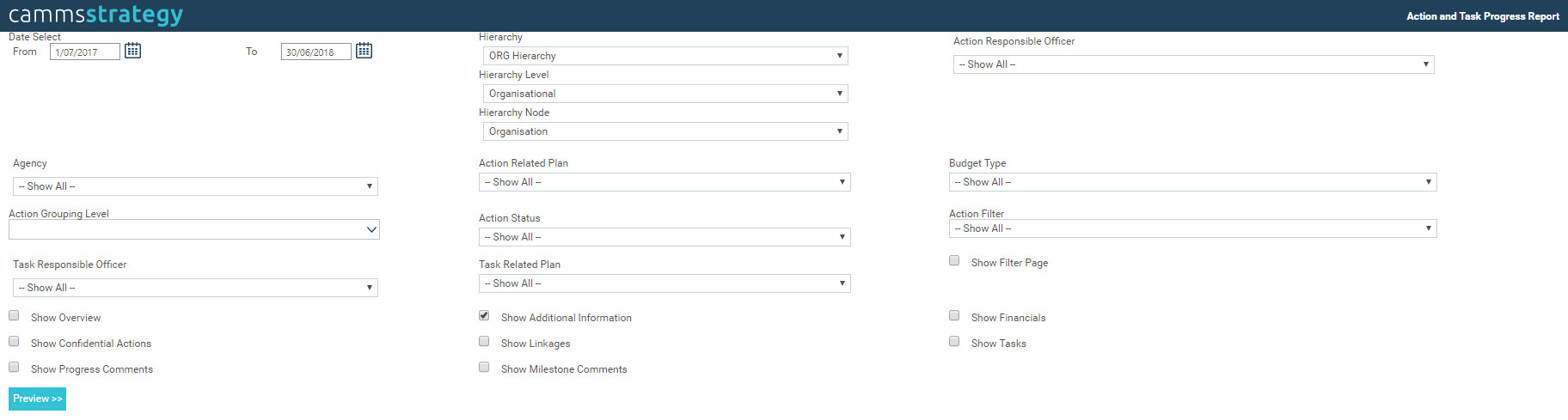
The key function of this module is the production of reports that will enable management to easily monitor their Strategic Management Plans, Organisational Plans, Resources and Progress on a regular basis. The system includes a series of standard reports grouped into categories. Following are the main report categories:
Many reports require certain selections to be made with regards to the criteria used to create that report. These selections are made when any report is selected from the different menus. Different reports require different criteria to be selected. There are six main different forms of selection criteria for the reports. However, not all forms are relevant to all reports.
Financial Year/Period – many of the reports in all sections are based on a given year and so require a specific financial year/period to be selected for the report to be generated. Defaults to the current financial year.
Directorate – the Directorate report has data which is selected according to a certain Directorate. Defaults to the first Directorate alphabetically.
Business Unit – some Business Planning reports have data which is selected according to a certain Business Unit. Defaults to the first Business Unit alphabetically.
Service Profile – some Service Delivery reports have data which is selected according to a certain Service Profile. Defaults to the first Service Profile alphabetically
Related Plan – the Actions by Related Plan report has data which is selected according to a certain Related Plan. Defaults to the first Related Plan in the system.
Quarter – there are some reports which are quarterly reports and as such require a selection to be made as to not only which year, but which quarter of that year the report is to be generated for. Defaults to the first quarter of the year.
Once the report selection criteria is selected, click ‘PREVIEW’ to open the report within the browser. Exporting capabilities has been given from the report viewer itself. However, for some of the reports you can directly export the content without looking at a preview.
There are four different viewing/exporting formats for each of the reports; Microsoft Word (editable), Acrobat PDF, Microsoft Excel and Microsoft Word (exact)
STEP 1: Click on the desired report link.
STEP 2: Select the preferred criteria if applicable and click ‘Preview’.
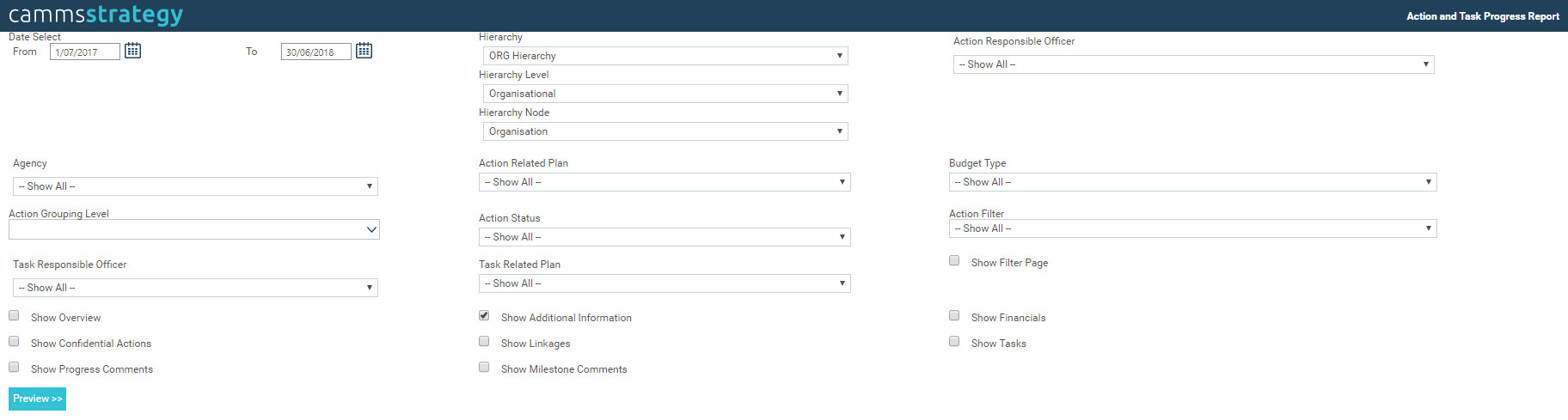
The preview format automatically opens the SQL report viewer version of the report so you can download the report to your PC for any given file type using the controls included within this viewer.
STEP 3: If you require a different type, select the file type from the dropdown list.
STEP 4: Click 'Export' to generate the report. After the report is generated, a browser message window pops up. Click ‘Open’ to open the document or ‘Save’ to save the document in the PC.
NOTE: Our standard reports are formatted and tested to be 100% compatible for PDF format. The report is exportable to Word format as well, however there may be some occurrences of some technical limitations when it comes to formatting and viewing. You can contact CAMMS if there are any formatting problems you would like CAMMS to check.
 |
Terminology and Custom Reports This manual lists CAMMS standard Terminology and reports only. Reports and screens within the manual may differ to the specific versions within your organisations. CAMMS wouldn't maintain a guide for all different terminology and customised report scenarios, hence we have used our standard terms for reporting. Please contact your System Administrator if you require additional information or assistance. |
Copyright © 2014-2015 CAMMS Online Help. All rights reserved.
Last revised: November 26, 2017