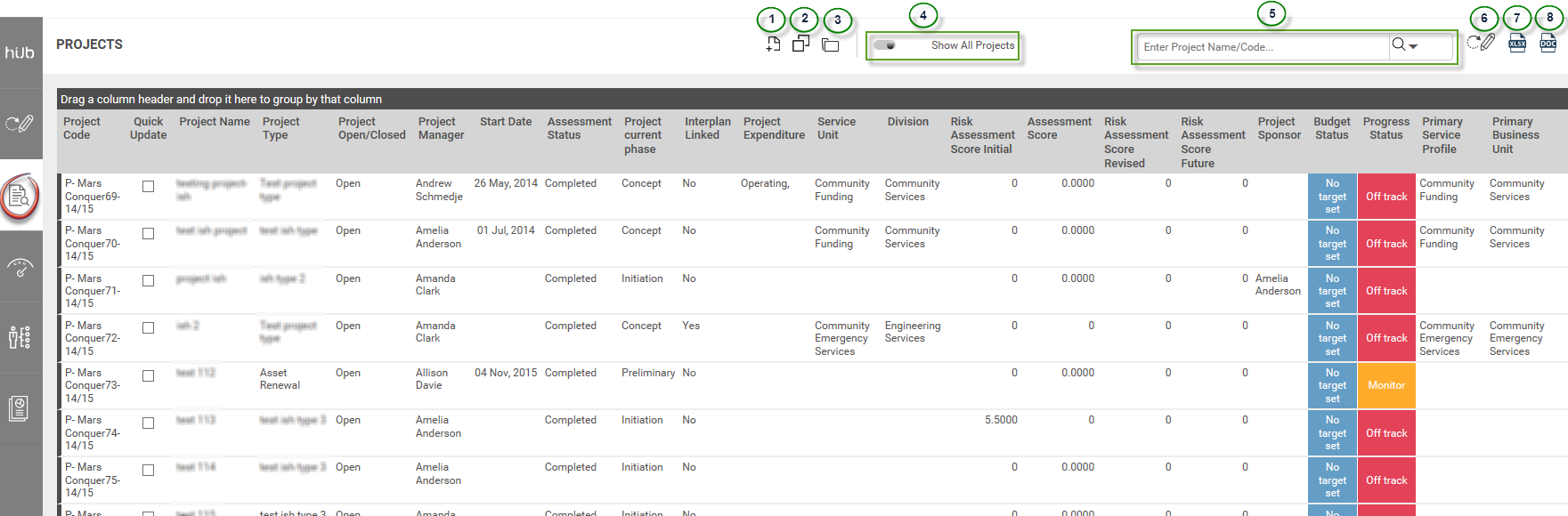
'Project Register' page is set as the default Homepage. However, you can change the homepage from the 'My Settings > Landing Page > Home Page' area.
The project register page displays the entire project list of organisation by default. The view can be customised as per your requirements.
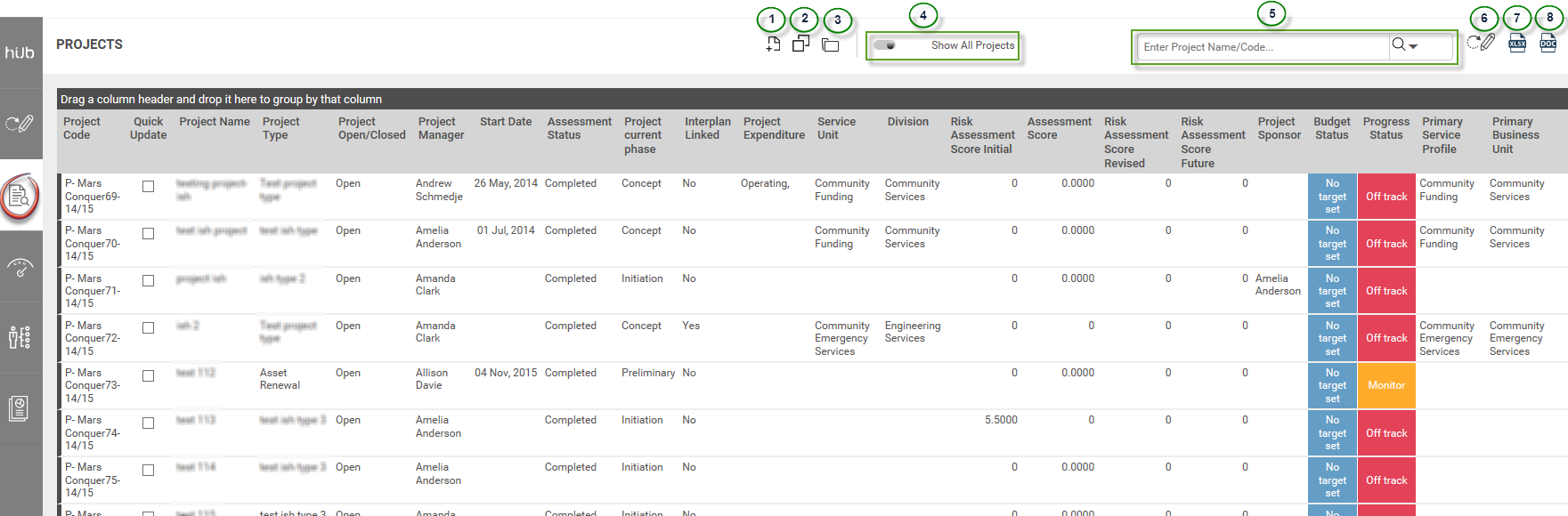
Using the icons stated at top of the page, you will be able to carry out following actions (refer above image):
Create New Project
Duplicate Project
Open Project
Show All Project/My Projects Slider Bar
Project Search
Project Quick Update
Export Data to Microsoft Excel
Export Data to Microsoft Word
You can create customised search filters where you can only view the projects that are most relevant to you and set a default search filter which displays every time you perform a search. Please refer section 'Advanced Search' for more information.
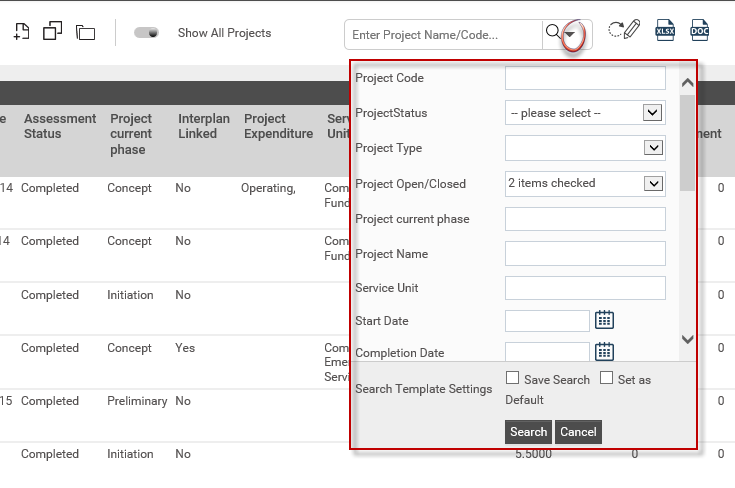
The Show My Projects/Show All Project slider bar at top will allow you to view all your projects and view all projects in the system respectively.

You also can create, duplicate and open existing projects from this section.

1 - Create a new project
2 - Duplicate a project
3 - Open a project
Use the navigation options given at the bottom of the screen to navigate through the project list.

You can sort the projects as per the column titles. For example, clicking on the 'Start Date' column title sorts the projects from oldest to newest.
Records can be grouped by any column dragging and dropping the column header on to the designated line. This can be useful if you are looking at grouping data by Project Type, then Project Owner, or any other required groupings.
For example, in order to group the projects as per project type, drag and drop the 'Project Type' column to drag and drop column area.

Then the projects will be sorted as per the 'Project Type'.
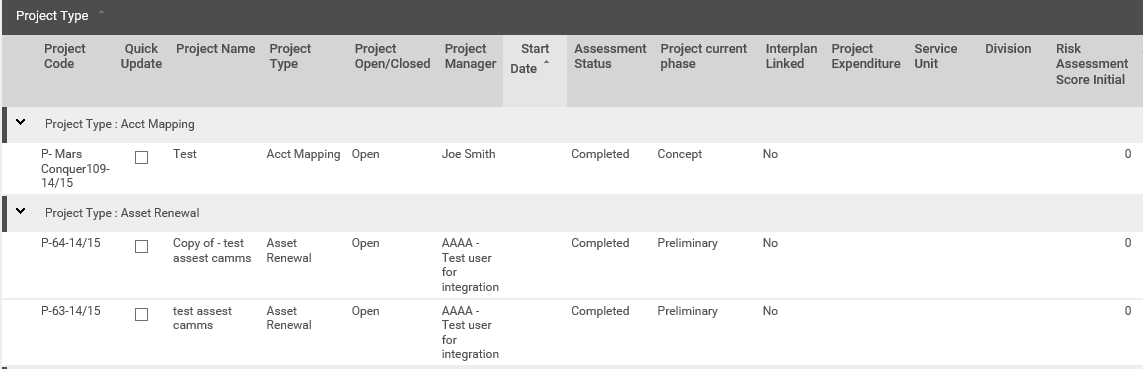
Tick the check boxes alongside the project list to select them for any quick updates. Click 'Quick Update' to move to the quick update screen where the selected projects can be updated one by one. (Refer Quick Project Update for more details.)
Copyright © 2014-2015 CAMMS Online Help. All rights reserved.
Last revised: November 26, 2017