
STEP 1: Click the downward arrow next to the magnifying glass icon to open advanced search options.

STEP 2: Select the relevant filters as required.
For example, you may only want to view the projects which you are the Project Sponsor, the projects within your Business Unit, or projects that are within the current financial year.
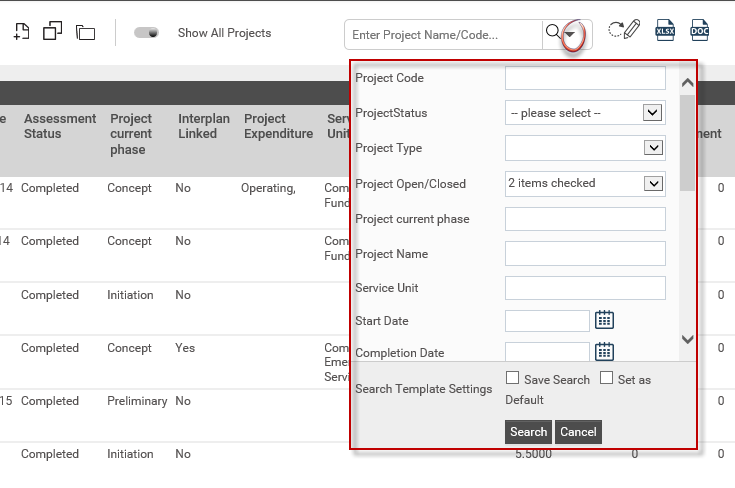
STEP 3: Select the 'Save Search' tick box. This will enable you to set the default search criteria as a template.
STEP 4: Specify a name for the template and click 'Save'.
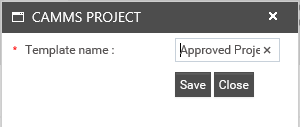
|
|
Ticking the 'Set as Default' check box will set the template as the default. The default page is the first page viewable when logging in to the system. You can create many templates as you required to easily search and filter projects. |
You can view any existing search templates by clicking on 'Select Search Template' dropdown.
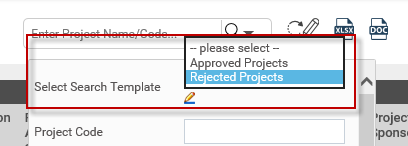
They can be edited/deleted by clicking on edit template icon.
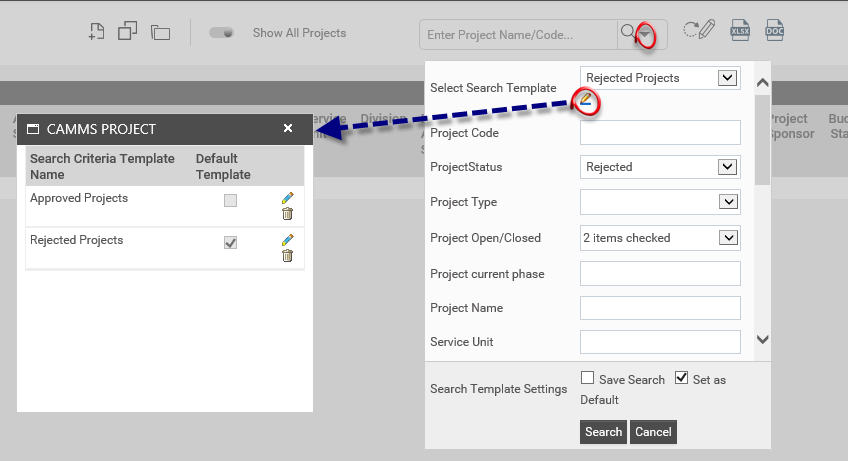
You can change the Advanced search fields through the 'Project Explorer View' setting. Within this section, you can turn ON/OFF the 'Search Visibility' of advanced search fields.
Copyright © 2014-2015 CAMMS Online Help. All rights reserved.
Last revised: November 26, 2017