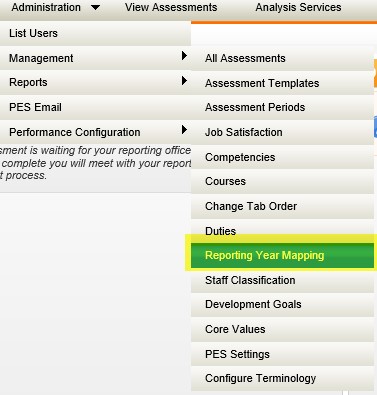
This section will give you an understanding of implications that rollover will have on other CAMMS products.
People & Performance (PES)
Administrators conducting rollover must remember to do the Personnel Evaluation System (PES) ‘Reporting Year Mapping’ so that your new assessments being setup for next year are pointing to the correct system period.
Once you have created the new system period for next period, you need to map the new period in PES to your new system period so that the information will flow from the correct period when completing your Assessments.
The system will not allow you to create your new assessments without this mapping being completed for the next period– a warning will be displayed. This is to avoid setting up an assessment pointing to an archive period.
The mapping can be completed either after stage 1 or 2. However if you link after stage 1, a rollback will not be able to be performed as there is a dependent linkages with the assessments.
Incomplete assessments will continue to be accessible from the relevant reporting period.
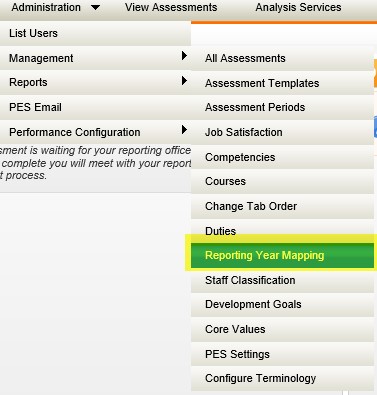
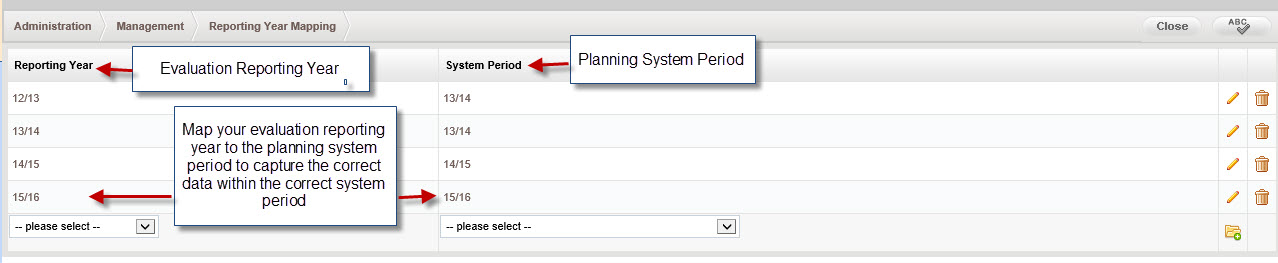
Integrated Risk Management (IRM)
Both stages of the rollover are automatically carried out within the Risk Manager when performed within the planning area. Same rules will apply - any changes made to current period will not be reflect in the next period and visa versa.
If actions are not copied over during stage 1, project risks will not copy over. Therefore it is advisable that all risk data is copied over.
You must also select the Environmental Analysis and SWOT fields to copy over during stage 1 copy in order to rollover the operational and strategic risk links. Failure to do this may result in risk data being inaccessible in next period (based on dependencies in your data).
Ensure you contact your risk managers before doing your rollover so that they are aware on where they are to put their risk updated to (which period).
cammsproject
The Integrated Project Manager does not have a separate rollover functionality. This means that the projects will always appear in all system periods. Therefore, when you navigate to Projects (cammsproject) when you are WITHIN rollover, you will not see the current period/next period buttons. However the linkages within Project will be affected if the areas are NOT copied over to the next period once you have completed stage 2 of the rollover.
Only once the rollover has been completed, will these projects then point to the new (next period) current period.
If any of the linkages are modified in next period, then they will appear as modified within project (no issues).
If any of the linkages are removed or not copied over to next period, when stage 2 is completed, that link will be broken and not appear within the project. This meaning that you will need to re-link your project to a new item within next period.
i.e If any actions are not rolled over as part of stage 2 rollover but did have projects linked to them, the projects will remain in cammsproject however, the linkage to the action will be removed. If any previously entered projects need to be removed, they can be deleted (however they will be deleted for good and not available in any archived periods).
Projects Linked to actions copied to next period: Project needs to be linked to Next Period action through Project Link and cammsstrategy planning link objects within the Project Workflow. When rollover is complete the Project will show as linked to your new current period action. However if the Project should stay linked to the same action, then it should automatically stay linked.
Projects linked to actions in next period only:Project is linked to next period strategy and action within the Project workflow. When rollover is complete the projects will show as linked to new current period action.
NOTE: You must have these linkage objects added to your workflow which your project is linked to in order to re-link.
The system won’t allow anything to be deleted in next period that is linked to a project in project management.
If you are creating new projects in between rollover, some of the objects will remain linked to current period and only transfer after rollover complete. (as per table below). CAMMS recommends then to wait until rollover is complete in order to create your new projects in Project Management area.
Linkages from planning to project include as part of rollover process:
CP = Current Period Project = cammsproject
NP = Next period Planning = cammsstrategy
|
|
Existing Project |
New project Created |
|||
|
Project Object |
Linkage to Planning (cammsstrategy) |
After Stage 1 (In between rollover) |
After Rollover Stage 2 |
After stage 1 (in between rollover) |
After Rollover stage 2 |
|
Project Details
*Only if linked to action through project link object |
Services Staff Action Start and end date* |
Services, staff, Dates will stay linked to current period data.
|
Services, staff, Dates will remain linked to new period rolled over items in new CP. |
Services, Staff, Dates will stay linked to current period |
Services, staff, Dates will remain linked to new period rolled over items in new CP |
|
Project Board and Team |
Staff |
Staff will stay linked to current period data. |
Staff will remain linked to new period rolled over items. |
Staff will stay linked to current period data. |
Staff will remain linked to new period rolled over items in new CP |
|
Task Planning *only if linked through Project link object |
Tasks |
Tasks will stay linked to current period action tasks |
Will remain linked to rollover tasks in new CP |
If linked to Next period action, tasks CAN come from next period. Therefore it will depend on which period the planning link is linked to. |
Tasks will remain as they were linked to the new period |
|
Risk Assessment *only if linked through Project link object |
Risks * |
Risks will stay linked to current period risks |
Will remain linked to rolled over Action Risks in new CP |
If linked to Next period action, risks CAN come from next period. Therefore it will depend on which period the planning link is linked to. However wont be able to view the risks from planning until rollover complete. |
Risks will remain as they were linked to next period action risks |
|
Implementation Budget *only if linked through Project link object |
Financials * |
Only financials through current period |
Will remain linked to rolled over action budgets in new CP |
If linked to Next period action, financials CAN come from next period. Therefore it will depend on which period the planning link is linked to. However wont be able to view until rollover is complete. |
Budgets will remain as they were linked to next period action budget |
|
Stakeholders |
Agencies |
Stakeholder/Agency will stay linked to current period agency |
Will remain linked to rolled over Agency in new CP |
Stakeholder/Agency will stay linked to current period agency |
Will remain linked to rolled over Agency in new CP |
|
cammsstrategy Link |
Strategies |
Current period strategy |
Will remain linked to rolled over Strategy in new CP |
CAN link to NP |
Will remain linked to new system period strategy |
|
Project Link |
Actions / Tasks |
Current period action/task |
Will remain linked to rolled over action in new CP |
CAN link to NP |
Will remain linked to new system period action. |
cammsstrategy Link and Project Link Objects
Since cammsproject does not have a separate rollover functionality, any new projects identified during the rollover process can be linked to cammsstrategy ‘Next Period’. When doing this, you are asked to choose which period you would like the project to be linked to within the Strategy and cammsstrategy linkage objects.

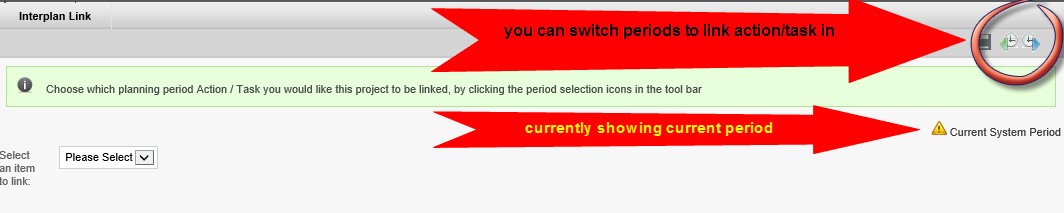
Objects that must be added to the workflow in order to link projects to planning are ‘cammsstrategy/planning link’ and ‘project linkage’.
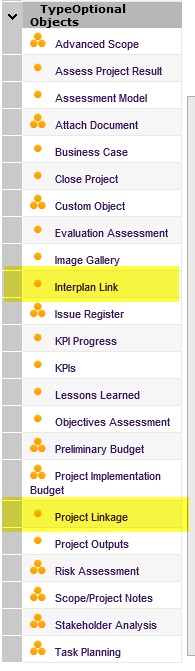
The project linkage allows you to link your project to the strategy. See below system behaviour for what happens before, during and after rollover in your particular scenario.
|
Before Rollover |
During Rollover |
After completion of rollover |
|
|
Current period (13/14) |
Current Period (13/14) |
Next Period (14/15) |
Current Period (14/15) |
|
No strategies linked |
No strategies linked |
No strategies linked |
No strategies linked |
|
No strategies linked |
No strategies linked |
Linked - Strategy A |
Strategy A |
|
No strategies linked |
Linked - Strategy A |
No strategies linked |
No strategies linked |
|
Strategy A |
Strategy A |
Strategy A |
Strategy A |
|
Strategy A |
Strategy A |
Unlinked – Strategy A Linked – Strategy B |
Strategy B |
|
Strategy A |
Unlinked – Strategy A Linked – Strategy B |
Strategy A |
Strategy A
|
|
Strategy A
|
Strategy A
|
Strategy A Linked – Strategy B |
Strategy A, Strategy B |
|
Strategy A |
Strategy A Linked – Strategy B |
Strategy A |
Strategy A
|
Interactive Business Planner (IBP)
If you use the Interactive Business Planner (IBP) please ensure you begin rollover prior to business planning. See below steps that you need to undertake:
1. Start Rollover stage 1 (within planning)
2. Modify relevant business units
3. Import business unit data into IBP (data from next period)
4. Start your business planning in IBP - developing your new business plans
5. Complete your approval process
6. Finish Stage 2 of rollover (or you can import the plans during rollover if you wish)
7. Import approved plans into cammsstrategy next period
Please refer to the IBP online help for more information.
Budget Management Centre (BMC)
If you are using BMC for your budgeting process please ensure that your next year's budgets are created before starting rollover.
Separate functionality exists to copy KPI targets and financial mappings from one year to another. Refer to the "Replicate KPI Targets" and "Replicate Account Mapping" section for more information.
Audit Manager
The Audit Manager is not part of rollover, meaning that any audits that you have entered in current period, will automatically appear in your next period (rollover has no impact).
Copyright © 2014-2015 CAMMS Online Help. All rights reserved.
Last revised: November 26, 2017