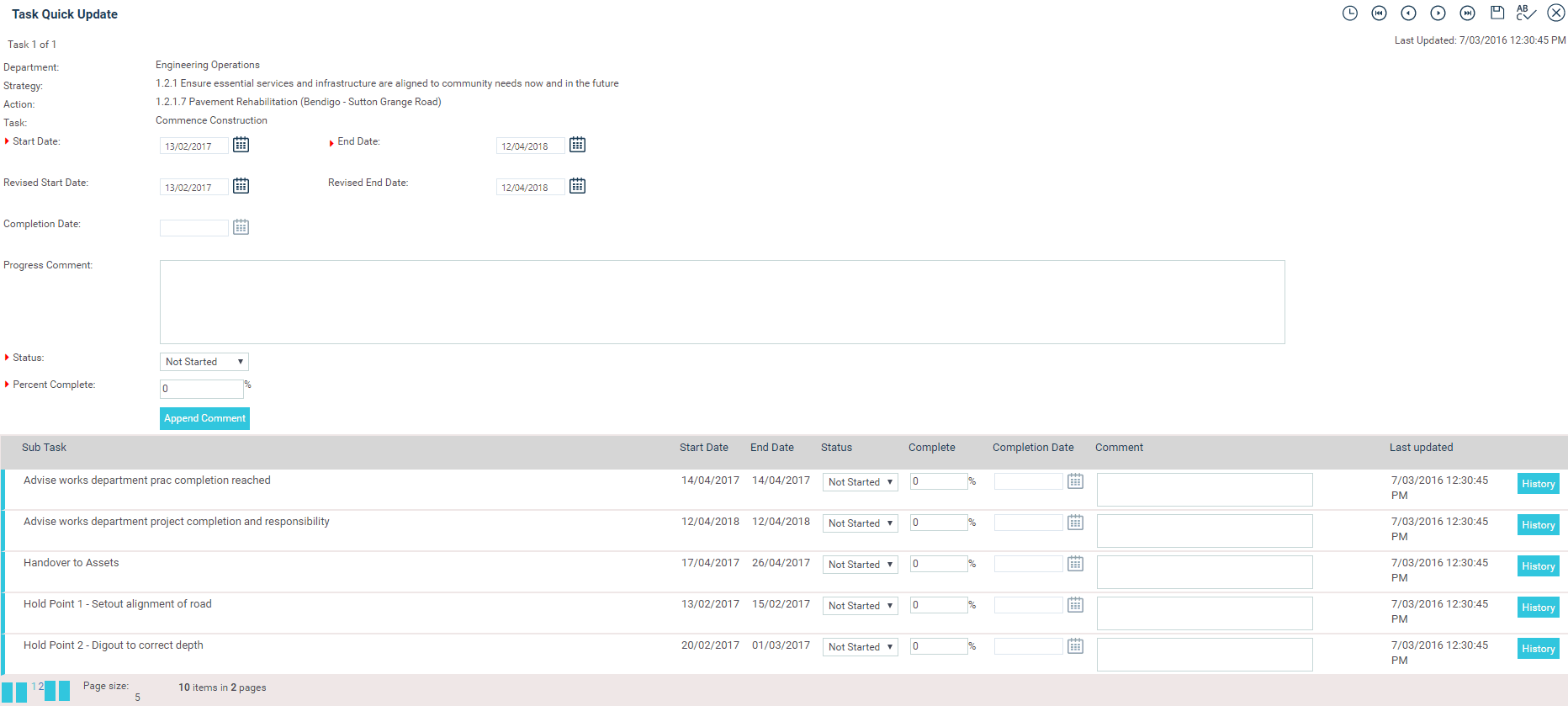
The Quick Task Update functionality provides easy access to actions and updating of task information. To access Quick Task Update, follow the steps below.
STEP 1: Search for the tasks using the method explained in Quick Task search.
STEP 2: Once all the items you want to update are ticked, click on 'Task Quick Update' which will take you to the Task Quick Update page.
At the top of the page you'll see how the task is linked with planning hierarchy.
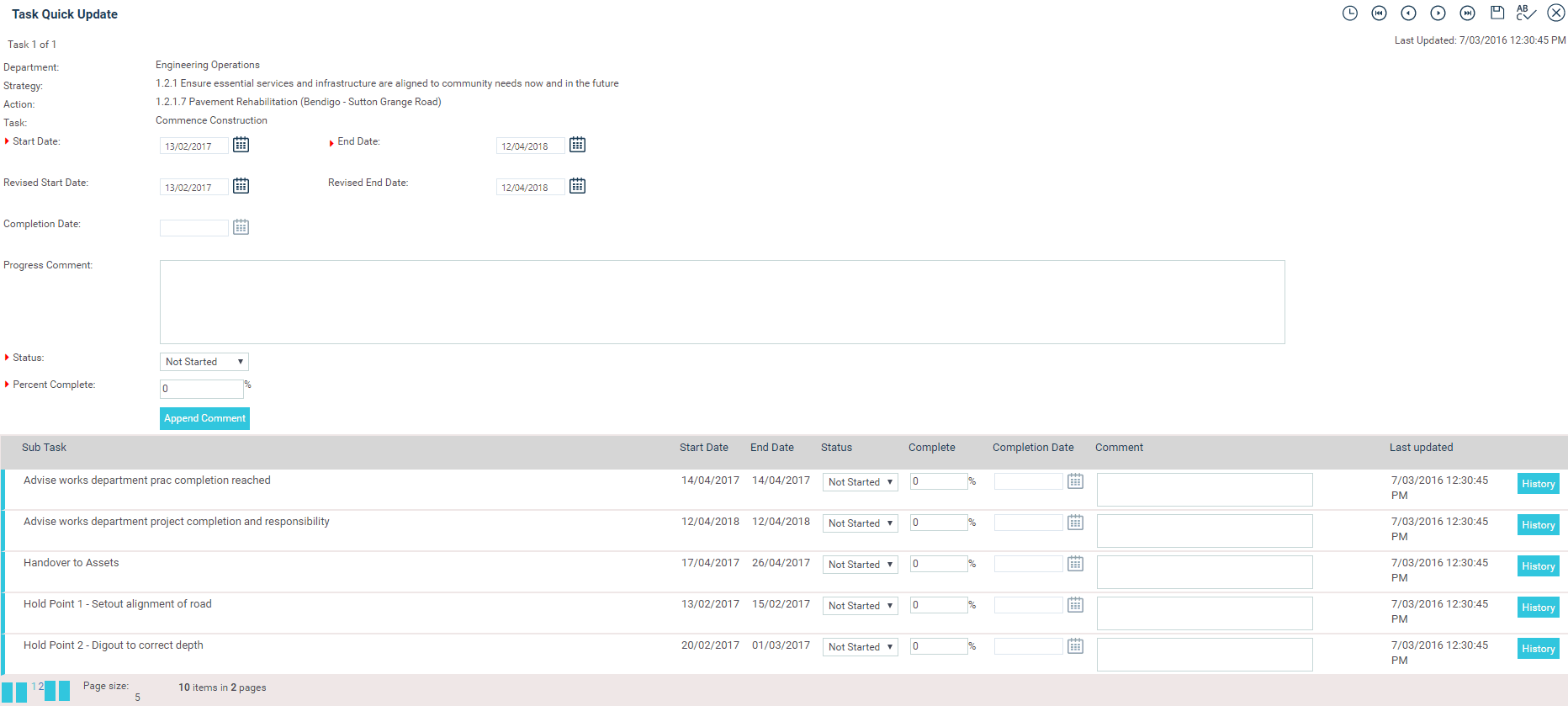
STEP 3: Enter an explanatory comment about the progress of the item in the 'Progress Comments' text box.
 |
|
STEP 4: To track progress, choose a status description and enter a percent complete.
Apart from the above, you can update the following fields as well:
Revised start and end dates
Completion date (Your Administrator can make Task completion date mandatory/optional via Planning settings> Make Task Completion Date Mandatory)
Milestone comment (optional field - contact CAMMS Helpdesk to get this activated)
STEP 5: Click the 'Save' icon to save entered details.
 |
Use the History icon to view previously entered comments and changes made. |
Copyright © 2014-2015 CAMMS Online Help. All rights reserved.
Last revised: November 26, 2017