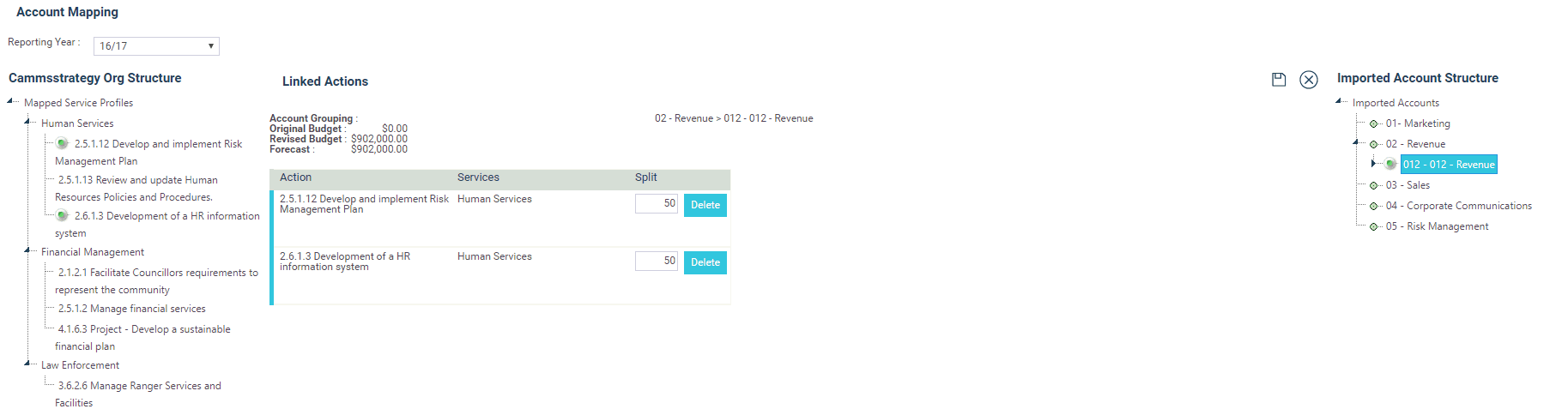
STEP 1: Go to Tools > Financial Interface > Map Accounts to Actions.
STEP 2: Select the financial year.
On the right hand side of the screen the mapped accounts from the previous step will appear.
STEP 3: Expand and click on the account structure level (right side) which you wish to map with an action. It will also bring up the related service and the actions that relate to that service on the left.
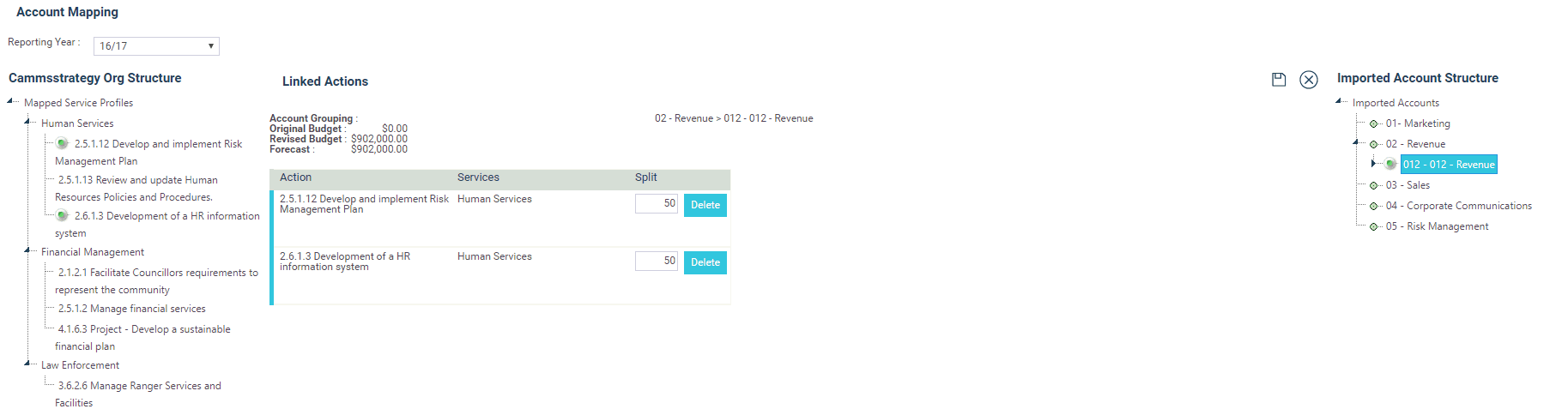
The linking process is the same as before, e.g. placing the cursor over the account that you wish to map until a line appears under the account and then dragging across to the relevant action on the left hand side until a line appears and then dropping (releasing the cursor).
Accounts may be linked at any level.
However, if the lower level is selected, then all accounts at that lowest level within that group will need to be matched individually.
When an account is mapped, a Green button appears to indicate that mapping and on the left hand side the green button appears to indicate that at least one account has been mapped to the action.
One Account can be mapped to one action or can be split over a number of actions.
Drag and drop the account to each of the actions required. Click on the account and it will appear in the centre screen showing those actions to which the account has been linked.
The split between each action can then be determined. The split must add up to 100%.
 |
If you use CAMMS Financial Integration the account structure will be imported automatically. You are strongly advised to carry out the account mapping manually each year as only you will know what accounts have changed from last year to this year and what new accounts have come up. |
Copyright © 2014-2015 CAMMS Online Help. All rights reserved.
Last revised: November 26, 2017