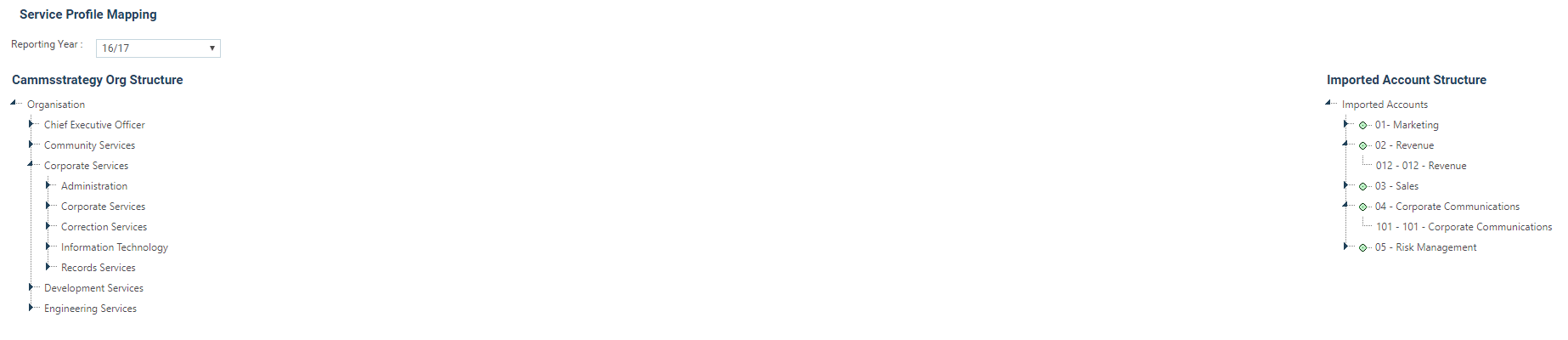
This section is designed to reduce the list of Actions on the Account Mapping page; Actions can be filtered against the Organisation hierarchy.
Go to Tools > Financial Interface > Map Accounts to Service Profiles.
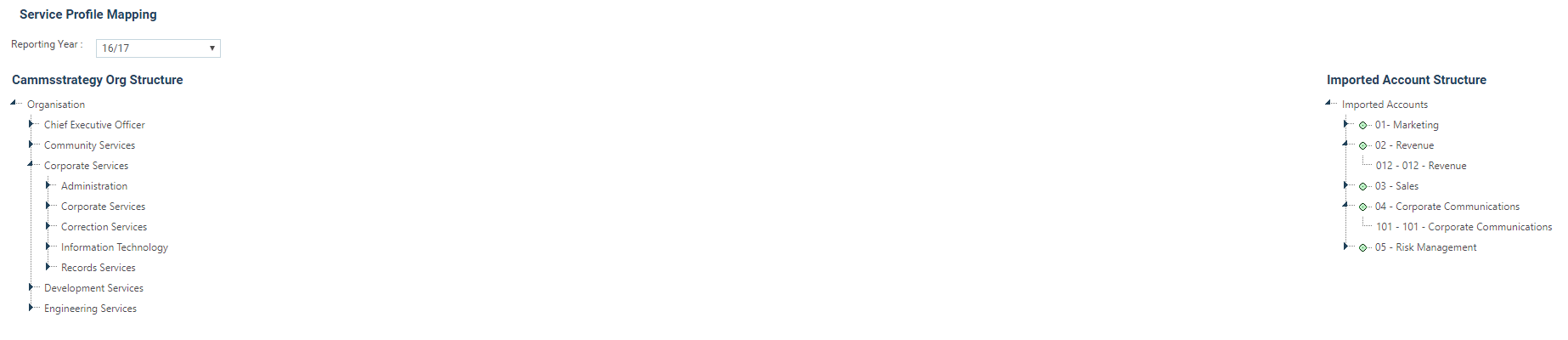
On the left hand side of the screen the defined organisation structure will appear, with each of the Business Units shown as a “tree” structure.
On the right hand side of the screen, the imported accounts structure will appear also in a 'tree' structure as defined from the import spreadsheet; working firstly from the Business Unit column, Services column and then the Actions column.
Open up the tree Structure on both sides of the screen. This is done by clicking on the > boxes on either side of the screen.
The defined organisation structure expands with the lowest level being the services defined as being delivered by each of the Business Units.
The Accounts structure expands through the accounts tree created from the import spreadsheet.
Map the relevant account structure with the relevant service by dragging and dropping the account one by one.
When services have been linked, the highlighted service level turns green indicating that on the right hand side one or more financial services have been linked to the organisation's service and on the left hand side, that the financial service has been mapped to system.
Repeat mapping until all ‘circles’ on the left hand side are green indicating that all services have been mapped.
The linkages can be displayed in the centre of the screen by clicking on the required service in the Organisation Structure on the left hand side.
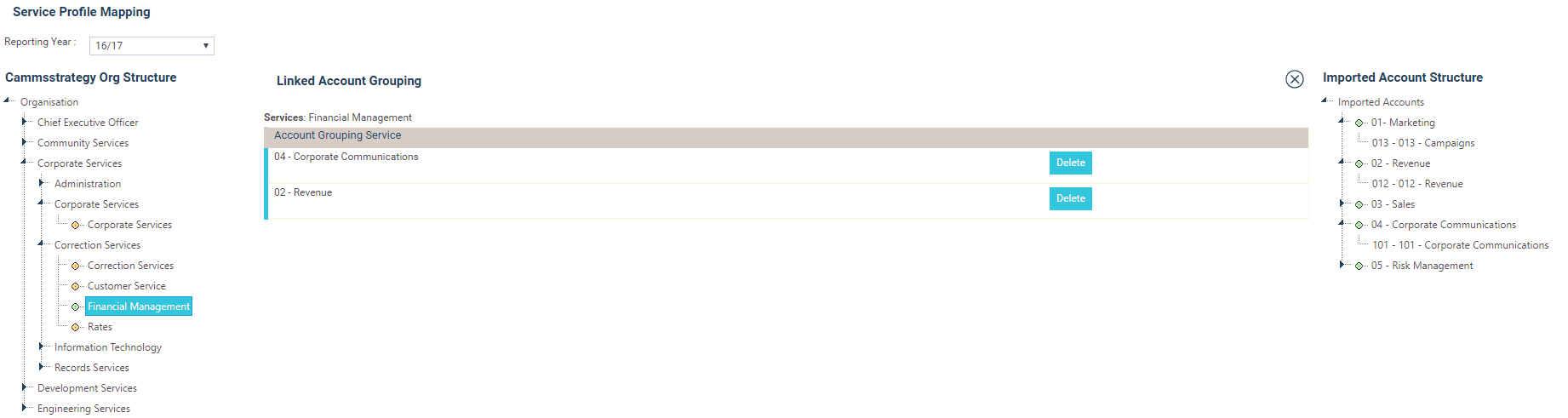
If a service has been incorrectly linked then that linkage can be deleted and the service be remapped.
Copyright © 2014-2015 CAMMS Online Help. All rights reserved.
Last revised: November 26, 2017