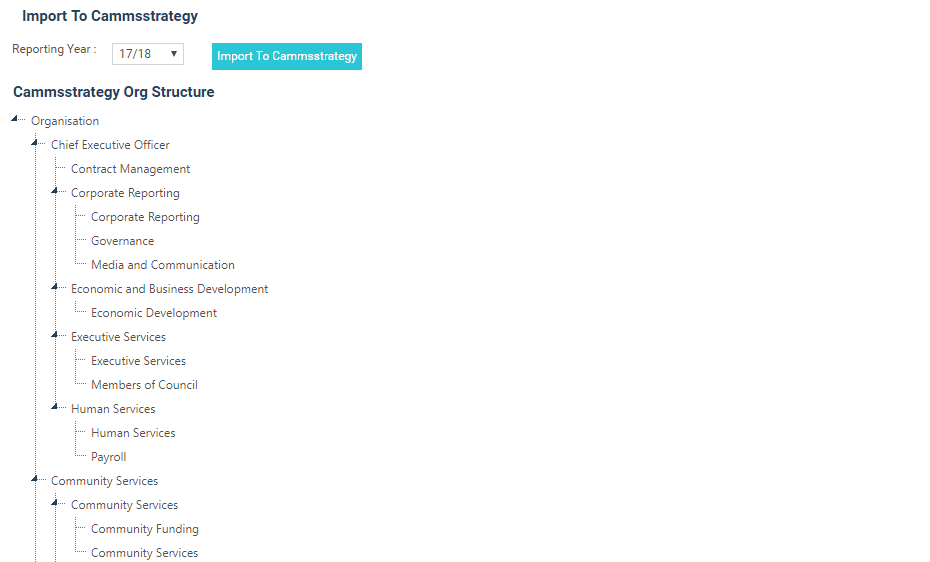
Go to Tools > Financial Interface > Import.
If all accounts have been mapped then the ‘Import to cammsstrategy' button will be activated.
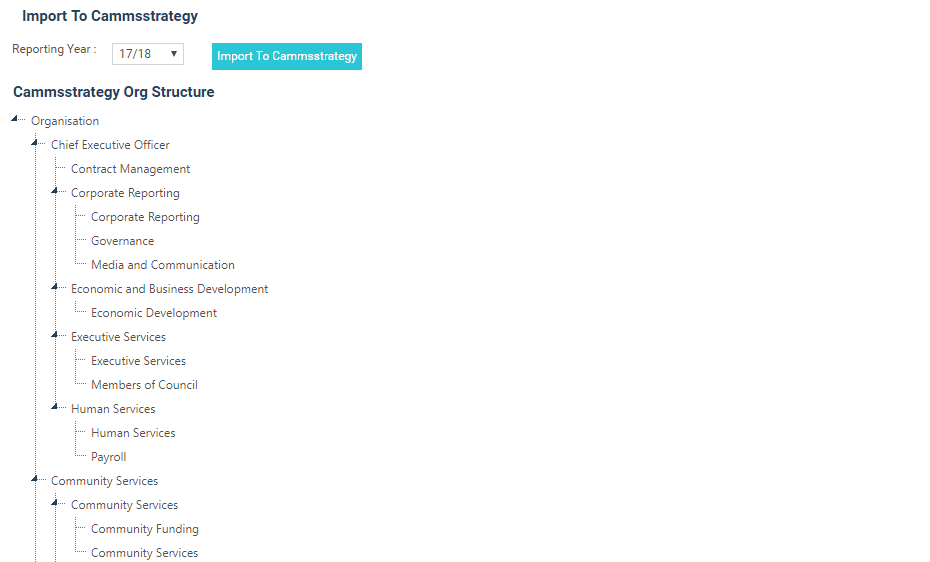
Click the 'Import to cammsstrategy' button. If all provisional budget has been imported, the following success message would be displayed.
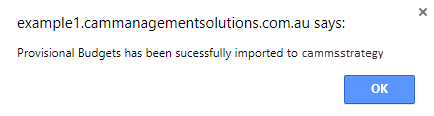
If all accounts have not been mapped a list of all unmapped accounts will appear on the screen. These accounts must be successfully mapped before the process can continue.
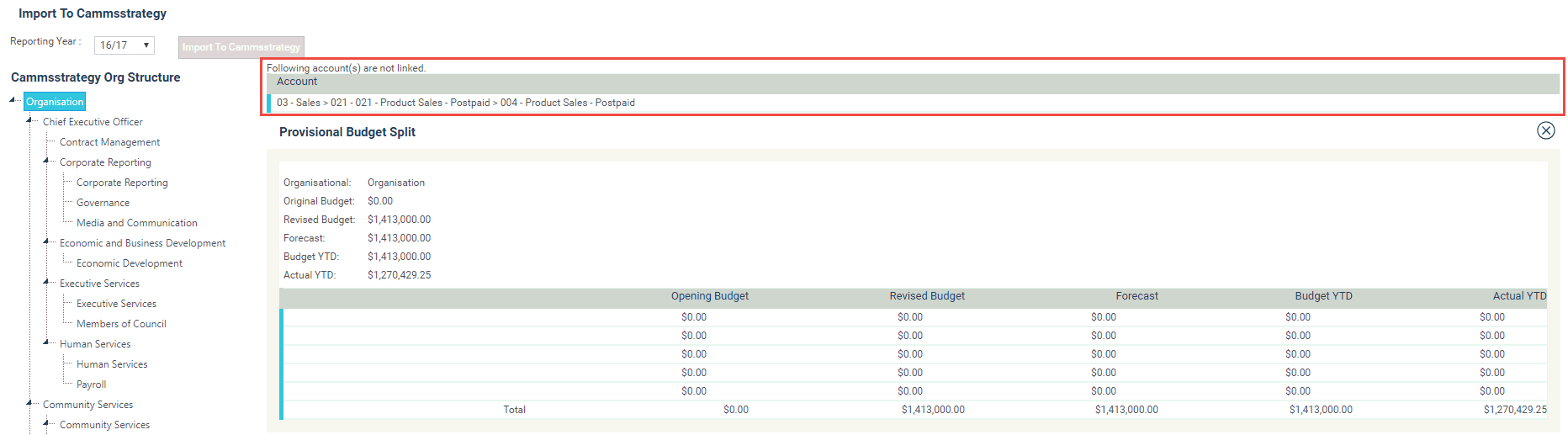
Return to mapping accounts and when all accounts have been mapped, try to import the data again.
If you then return to the 'Import to cammsstrategy' from the Financial Interface menu bar you will be able to check that all financial data has been successfully imported.
Relevant cammsstrategy reports (Financial Reports) should be run to quality check that the correct information appears against the correct actions(s).
If not then the mapping process for the relevant actions needs to be repeated.
Copyright © 2014-2015 CAMMS Online Help. All rights reserved.
Last revised: November 26, 2017