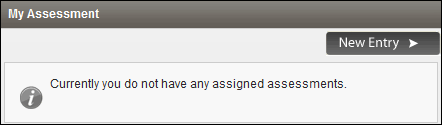
To evaluate an associate of an organisation, a personal assessment record must be created in the system.
An assessment record contains detailed information on the associate's contribution to the organisation and how the assessing officers have evaluated those contributions for a particular assessment period. Assessment records are maintained within the system for future referencing.
Follow the below given steps to create a new assessment for yourself. If an Administrator has already done this for you, through Assessment Templates, it will be visible on your homepage under 'My Assessments'.
STEP 1: From the home page, select the required Reporting Year. If there are no assessments for that particular reporting year, the 'My Assessment' panel, displays the following interface.
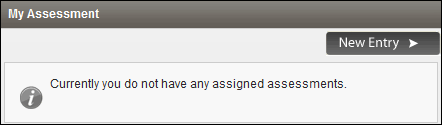
STEP 2: Click 'New Entry'.
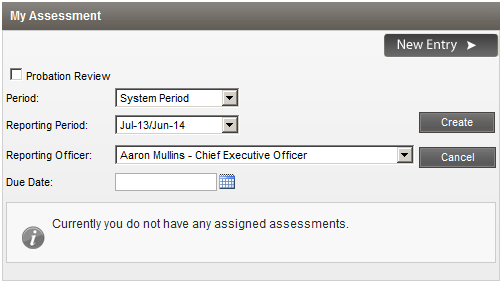
 |
The New Entry button is only visible when an assessment (or assessments) is not already created spanning the current reporting period. E.g. If an annual assessment is present – no button is visible If two biannual assessments are present – no button is visible If one biannual assessment is present – the button is visible If no assessments are present – the button is visible |
STEP 3: Define which period within the reporting year is being assessed by the new assessment using the 'Period' drop-down list.
|
Period |
Description |
|
System Period |
System Periods are the standard period definitions which are available within the system such as yearly, biannually, quarterly, etc. When System Period is selected, the 'Reporting Period' drop down loads the standard reporting periods for selection. |
|
Custom Period |
Custom Periods are created by the PES Administrator where the periods for the assessment have different start and end dates as opposed to the standard system periods. However, the custom periods must be within the Reporting Year (i. e. custom periods cannot exist beyond the reporting year). When Custom Period is selected, the 'Reporting Period' dropdown loads the available custom periods for selection. The custom period must be defined prior to creating the assessment. (See Assessment Periods for details on creating custom periods.) |
STEP 4: Define the reporting period which the new assessment belongs to from the 'Reporting Period' drop-down list.
STEP 5: Define the officer who is conducting the assessment using the 'Reporting Officer' drop-down list.
STEP 6: Define the final date for completing the assessment in the 'Due Date' field.
STEP 7: Click 'Create' to create the new assessment.
The system validates the initial assessment details and creates an assessment if there are no errors.
Once the new assessment is created, the 'Setup...' button is displayed. Click 'Setup...' to move to the Setup Phase of the evaluation.
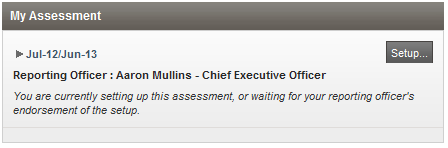
If the reporting year is not mapped (see Reporting Year Mapping), system displays the following warning message.
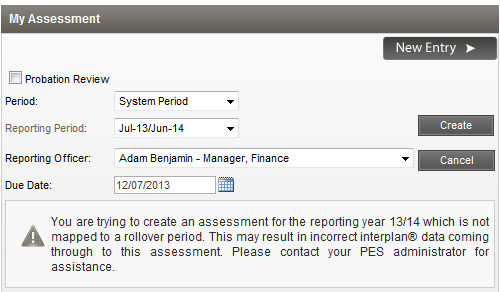
Seek Administrator support for mapping the reporting year. After reporting year is mapped to the system period, create the assessment.
The system allows creating an assessment to a Reporting Year which is not mapped. However, it is not recommended because this may incorporate erroneous data into the assessment once a roll over is initiated.
Copyright © 2014-2015 CAMMS Online Help. All rights reserved.
Last revised: November 26, 2017