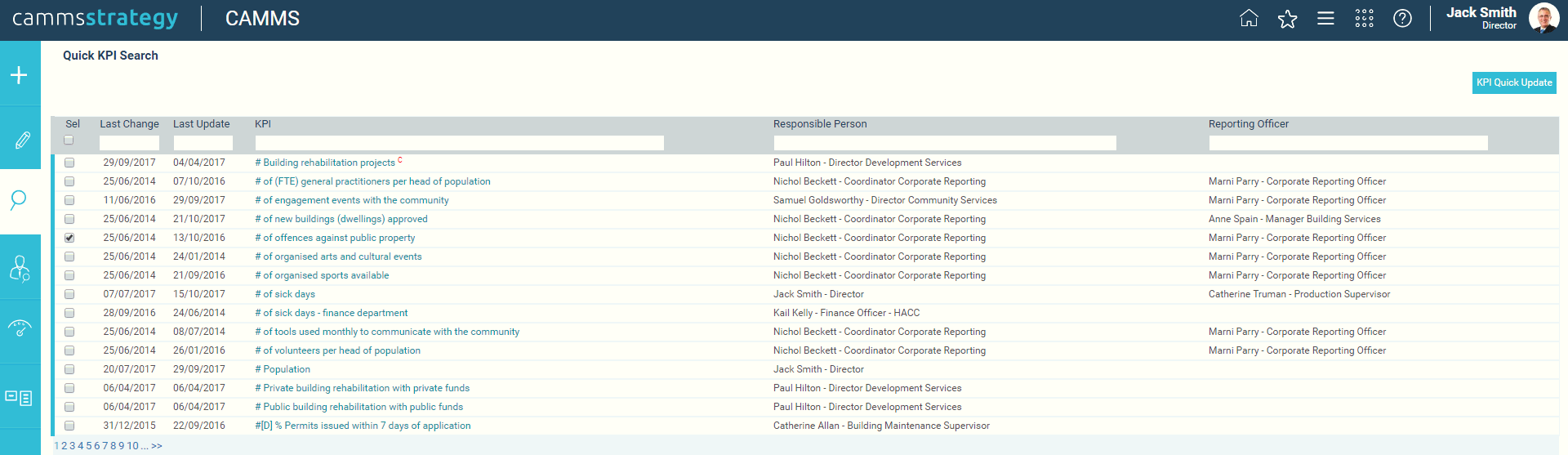
The Quick KPI Search screen can be used to search for and locate any KPI you want within the system. After finding the KPI, you can then access the Quick KPI update screen.
STEP 1: To access the 'Quick KPI Search' page, go to Tools > Quick Search > 'Quick KPI Search'.
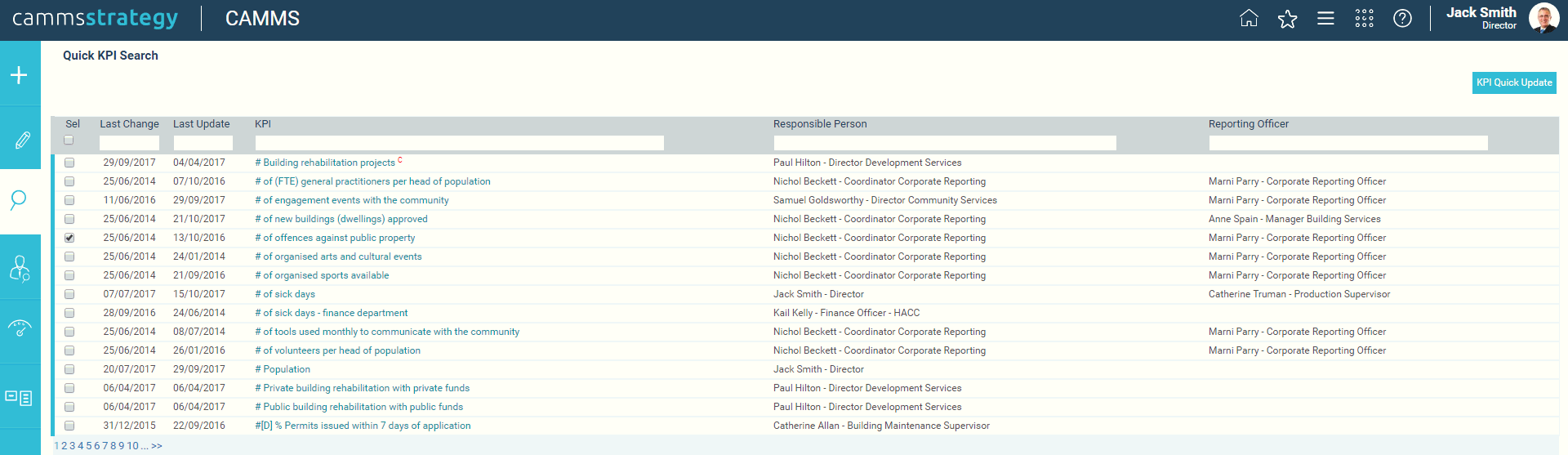
You can sort the KPIs by any of the column headings by clicking the column headings. For example, clicking on the 'Last Change' column title will sort the items from oldest to newest.
You can also type in the text boxes under the headings. It is a key word search, meaning that by just entering a word or two will list all actions which include the specified words in their title.
STEP 2: To update or view progress, select one or many items that you want to update by clicking the “Select” box on the left, and then click 'KPI Quick Update'.
Clicking the 'KPI Quick Update' button will take you to the KPI Quick Update page. This same page is shown whether you choose to update from your home page or from the Quick KPI Search area.
Copyright © 2014-2015 CAMMS Online Help. All rights reserved.
Last revised: November 26, 2017