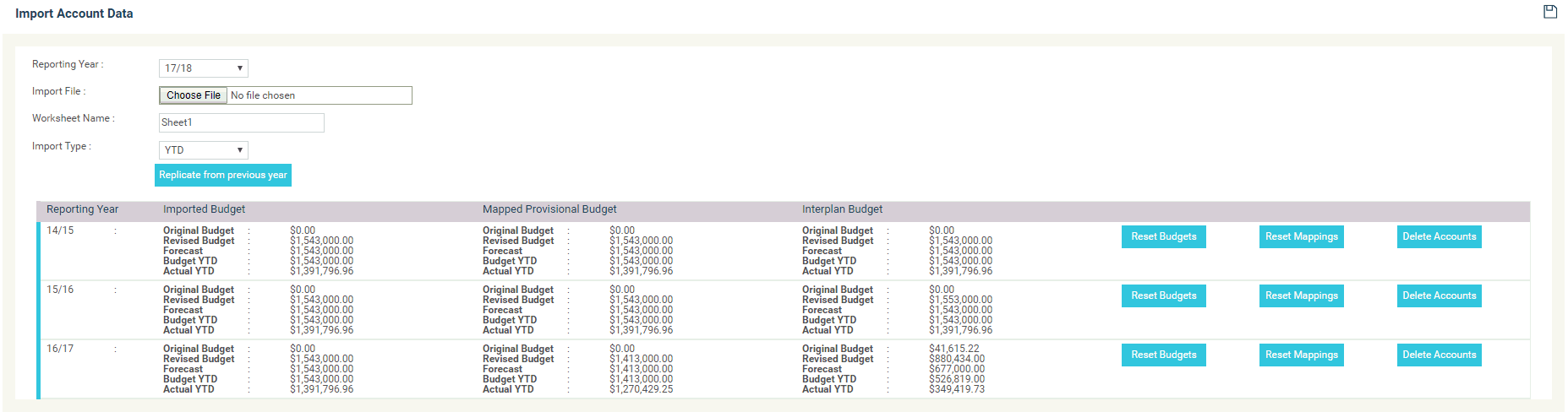
STEP 1: Go to Tools > Financial Interface > Import Account Data.
STEP 2: Select the reporting year and click 'Browse'.
A pop-up window will be displayed from where you could select the document that needs to be uploaded.
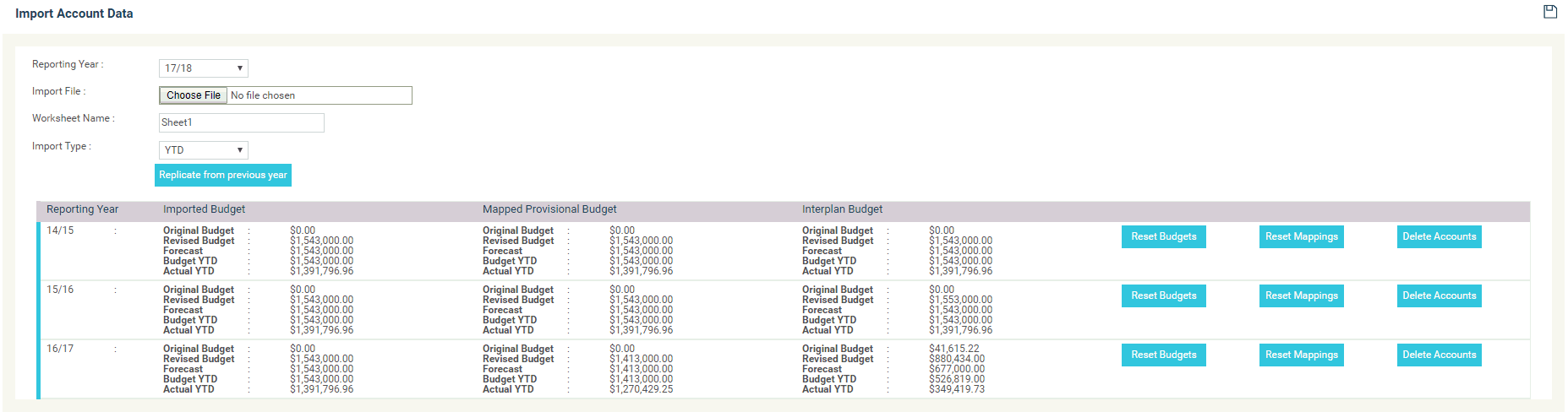
|
|
When importing data for the first time, the data grid below the input area does not appear. It will only appear once the initial year is imported and thereafter appear for each year as data is imported and mapped. |
STEP 3: Enter a name for the worksheet and select a type from 'Import Type' list.
STEP 4: Click ‘SAVE’ button to upload the file.
cammsstrategy will then read and check the data in the file. If successful, a message will appear. Else, an error message will appear.
In addition, the data grid will appear and will contain a summary of the data imported from the spreadsheet. This can be checked to ensure all financial data has been imported.
Copyright © 2014-2015 CAMMS Online Help. All rights reserved.
Last revised: November 26, 2017