
Action details can be added against executive reports as required.
To add actions to the report follow the below given steps.
STEP 1: From Actions tab on the Executive Report Editor, click the ‘Add Actions’ button to move to the Executive Action Search screen, where a search can be performed for the actions required.

The Executive Action Search page provides options (text entry and tick boxes) to search and filter out the required actions. These options are activated according to the organisational requirement during system scoping.
STEP 2: Define the search criteria. By entering multiple search criteria, it is possible to optimise the search results.
STEP 3: Click on the ‘Search’ button to start the search. The screen displays the results.
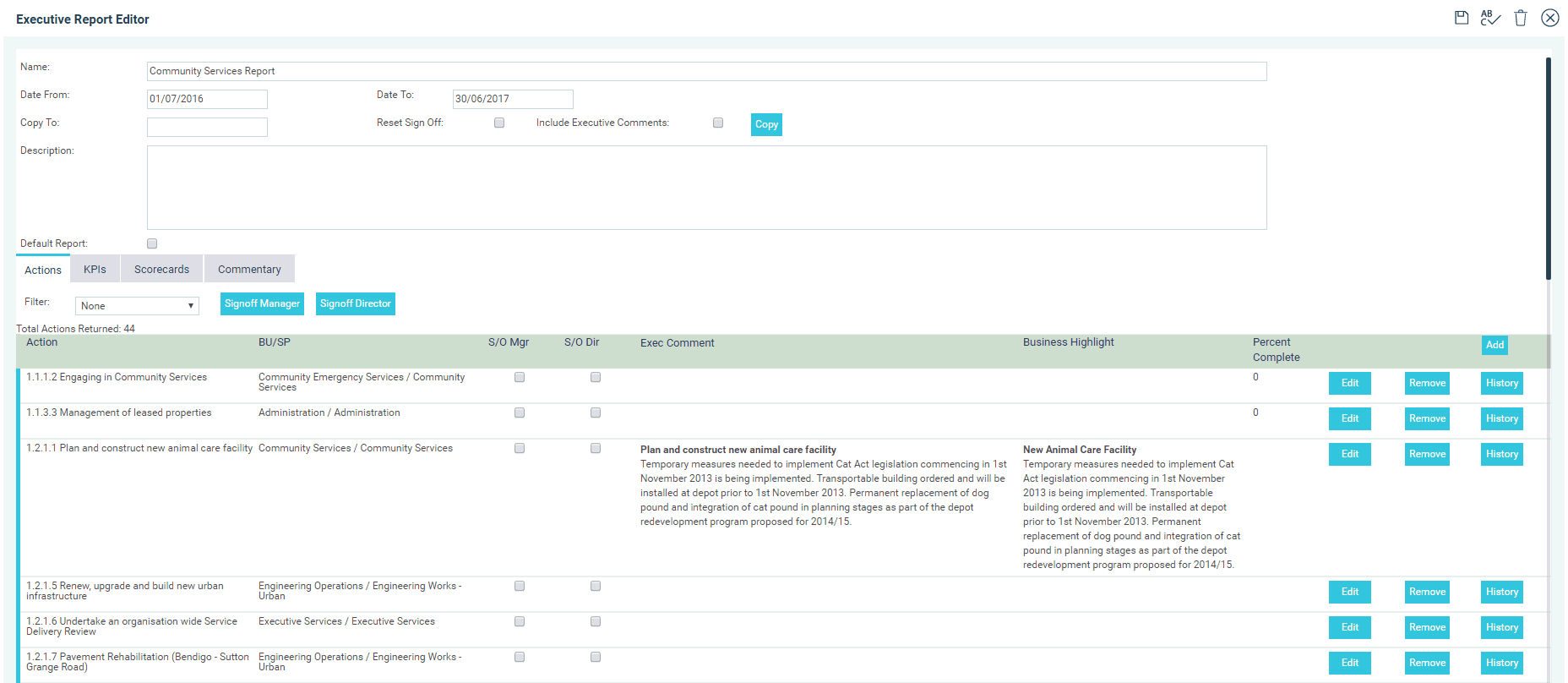
STEP 4: Select the actions from the search results by checking the tick boxes alongside the actions. To add all the search results to the report, the tick box at the top of the left most column to select all actions. Actions that are already added to the report are also returned with the search results but shown in a shaded format.
Any existing Comments in the Progress, Executive or Business Highlights areas appear next to the Action. To use these comments in the report, check the relevant buttons to append the required comments to the action. Both Progress and Executive Comments cannot be selected for the same action as they are used as Executive Comments.
STEP 5: Add the selected actions to the executive report by clicking ‘Add Selected Actions’ button at the top.
Copyright © 2014-2015 CAMMS Online Help. All rights reserved.
Last revised: November 26, 2017