|
|
This is an optional feature which can be activated or deactivated by CAMMS upon request. A cost may be associated with this activation. Please contact the CAMMS Helpdesk for more information. |
|
|
This is an optional feature which can be activated or deactivated by CAMMS upon request. A cost may be associated with this activation. Please contact the CAMMS Helpdesk for more information. |
The My Risk Control quick update area is used if you have the Risk Control functionality within Risk Management Module in SYCLE. This will show all risk controls that you are the responsible officer within Risk Module.
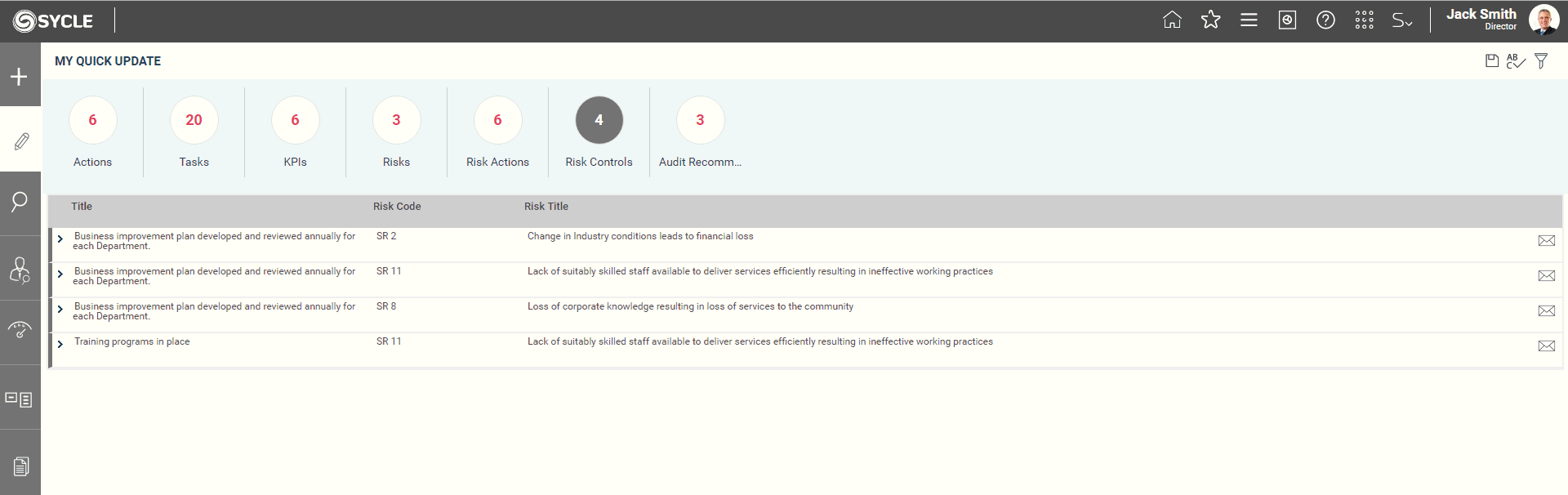
For each risk control, the following data is displayed by default:
|
Field |
Description |
|
Title |
Risk control title. Clicking the link will navigate you to the risk control details screen via a new tab. |
|
Risk Code |
The risk code which the risk control relates to. |
|
Risk Title |
The risk title which the risk control relates to. |
|
Email Icon |
Clicking on this icon enables you to send an email based on this risk control update. A popup window will be displayed to send the email to a staff member within SYCLE or a separate email address. |
Following filers are available within risk control update interface:
|
Filter |
Description |
|
Risk Code |
A text box that would allow you to perform a search on your risk controls by risk code. This is a keyword search and therefore, by entering a part of the risk code, you will be able to filter out all risk controls that are linked to that risk code. |
|
Risk Title |
A text box that would allow you to perform a search on your risk controls by risk title. This is a key word search and therefore, by entering a part of the Risk Title you will be able to filter out all risk controls that are linked to that risk Title, that you are responsible for. |
|
Control Title |
A text box that would allow you to perform a search on your risk controls that you are responsible for. This is a key word search and therefore, by entering a part of the control title you will be able to filter out all risk controls that contain the typed characters anywhere in the title. |
|
Control Type |
A dropdown that lists all control types. Selecting a control type will display all risk controls with that type only. Defaulted to 'Show all.' |
|
Control Owner |
A dropdown that lists the staff in order to filter by the control owner. Selecting a control owner will only show risk controls linked to that owner. Defaulted to 'Show all.' |
|
Control Owner Rating |
A dropdown that lists all control owner ratings. Selecting an item will filter only the risk controls by that rating. Defaulted to 'Show all.' |
|
Control Business Unit |
A dropdown that lists all the business units configured within the system. Selecting a business unit will show all risk controls linked to that specific business unit, identified through the risk controls details page. Defaulted to 'Show all.' |
|
Risk Type |
A dropdown that lists all risk types you have activated (Strategic, Operational or Project). This allows you to filter out risk controls by their corresponding risk types. Defaulted to 'Show all.' |
'Search' and 'Clear' filter buttons are available within filters area. Ticking 'Save as Default' option will save the current search as default.
To perform a quick update via the quick update page:
STEP 1: Expand risk control by clicking on the downward arrow icon adjacent to the record.
STEP 2: The following screen will be displayed for you to update the progress of the risk control.
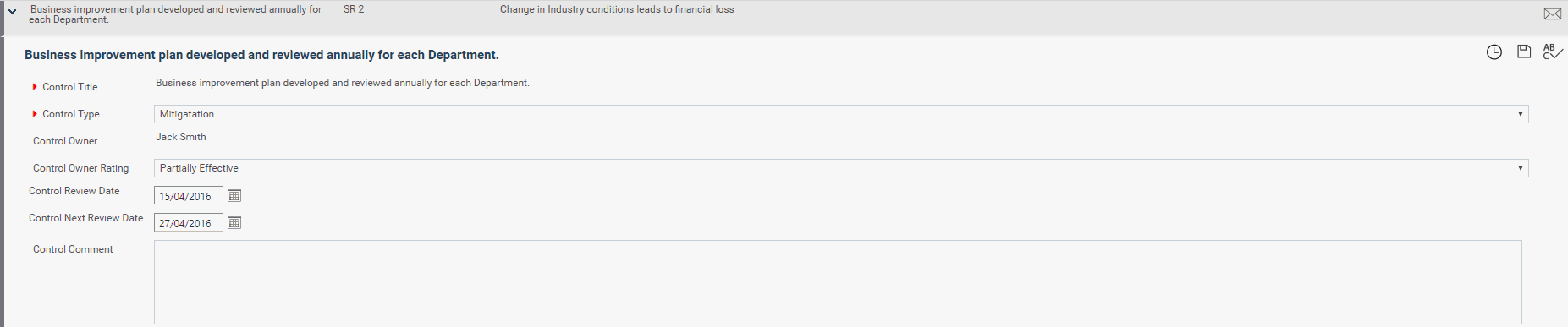
STEP 3: Change Control Type, Control Owner Rating, Control Review Date, Control Next Review Date and Control Comments if necessary.
STEP 4: Click Save button to save any changes made to the record.
Copyright © 2014-2015 CAMMS Online Help. All rights reserved.
Last revised: November 26, 2017