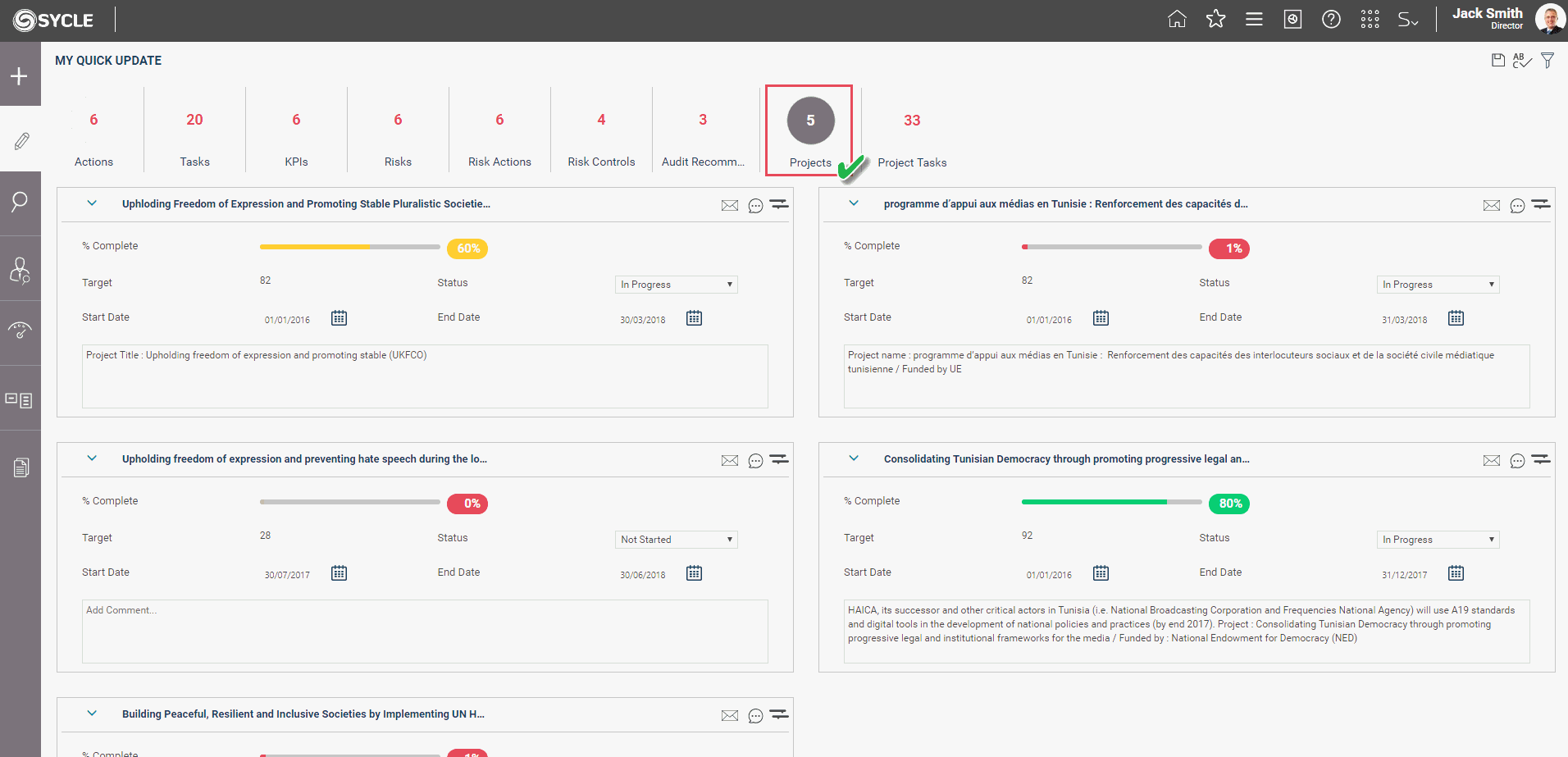
By default, this section displays all open projects where you are in the project board AND have been granted the permission to edit the Project Details.
This area will be available only if you are using Project and Program Management module along with SYCLE.
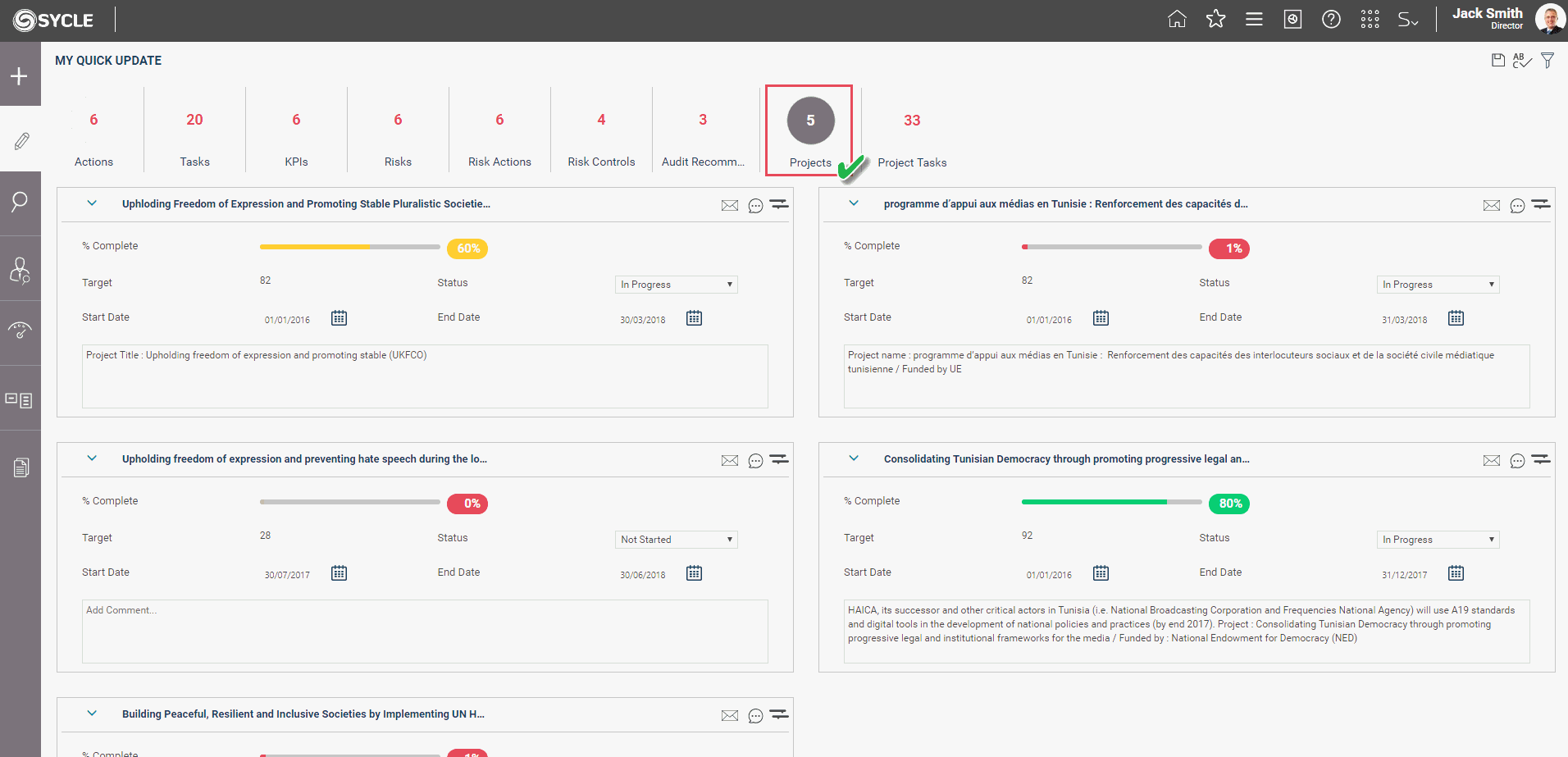
For each project, following data is displayed by default.
|
Field |
Description |
|
Title |
Refers to Project Name. |
|
|
Clicking on this icon enables you to send an email based on project progress. A popup window will be displayed to send the email to a staff member within SYCLE or a separate email address.
|
|
Discussion Forum |
Discussion Forum can be used to perform collaborative discussions on each action. Discussions can be initiated with individuals or personal groups which is on interest. Discussion Forum configurations are located in Project & Program Module>Project Settings>Discussion Group.
|
|
View Schedule |
Displays the current Gantt chart for the project in a pop-up. The same functionality provided in Task Planning object will be available based on user permissions. |
|
% Complete |
Following information is displayed against % Complete progress bar. § Display the % complete slider bar and the % complete numeric figure. § The colour of the slider bar represents the colour of the project performance traffic light. § You will be able to adjust the project percent complete using the slider and the % complete figure will change accordingly. You will be shown the % value when dragging the slider indicating the appropriate % complete value for the project. § Further, you can enter the % complete value and the slider bar will automatically change to represent that numeric value. § When the ‘% Complete’ is editable, the ‘Status’ dropdown will automatically change as given below. - If “% Complete” is ‘0’, then “Status” is ‘Not Started’ - If “% Complete” is ‘100’, then “Status” is ‘Completed’ - If the “0 <% Complete <100”, then “Status” is ‘In Progress’ |
|
Target |
Displays the target for the project. This is non-editable and the value will be derived based on the following logics: - If the project progress is ‘Action Based Progress’ and the project is linked to an action, the target will be based on the action target - If the project progress is ‘Action Based Progress’ and the project is NOT linked to an action, the target will be based on the calculation method defined - If the project progress is ‘Project Based Progress’, the target will be based on the progress calculation method defined. |
|
Status |
When the “Status” dropdown is editable, “% Complete” (slider bar and numeric figure) will automatically change based on the “Status” as given below. o If “Status” is ‘Not Started’, then “% Complete” is ‘0’ o If “Status” is ‘Completed’, then “% Complete” is ‘100’ o If the “Status” is ‘Ongoing’, then “% Complete” is blank o If the “Status” is ‘In Progress’, then “%Complete” will be editable and the value should be “0 <value <100”. o If the status id ‘Deferred’, then “% Complete” will be editable |
|
Start Date |
Project Start date will be editable/non-editable based on the external setting “Is Project Duration Based On Gantt” - If “Is Project Duration Based On Gantt” is turned on: Start date will be non-editable. Project start date will automatically adjust based on the earliest start of the Gantt. - If “Is Project Duration Based On Gantt” is turned off: You will be allowed to edit the project start date. |
|
End Date |
Project End date will be editable/non-editable based on the external setting “Is Project Duration Based On Gantt” - If “Is Project Duration Based On Gantt” is turned on: End date will be non-editable. Project end date will automatically adjust based on the latest finish of the Gantt. - If “Is Project Duration Based On Gantt” is turned off: You will be allowed to edit the project end date. |
|
Progress Comment |
Displays the overall project comment. This will be editable. |
Following filers will be available.

|
Filter |
Description |
|
Search |
A text box which allows you to perform a search on the projects you are responsible for. This is a key word search and therefore, by entering a part of the project title, you will be able to filter out all projects that contain the typed words anywhere in the title. |
|
Project Type |
A dropdown list of all project Types configured within the system. Selecting a project type(s) will display only projects that are of the selected type. Defaults to 'Show all'. |
|
Project Position |
A dropdown list of all project positions configured within the system. Selecting a position will display all projects that are assigned to you. Defaults to 'Show all'. |
|
Hide closed projects |
Ticking this would exclude all closed projects from the list. Ticked by default. |
|
Hide completed projects |
Ticking this would exclude all completed projects from the list. Ticked by default. |
Search and Clear Filters buttons are available within filters area. Ticking “Save as Default” option will save the current search as default.
Copyright © 2014-2015 CAMMS Online Help. All rights reserved.
Last revised: November 26, 2017