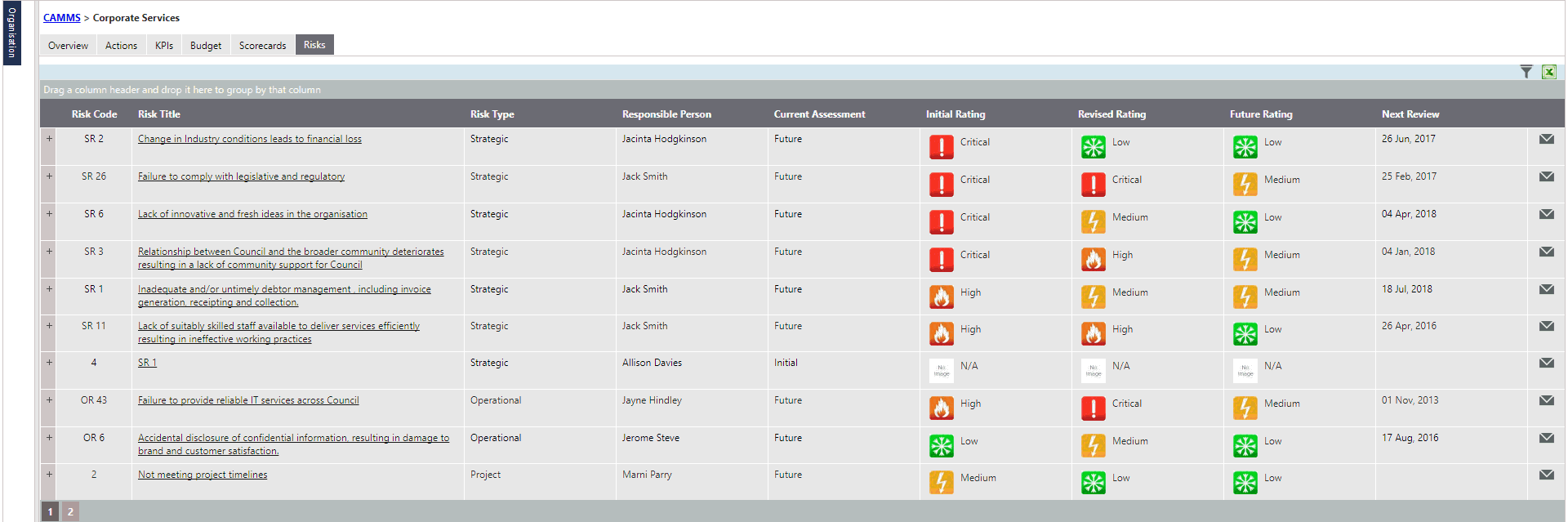
EIS Risks tab would display all risks linked to the given hierarchy level. This area will be available only if you are using Risk module, along with SYCLE.
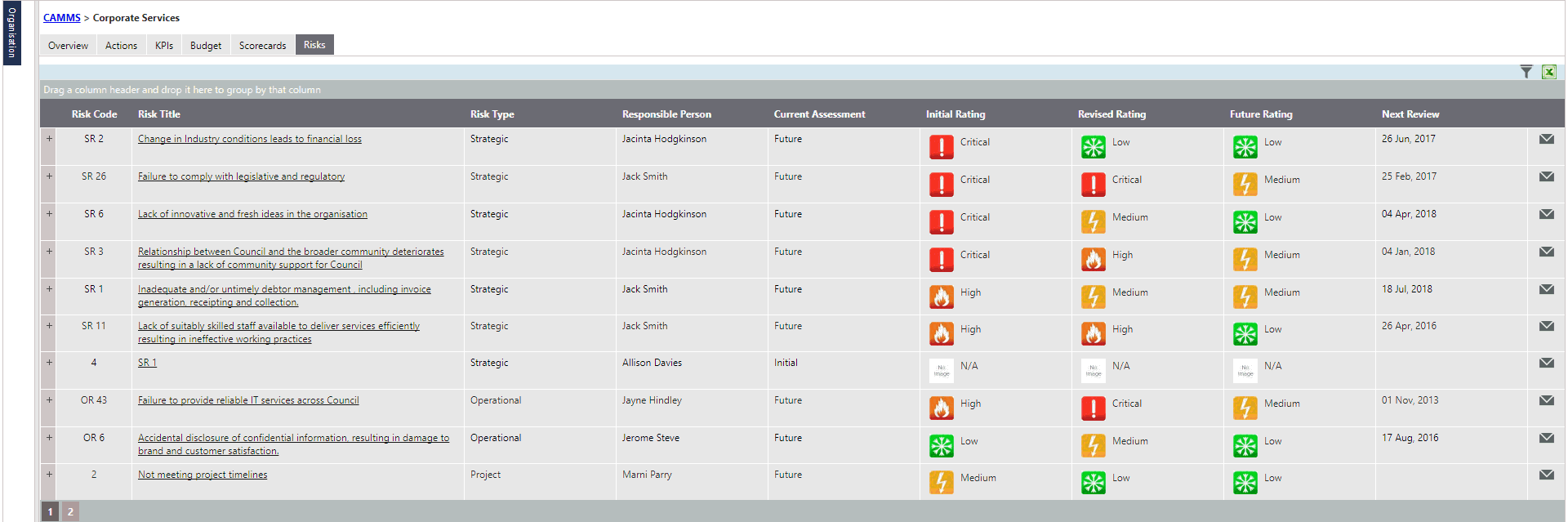
For each risk type following data is displayed by default:
|
Field |
Description |
|
Risk Code |
Risk code as displayed in risk details area. |
|
Risk Title |
Title of the risk . Clicking the link should navigate you to the risk details screen. |
|
Risk Type |
The type of the risk; i.e. strategic, operational or project. |
|
Responsible person |
The primary responsible person of the risk. |
|
Current Assessment |
The latest assessment stage of the risk. This could be initial, revised or future. |
|
Initial Rating |
The initial assessment rating is displayed here (CAMMS default image should be displayed if Risk Administrator has not included an custom image via 'Risk Settings' area). |
|
Revised Rating |
Revised assessment rating is displayed here (CAMMS default image should be displayed if Risk administrator has not included an custom image via Risk Settings area). Instances where revised assessment is not initiated, then rating will be displayed as N/A. |
|
Future Rating |
Future assessment rating is displayed here (CAMMS default image should be displayed if Risk administrator has not included an custom image via Risk Settings area). Instances where Future assessment is not initiated, then rating will be displayed as N/A. |
|
Next Review Date |
Next review date indicated in the 'Risk Review' screen is displayed here. Overdue indicator is displayed next to the date if the risk is overdue. |
|
|
Displays the email control. |
A risk can be expanded to view further information upon clicking on the icon beside the risk code. That interface lists down all risk actions, KPIs linked to the risk. Moreover, risk owner comment & management Comment would be available if you have ‘Custom Control’ tab activated within Framework> System settings. Please contact CAMMS Helpdesk to have this feature enabled for your environment.

Following filters is available to search and filter your risks:
|
Filter |
Description |
|
Risk Title |
Text box that allows you to type in the risk title and search for the risk. This is a keyword search and therefore, by entering a part of the title you will be able to filter out all risks that contain the typed characters anywhere in the title. |
|
Risk Code |
Text box that allows you to type in the risk code and search for the risk. This is a keyword search and therefore, by entering a part of the code you will be able to filter out all risks that contain the typed characters anywhere in the code. |
|
Current Assessment Level |
Lists the assessment levels; Initial, revised and future. Selecting an assessment level would display all risks that are currently in the selected level. Defaulted to 'Show all.' |
|
Initial Risk Status |
Lists the risk statuses; Low, Medium, High, Critical etc. Selecting a risk status would display all risks which are having initial risk status as per the selected. Defaulted to 'Show all.' |
|
Risk Status |
Status of the risk: Active/Inactive/Show all. Defaulted to 'Show all.' |
|
Revised Risk Status |
Lists the risk statuses; Low, Medium, High, Critical etc. Selecting a risk status would display all risks which are having revised risk status as per the selected. Defaulted to 'Show all.' |
|
Future Risk Status |
Lists the risk statuses; Low, Medium, High, Critical etc. Selecting a risk status would display all risks which are having future risk status as per the selected. Defaulted to 'Show all.' |
|
Primary/Secondary Responsible Officer |
Lists all staff in the system. Selecting a staff member would display only the risks that is assigned to the particular staff member (Primary OR secondary responsible officer). Defaulted to "Show all." |
|
Risk Category |
Lists all Risk categories available. Selecting a category would display all risks that belongs to the particular category (primary OR secondary category). Defaulted to "Show all." |
|
Risk Type |
Lists all risk types; strategic, operational and project. Selecting a Risk type would display only risks that are of the selected type. Defaulted to “Show all.” |
|
Action or Project (Apply only to project risk type) |
This filter is only applicable for 'Project Risks' only. User can filter out risks based on the action/project linkage where necessary. Defaulted to "Show all." |
'Search' and 'Clear Filters' buttons are available within filters area. Ticking “Save as Default” option will save the current search as default.
Copyright © 2014-2015 CAMMS Online Help. All rights reserved.
Last revised: November 26, 2017