
The number of periods displayed here would have been determined as per your organisation’s reporting cycle at your Scoping Day.
These are most commonly set to monthly or quarterly figures.
The Progress tab allows completion targets to be recorded against the periods shown. You can also update action progress via this page but the quick update method is recommended as it is far more effective.
|
|
The number of periods displayed here would have been determined as per your organisation’s reporting cycle at your Scoping Day. These are most commonly set to monthly or quarterly figures. |
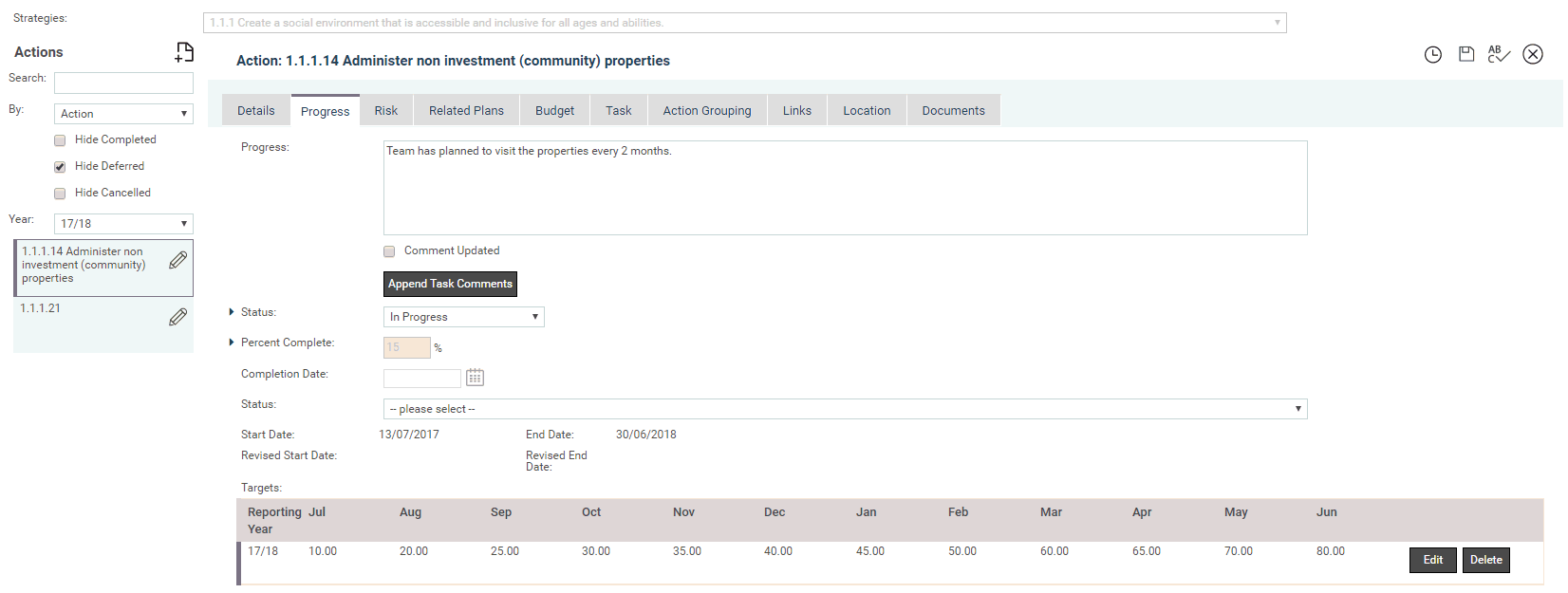
STEP 1: Enter an explanatory comment about the progress of the item.
STEP 2: To view previously entered comments and changes made you can click the HISTORY icon.
STEP 3: In order to track progress, choose a Status Description and enter a Percent Complete. If the Action has already started, select the status as ‘In progress’ and enter a Percent Complete.
 |
|
Where the Action has Tasks entered, the individual Task progress comments can be appended to the overall Action progress comments by clicking the 'Append Task Comments' button. This button will only be displayed if you have tasks under action.
STEP 4: To specify targets, click the EDIT button on the right of the Target grid.
STEP 5: Select the 'Reporting Year' and specify the targets.
|
|
NOTE: now, the reporting year selection only provides options for those years which fall within the range of the Action’s start and end dates. |
STEP 3: Then click the 'Update' button.
|
|
Targets are cumulative. When entering individual period targets, you need to enter them as a cumulative value. All targets put in are what you would expect the total % complete to be at the end of that specific period. Having entered one hundred percent target for a particular period make sure you enter one hundred percent for any periods which follow. This will prevent the system from comparing a zero target against a one hundred percent completion status and displaying incorrect information in progress reports. You must enter targets so that the Action can have a performance determined on the My Performance page gauges and throughout various progress reports. If the Action does not have any targets, a performance cannot be calculated and the Action will not impact the My Performance page gauges. |
STEP 4: Click 'Save' to save details.
Copyright © 2014-2015 CAMMS Online Help. All rights reserved.
Last revised: November 26, 2017