STEP 1: Go to Planning > Corporate Planning > Actions
STEP 2: To enter a new Action, first select the correct Business Unit and then a relevant Strategy from the dropdown list. Click on 'Add New' icon, OR you can use the dedicated icon in quick access side bar menu ![]()
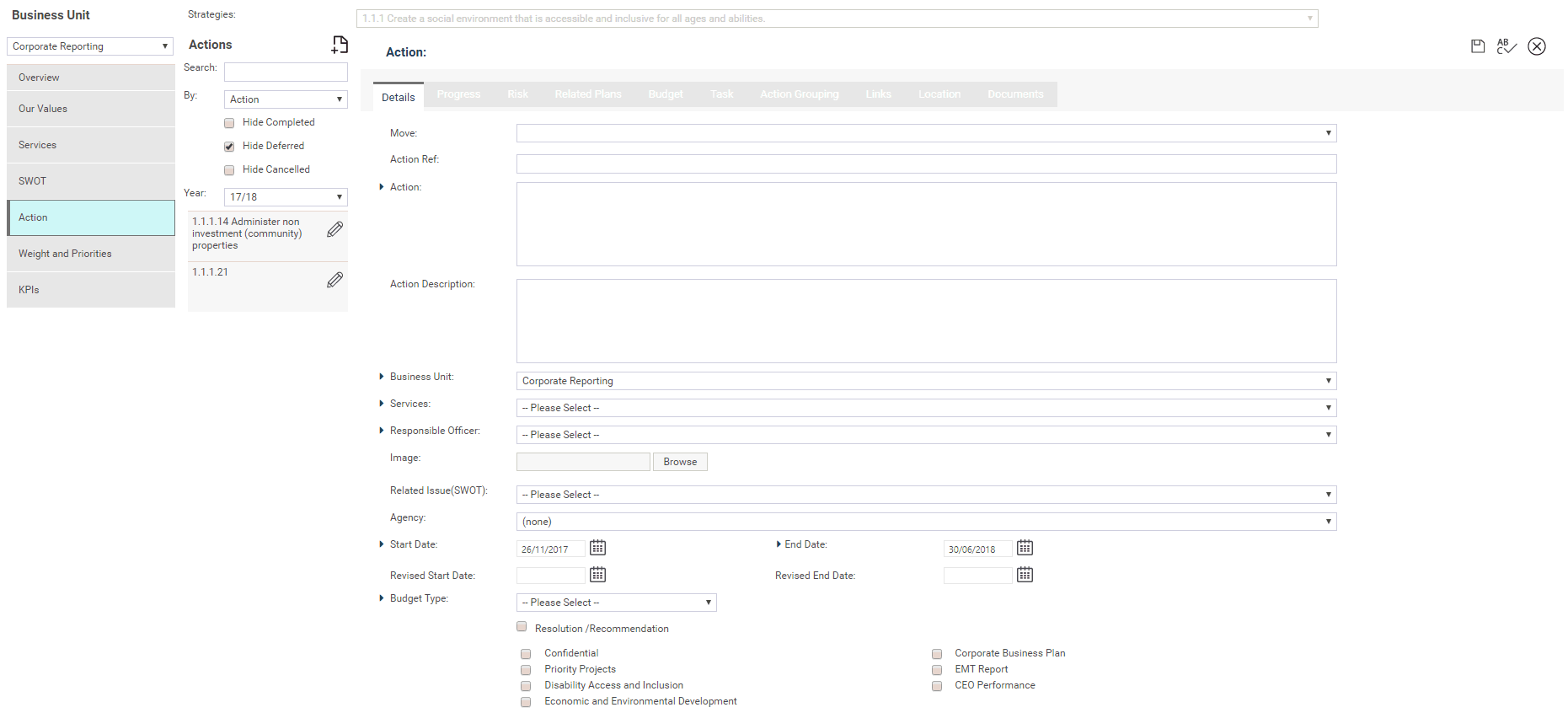
STEP 3: Specify the following information within 'Details' tab.
|
Field |
Description/Instruction |
Mandatory/Optional |
|
Action |
WHAT - Clearly describe the Action title. An Action is a ‘doing thing’, the title may contain a verb to indicate what needs to be done. |
Mandatory |
|
Action Description |
Specify the detail description of the Action |
Optional |
|
Business Unit |
Defaults to the current Business Unit you are in although you may select a different one. |
Mandatory |
|
Service Profile |
Select a Service Profile. Only the Service Profiles operated on top of the selected Business Unit will be displayed. |
Mandatory |
|
Responsible Officer |
WHO - select from the pre-defined ‘STAFF’ records in the dropdown list. The person selected here will be the one that is responsible for ensuring that the required Action is undertaken, and will also be required to update progress on the same. |
Mandatory |
|
Related Issue (SWOT) |
Selecting an item from the Related Issue dropdown allows you to associate this Action with an issue you identified when conducting the SWOT analysis for this Business Unit. |
Optional |
|
Agency |
Allows you to associate an external stakeholder with this Action – these entities are defined by your System Administrator within the Framework area. You can now link an Action to multiple Agencies. Please contact CAMMS Helpdesk to have this feature enabled for your environment. |
Optional |
|
Start Date/End Date |
WHEN - enter realistic dates in the format dd/mm/yy. Start Date defaults to the date that you are creating the Action on and the End Date defaults to the last day of the financial year. Entering unrealistic dates may set you up for failure! |
Mandatory |
|
Revised Start Date/End Date |
These are optional custom fields, giving the user the ability to track any changes to the start and completion dates of actions. For example, if an action is ahead of schedule or behind schedule you can revise these dates while still keeping the original dates. Contact CAMMS if you wish to have these fields switched on. NOTE: these fields can also be customised to be locked down as 'baseline dates'. Please contact CAMMS if you would like to use these as baselines as appose to revised dates. |
Optional |
|
Budget Type |
Select a budget type. Reports such as the Business Plan Report and Corporate Plan Report can then summarise organisational financials based on budget type. The budget types available can be determined by your organisation. The system default types are Income, Capital, Recurrent, Asset Sale, Internal Cost Allocation, Funded Reserves and Recurrent ‘One Off' items. |
Mandatory |
|
Action Filters |
The remaining check boxes you see at the bottom of the page will have been defined by your organisation at the Scoping Day along with the list of Budget types. It is possible to have up to 10 different check boxes. They provide the ability to filter Actions for various reports. Please contact CAMMS Helpdesk to have more information on this feature. |
Optional |
STEP 4: Select the 'Resolution' check box and enter a reference if the Action has come about because of a specific Resolution.
|
|
The Confidential check box will only be displayed if this functionality is activated by your System Administrator through the Administration > System Settings area. Checking this box will make the Action only visible to the Reporting and Responsible Officers, System Administrators or users with the role “Confidential”. |
Your administrator can also create additional custom fields for this screen via the configuration area so your view may not be the same as depicted.
STEP 5: Click 'Save' to save details. Once saved, the remaining tabs will become active.
 |
You can change the ID of this item by using the ‘Move to’ tool which effectively repositions it within the hierarchy. ID numbers are automatically adjusted. |
Copyright © 2014-2015 CAMMS Online Help. All rights reserved.
Last revised: November 26, 2017