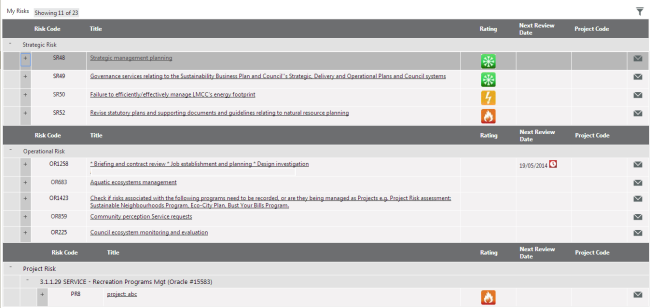
My Risks section would display all risks you are the responsible officer (primary or secondary) for. This section is grouped by the risk type (Strategic, Operational and Project).
Clicking on a risk would take you to the Risk details page
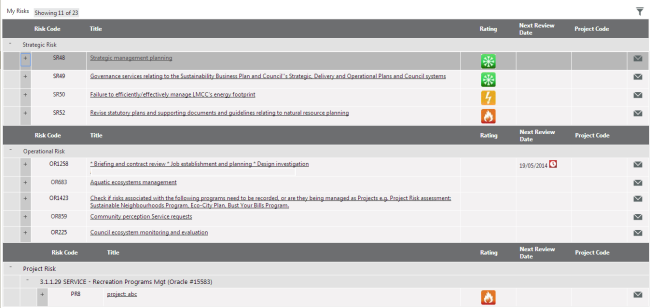
For each risk type following data is displayed by default
|
Field |
Description |
|
Risk Code |
Risk code as displayed in Risk details area |
|
Risk Title |
Title of the Risk . Clicking the link should navigate you to the Risk details screen. |
|
Rating |
Revised assessment rating is displayed here (CAMMS default image should be displayed if IRM administrator has not included an custom image via Risk Settings area). Instances where revised assessment is not initiated then rating will be blank. |
|
Next Review Date |
Next review date indicated in the Risk Review screen w displayed here. Overdue indicator is displayed next to the date if the risk is overdue. |
|
Project Risk Code |
Only applicable for Project risks type. Project code is displayed here. Clicking the Project code will navigate you to Project Detail screen in Project and Program management section |

Following filters is available to search and filter your risks
|
Filter |
Description |
|
Risk Type |
Lists all risk types; strategic, operational and project. Selecting a Risk type would display only risks that are of the selected type. Defaults to “Show all” |
|
Risk Code |
Text box that allows you to type in the risk code and search for the Risk. This is a key word search and therefore, by entering a part of the code you will be able to filter out all risks that contain the typed characters anywhere in the code. |
|
Risk Title |
Text box that allows you to type in the Risk title and search for the Risk. This is a key word search and therefore, by entering a part of the title you will be able to filter out all risks that contain the typed characters anywhere in the title. |
|
Risk Rating |
Lists all rating types defined in the Framework> Risk Settings. Selecting a rating type would display only the risks that have the selected rating as its latest rating. Defaults to “Show all” |
|
Risk Status |
Includes ‘Active risks’, ‘Inactive Risks’ and ‘Active and inactive risks’ |
Search and Clear Filters buttons are available within filters area. Ticking “Save as Default” option will save the current search as default.
To carry out a risk assessment via Risk My Quick Update page;
STEP 1: Expand Risk by clicking on the plus icon adjacent to the record
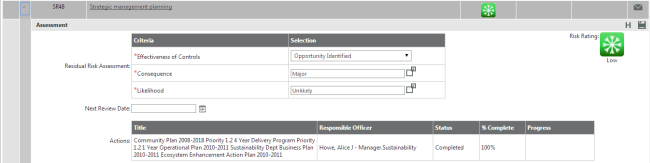
STEP 2: Revised Risk assessment is displayed with criteria and rating. Select the ratings from the rating dropdowns.
When revised risk assessment is not initiated (where first save is not triggered) then rating should be blank and selected criteria in initial risk assessment are displayed in the drop-downs. Rating will be updated upon save.
STEP 3: Next review date is auto populated based on the last review date and frequency. When the frequency is not selected in the Risk review screen then date field will be blank. You can select another date by using the date control.
STEP 4: If you are the risk owner you can enter risk owner comment. The risk manager can add the management comment.
Risk owner comment & Management Comment would be available if you have ‘Custom Control’ tab activated within Framework> System settings. Please contact CAMMS Helpdesk to have this feature enabled for your environment.
STEP 5: Click Save button to save any changes made to the record.
All risk actions for the expanded risk will be displayed in a table with its title, responsible officer, status, % completed and progress. These records will be non-editable.
Copyright © 2014-2015 CAMMS Online Help. All rights reserved.
Last revised: November 26, 2017