
The Email Templates area is utilized to create multiple email templates which can then be set with time frames to be sent to specific people in the organisation.
To create an email template,
STEP 1: Click Plus icon and a blank template will open.

STEP 2: Define a suitable title and a subject. Enter the body of the message You may use the default template by clicking on 'Insert code snippet' icon and choosing Default template.
Default template contains variables 'first name' and 'Management name(s)' which would display the first name of the recipient and the names of the management respectively.
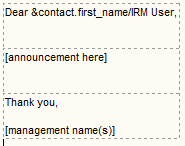
The following snippets are available for you add them to the email template according to your requirements.
Risk Name
Responsible Officer
Director Name
Linked Items
Risk Solution Name
Solution Owner
Solution Next update
Risk Assessment
Original Risk Rating
Revised Risk Rating
Solution End Date
Solution Completed Date
Risk Review Date
STEP 3: Click Insert to save the template. You may create as many templates as required.
Copyright © 2014-2015 CAMMS Online Help. All rights reserved.
Last revised: November 26, 2017