
STEP 1: The Audit Recommendation screen will be displayed for you to update the progress of your audit recommendation.
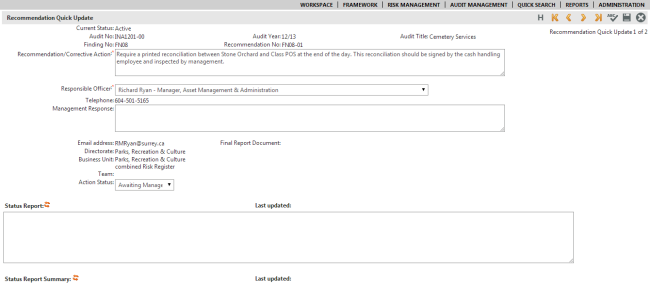
STEP 2: Select the status of the audit recommendation action as per the options defined within 'Audit Settings'.
STEP 3: You can also enter free text to describe the management response and the status of the actions listed in the recommendation. The corresponding last updated area displays the name of the person who last updated this section along with a timestamp.
STEP 4: If the implementation and/or completion dates have changed they can also be modified here.
When the recommendation is completed, the "Recommendation completed date" can be entered by the Responsible Officer. This triggers an automatic email notification to the Audit Type Administrator (OHS or GOV Administrator).
STEP 5: Click 'Internal Audit Sign Off' to lock (write-protect) this record and prevent further changes. The system generates a confirmation message to inform that the recommendation details cannot be edited after the sign off.
Once a recommendation has been signed off the ‘Internal Audit Signoff’ button is renamed as follows.

|
|
An Audit Type Administrator (OHS Administrator or GOV Administrator) can re-open the recommendation once it is signed off. If all recommendations under a specific finding gets signed off, then the details of the corresponding finding and audit also gets locked (write-protected). To reopen the audit and/or finding, one of the existing recommendations must be re-opened. |
STEP 6: Click 'Save'
Copyright © 2014-2015 CAMMS Online Help. All rights reserved.
Last revised: November 26, 2017