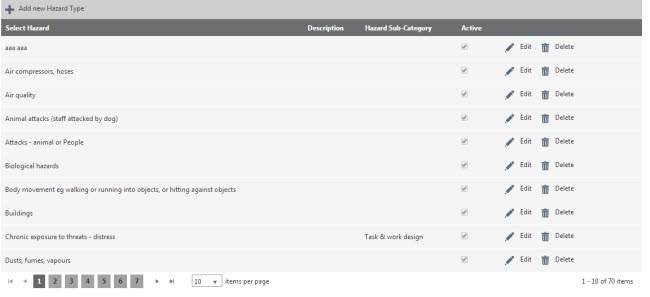
This settings page allows you to add/define the hazards and sub-hazards identified in the organisation.
To add a new Hazard or a Sub-hazard,
STEP 1: Click on the 'Add New Hazard' Button
STEP 2: Define the Hazard title and a description. Ensure that the Active checkbox is ticked.
STEP 3: Click on the 'Update' button.
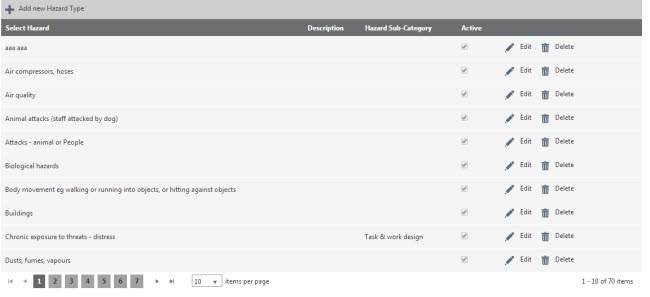
Once all hazards and sub- hazards added to the list, you can define the relationship.
STEP 4: Select a hazard and click edit.
STEP 5: Select the hazards you want to link as sub-hazards from the list. You can select multiple hazards. Any hazard that has sub-hazards will not be displayed in the sub-hazard dropdown selection.
STEP 6: Click Update.

When a hazard is linked as a sub-hazard, you would not be able to link any sub-hazards to it.

For example;
You have 4 hazards; Electricity, Electric Welding, Falling objects, Stacking. You may want to link Electric welding as a sub-hazard for Electricity.
|
Hazard |
Sub- hazard |
|
Electricity |
Electric Welding |
|
Electric Welding |
Grayed out. You will not be able to link any sub hazards |
|
Falling objects |
You would have the option of selecting a sub hazard for this. List would include Electric Welding and Stacking. Electricity will be excluded from the list as it is now a (primary) hazard. |
|
Stacking |
|
You can use the arrow icons and the number buttons shown at the bottom of the table to navigate through the pages. You can change the number of records displayed using the 'items per page' dropdown.
Copyright © 2014-2015 CAMMS Online Help. All rights reserved.
Last revised: November 26, 2017