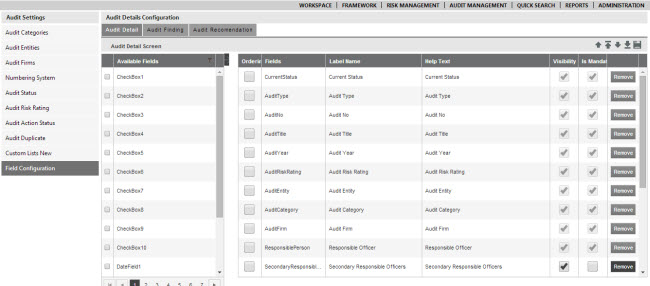
This section allows Audit Managers to customise the fields which are made visible within the Audit details.
The following fields can be activated.
10 multiline text fields
5 tick boxes
5 date fields
5 numeric fields
10 single line text fields
10 list fields
STEP 1: Click Field configuration tab
This area allows you to set the visibility of the ‘fields’ within the required phases or switch off its visibility entirely.
STEP 2: You can recorder fields by ticking the ordering tickbox and using the top, down icons at the top to move fields up/down.
STEP3: Change label names. Add help text if required. Tick the appropriate check boxes to display the field within the relevant area.
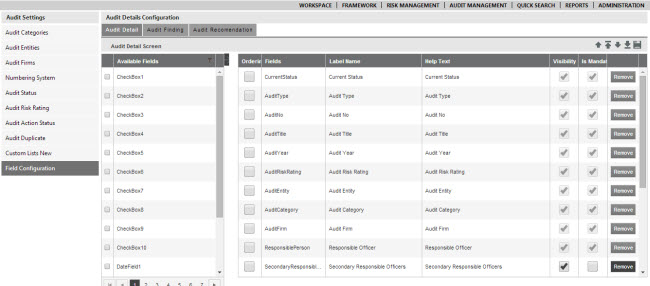
STEP 4: Select appropriate check boxes from "Is Mandatory" column in order to toggle mandatory and optional setting for each field.
To add custom fields that is configured within Audit custom lists to Audit screens, tick the required fields from the Available fields list and click the arrow icon in the middle.
STEP 5: Click the 'Save' icon to save the details.
Copyright © 2014-2015 CAMMS Online Help. All rights reserved.
Last revised: November 26, 2017