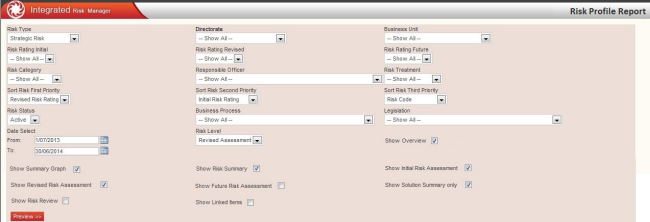
This report displays the Risk information for all three types of risks (Strategic, Project, Operational) using a single layout. Provides an overall summary of risks and risk solutions for any of the risk types, in a summary view and detailed view, however, you can generate a report for only one type of the risk at once.
The information sorted in the report are displayed with a graphical presentation which makes it easy to comprehend the data and assists in identifying the areas for decision making.
You can navigate to this report through Reports > Risk Reports > Risk profile Report.
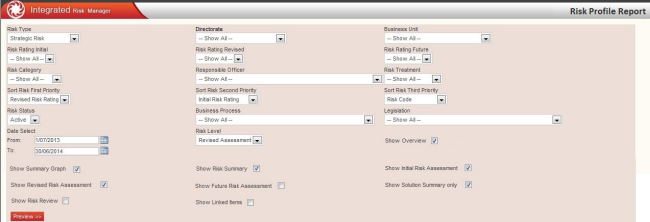
The filters available in the above report to select data are explained in the below table.
|
Filters |
Description |
Default selection |
|
Risk Type |
allows you to select the type of risk & filter the report content accordingly |
Strategic Risk |
|
Directorate |
Select a Directorate within the Organisation |
Show All |
|
Business Unit |
Select one from the available Business Units within the Organisation. NOTE: If the ‘Risk Type’ is selected as ‘Strategic Risk’, then selecting a ‘Directorate’ or ‘Business Unit’ will effectively give a blank report (since strategic risks do not have a link to Business Units). |
Show All |
|
Risk Rating Initial |
Select a Risk Ratings of the organisation to filter the report content according to ‘Initial Risk Rating’ value (i.e. Low, Moderate, High, Extreme) |
Show All |
|
Risk Rating Revised |
Select a Risk Ratings of the organisation to filter the report content according to ‘Revised Risk Rating’ value (i.e. Low, Moderate, High, Extreme) |
Show All |
|
Risk Rating Future |
Select a Risk Ratings of the organisation to filter the report content according to ‘Future Risk Rating’ value (i.e. Low, Moderate, High, Extreme) NOTE: 1. If a user selects Risk Rating Initial = High AND Risk Rating Revised = Medium AND Risk Rating Future = Low, the report must only display risks which satisfy all 3 criteria. 2. Future Risk Assessment must only be effective in the report if it has been enabled for the user |
Show All |
|
Risk Category |
Select from the risk categories of the Organisation (i.e. Environmental, Legal, Financial, etc) |
Show All |
|
Responsible Officer |
Select from the dropdown menu which shows all active staff members of the Organisation |
Show All |
|
Risk Treatment |
Select a risk treatment type from the dropdown menu |
Show All |
|
Sort Risk First Priority* |
Select the Risk First Priority from the dropdown menu |
Revised Risk Rating |
|
Sort Risk Second Priority* |
Select the Risk Second Priority from the dropdown menu |
Initial Risk Rating |
|
Sort Risk Third Priority* |
Select the Risk Third Priority from the dropdown menu |
Risk Code |
|
Risk Status |
Select the Risk Status |
Active |
|
Business Process |
Select a business process from the dropdown menu |
Show All |
|
Legislation |
Select a legislation within the Organisation |
Show All |
|
Date Select |
Select the desired period to filter the risks and risk solutions using ‘From’ date & the ‘To’ date. NOTE: when selecting the period please note that the report will only display the Risks for which the Identified date fall within the date range selected and the Risk solutions with start date & end date within the selected date range will be included in the report. |
‘From’ date = 1st date of the current Financial year ‘To’ date = End date of the current Financial year |
|
Risk Level |
Select the risk level from the dropdown list |
Revised Assessment |
|
Show Overview |
Displays the ‘Risk Overview’ section when ticked |
Ticked ON |
|
Show Summary Graph |
Displays the ‘Risk Summary Graph’ when ticked |
Ticked ON |
|
Show Risk Summary |
Displays ‘Risk Summary’ section when ticked |
Ticked ON |
|
Show Initial Risk Assessment |
Displays ‘Initial Risk Assessment’ section when ticked |
Ticked ON |
|
Show Revised Risk Assessment |
Displays ‘Revised Risk Assessment’ section when ticked |
Ticked ON |
|
Show Future Risk Assessment |
Displays ‘Future Risk Assessment’ section when ticked. NOTE: This is only applicable if ‘Future Risk Assessment’ is enabled. |
Ticked OFF |
|
Show Solution Summary Only |
Displays a ‘Risk Solutions-Summary’ section when ticked. Displays a detailed view on Risk Solutions when un-ticked |
Ticked OFF |
|
Show Risk Review |
Displays the ‘Risk Review’ section when ticked |
Ticked OFF |
|
Show Linked Items |
Displays the ‘Linked Items’ section when ticked |
Ticked OFF |
*In the default ordering, it would sort highest to lowest first by revised risk rating (value) then by initial risk rating (value) and then by risk code. When sorting by Risk Rating, the system will always sort by the rating score (value – e.g. 34, 23 – calculated using the formula defined in Risk Settings) not the rating categorisation – extreme, high, etc.
Copyright © 2014-2015 CAMMS Online Help. All rights reserved.
Last revised: November 26, 2017