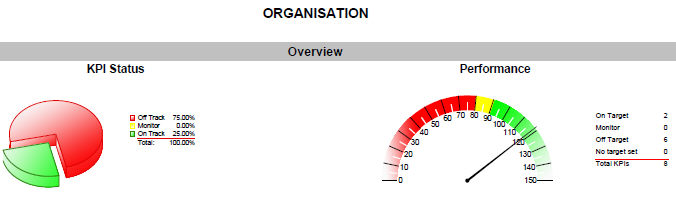
These include:
These reports are designed to be filtered by any of the planning or organisational structures, showing quick summary information for KPIs linked at that level of that hierarchy, followed by more detailed KPI information and graphs.
Benefits:
At a glance snapshot of KPI performance
Can be run for planning or organisational structure
Ability to compare KPI performance over time
Trend analysis
The following filters has been defined against the reports:
|
Filters |
Description |
Default Selection |
|
Date Select |
Use 'From' and To' fields to select the date range |
Current financial year |
|
Hierarchy |
Select the name of the hierarchy from the dropdown menu. Premium Planning: This can be your strategic hierarchy (Goals, Outcomes, Strategies, Actions) or Premium Organisation: Organisational hierarchy (Directorate, Business Unit, Service). NOTE: KPIs been linked against the selected hierarchy node will only be retrieved within the report. |
Show All |
| Display Off Track items only | Tick this box only to only display KPIs which have a red traffic light (Off track). | Ticked OFF |
| Hide Target / Actual | Tick this box to hide the Target / Actuals columns | Ticked OFF |
| Display Confidential Actions and KPIs | Tick this box to display the confidential KPIs. Note: if you do not have access to view confidential then you will not see this filter. | Ticked OFF |
| Include Linked Risks | If you have IRM (CAMMS Integrated Risk Manager), then you can include references to the linked KPI. | Ticked OFF |
| Show Inactive Risks | If you have selected to include linked risks, you can choose to view the inactive risks or not. Tick this to show in active risks. | Ticked OFF |
The PREMIUM Organisational KPI report filters KPIs linked to the Directorates, Business Unit and Service Profile.
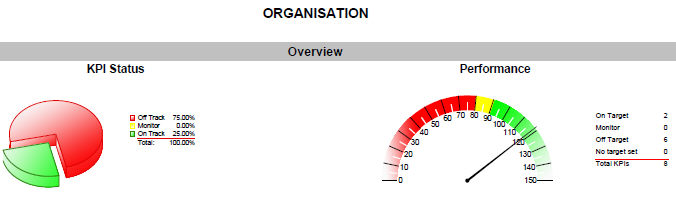
The PREMIUM Planning KPI report filters KPIs linked to the Goals, Outcomes, Strategies and the Action level.
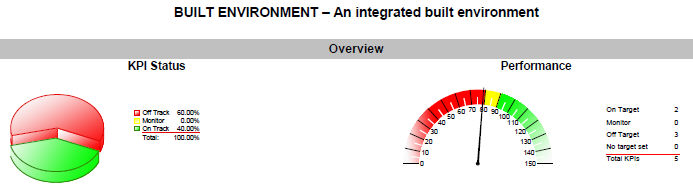
In both reports, the KPIs will appear in graph form with targets and actuals, as well as the 'Name' and 'Position' of the staff member responsible for the KPI; also any comments entered in the 'Notes' field for the KPI.
Depending on the period you have selected to run the report by, it will show all periods with the data in the system.
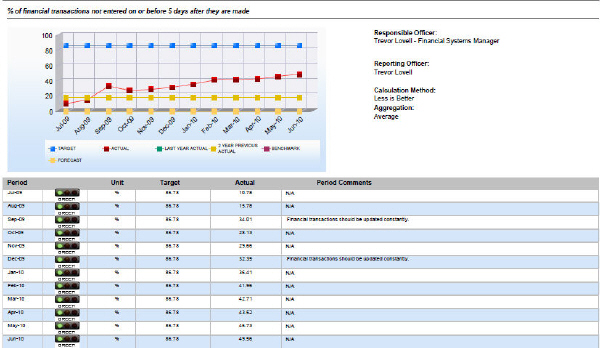
Copyright © 2014-2015 CAMMS Online Help. All rights reserved.
Last revised: November 26, 2017