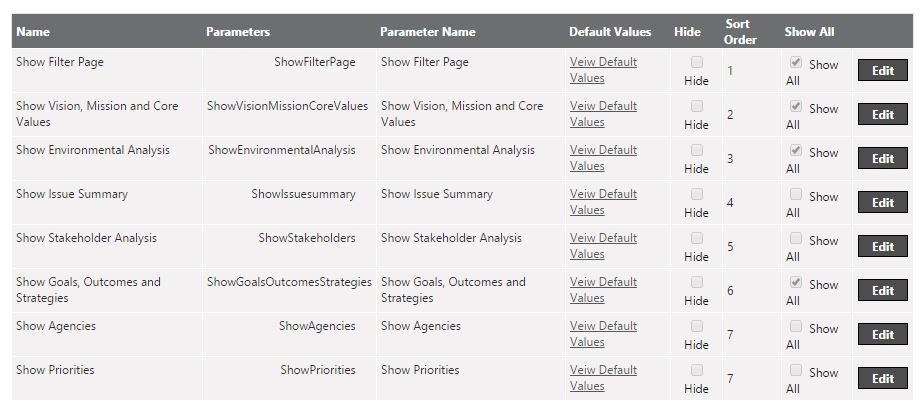
STEP 1: Navigate to Report Uploader screen and select the reporting area under which the report is placed.
STEP 2: Select the report which you require to edit and click on the Edit button.
STEP 3: For Standard Report or a Custom report developed and deployed by CAMMS, the user will only be allowed to edit the following fields within the Parameter table.
Default Values
Hide
Sort Order
Show All
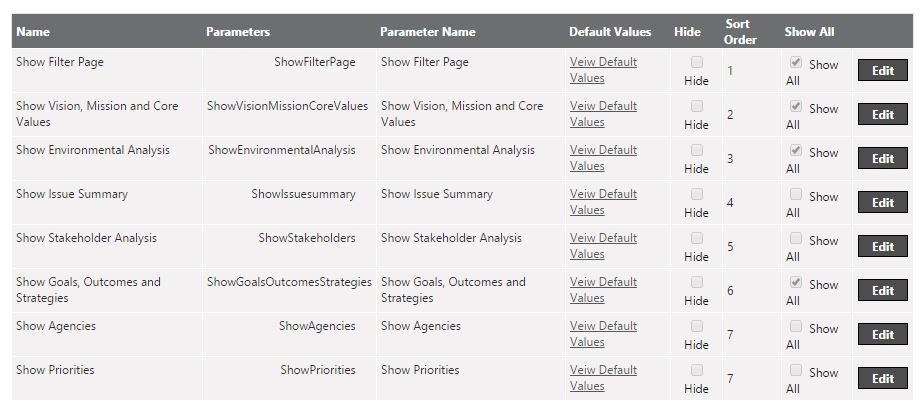
STEP 1: Navigate to Report Uploader screen and select the reporting area under which the report is placed
STEP 2: Select the report which you require to edit and click on the Edit button
STEP 3: For a custom Report (developed & uploaded by the client through the report uploader), the user will be allowed to edit all fields within the Parameter table as follows:
Name
Parameters
Parameter Name
Default Values
Hide
Sort Order
Show All
NOTE: For a custom report as such, the ‘Add New Parameter’ button will be also displayed for a user allowing them to add a new parameter to the report as required. This button is not available when trying to edit a Standard report.
Copyright © 2014-2015 CAMMS Online Help. All rights reserved.
Last revised: November 26, 2017