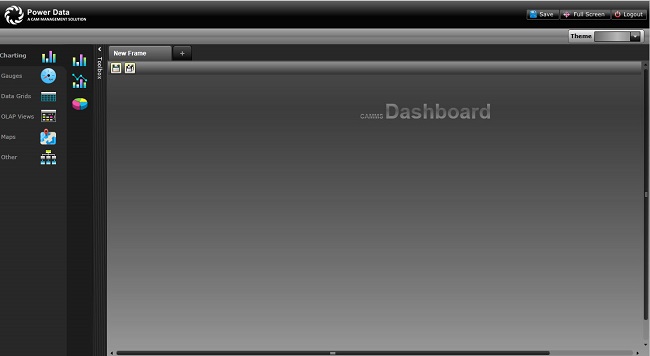
A customisable dashboard available for users where they can drag and drop controls to create their desired view, set as your home dashboard. Information on KPI's, Scorecards, Action Data, Risk Data and Finance data is displayed via visual elements which can be drilled down for detailed analysis.
You have the option to select your preferred colour theme for your Dashboard using the "Theme"option available in the top right hand corner.
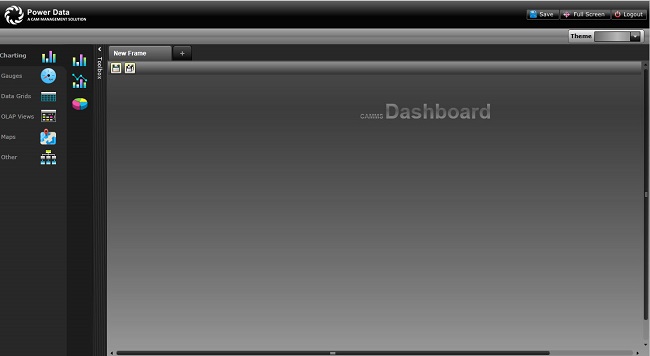
Enable users to access their Dashboard and setup tabs.
New Frame - Double clicking on the title should allow the user to edit the name.
PLUS Icon ‘+’ - Clicking on it will create a new blank tab with the title ‘New Frame’. If the number of tabs added exceeds the available space, a second row of tabs will be added.
If more than one tab is available a cross icon ‘x’ will appear in each tab heading which allows the user to delete the relevant tab. Clicking on it will prompt ‘Are you sure you want to delete?’ in a pop-up message with Ok/Cancel options.
If more than one tab is available, the tab heading will also contain arrow icons ‘<’ and’>’ that allow the tabs to be repositioned (moved forward and backward )
The header area (above the tabs) contains the following options:
Save icon – clicking on this will save any changes made to the currently selected tab.
Save All icon – clicking on this will save the changes made to any of the tabs.
Logout icon – clicking on this will log out the user and direct them to the login page.
Copyright © 2014-2015 CAMMS Online Help. All rights reserved.
Last revised: November 26, 2017