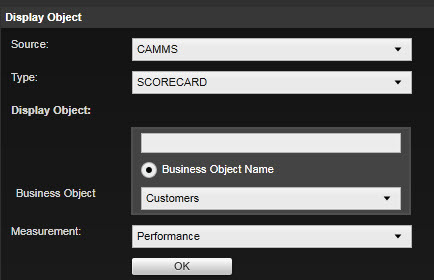
Scorecards - Is where you build scorecards for various levels of the organisation
Widgets that can be used with Scorecard – Bar charts.
Display Objects
Following display objects are available for Scorecards.
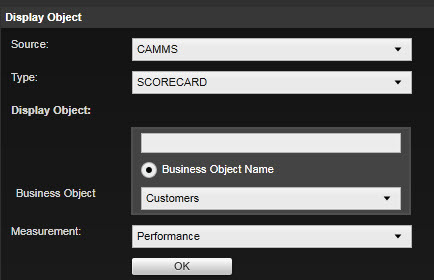
|
Property Name |
Description |
|
Business Object |
Defines the business objects that are displayed within the widget. Select the scorecard that needs to be displayed from the drop down. Enter the name of the scorecard in the text field above to quickly retrieve it. |
|
Measurement |
Select the measurement type. This option is only available for Gauges. |
Data Filters
Following data filters are available for scorecards.
|
Data Type |
Possible Filter types |
Available in |
Displayed by default in |
Description/ Notes |
|
Common Period |
Filter (Data Grid, Gauge) |
Data grid, Gauge |
Data grid (Default type - 'Filter' , Value - 'YTD') |
Filter dropdown would display data for a set of common periods provided (ex - YTD, All 2012 2013, Year to June 2013, Year to May 2013 etc) |
|
Actual |
Data Column (Data Grid, Gauge) |
Data grid, Gauge |
Data grid (Default type - Data column) |
N/A |
|
Target |
Data Column (Data Grid, Gauge) |
Data grid, Gauge |
Data grid (Default type - Data column |
N/A |
|
KPI Trend |
Indicator (Data Grid) |
Data grid |
Data Grid (Default type - Indicator) |
N/A |
|
KPI Status |
Indicator (Data Grid) |
Data grid |
Data grid (Default type - Indicator) |
N/A |
Advanced Options
Following Advanced options are available for Scorecards.
|
Property Name |
Description |
|
Title |
Tick the check box to display the title of the business object being displayed. |
|
Responsible Officer |
Check this to display the responsible officer. |
|
Calculation Method |
Check this to display the calculation method. |
|
Aggregation Method |
Check this to display the aggregation method. |
|
Latest Comment |
Check this to display the last comment set in the system for this KPI. For Bar Charts, the latest comment within the selected period will be shown here |
|
Do you want to set width automatically? |
Selecting this option will update the column widths so that when the user resizes the control, the individual column widths are automatically adjusted (evenly distributed) to occupy the resized control. Ticked by default |
Copyright © 2014-2015 CAMMS Online Help. All rights reserved.
Last revised: November 26, 2017