 |
Actual figures are entered in the Self-Assessment Phase. Manually entered items can be edited as well as removed during the Setup phase. |
Assessees can be assigned Tasks to complete in order to achieve organisational strategy for the review period.
STEP 1: To setup Tasks, click the ‘Tasks’ tab.
STEP 2: Link tasks to the assessment. Tasks can be added using either of the below given methods.
Method 1:
By dragging an existing 'Task' from the list on the right to 'Task' table or click the 'Add All' icon if all Tasks need to be linked to the assessment.
If there are no tasks assigned to the current user from other areas of the CAMMS suite, then no actions are displayed in the Tasks List. Untick the ‘Only my Tasks’ checkbox if you want to assign Tasks from other users.
Method 2:
Tasks can be added specifically for evaluation purposes by typing in the task in the text box provided. Enter the expected progress percentage target and start/end date for all manually entered tasks.
 |
Actual figures are entered in the Self-Assessment Phase. Manually entered items can be edited as well as removed during the Setup phase. |
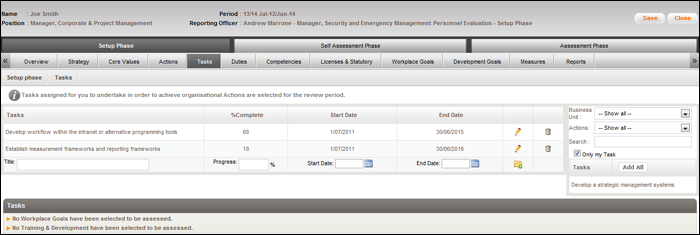
 |
Task details coming through from other areas of the CAMMS suite cannot be edited through this screen. Go to the original Task area to carry out any changes. |
STEP 3: Click ‘Save’.
 |
If the Assessment is closed without saving, all unsaved information entered would be lost so make sure you SAVE often. |
Copyright © 2014-2015 CAMMS Online Help. All rights reserved.
Last revised: November 26, 2017