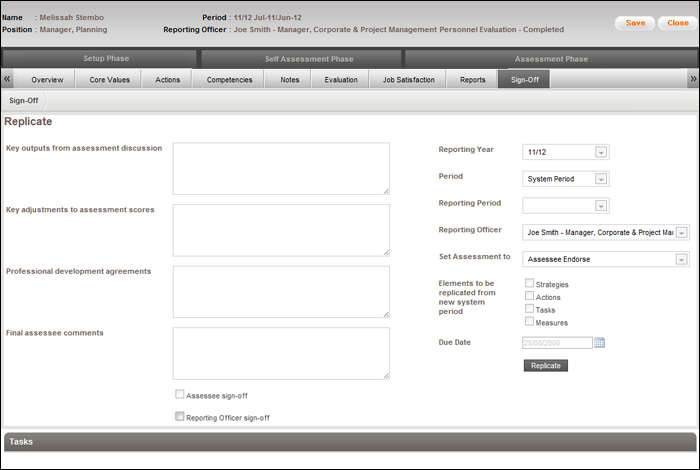
Generally, from period to period, an employee assessment details do not need to change greatly. Therefore, replication and rollover of assessments saves time.
The Replication panel is available within the sign-off tab of every completed assessment and it is accessible only after both the Assessee and the Reporting Officer sign-off.
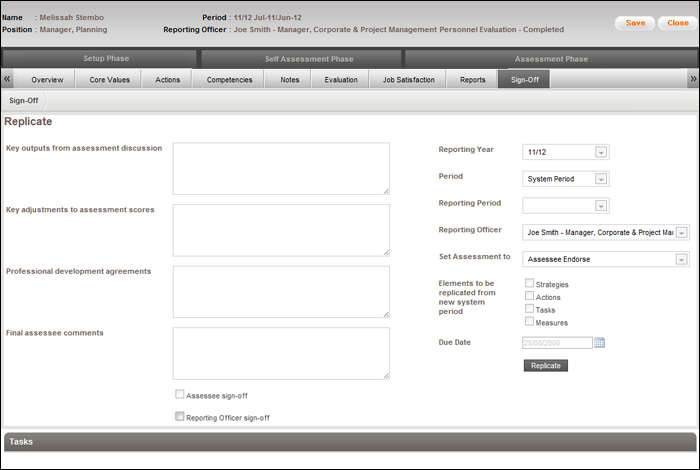
Replication Panel Contents
STEP 1: This can be done either by the Assessee or Reporting Officer.
Assessment endorsement options for the reporting officer include:
Assessee endorsement
Reporting office endorsement
Endorsement Complete
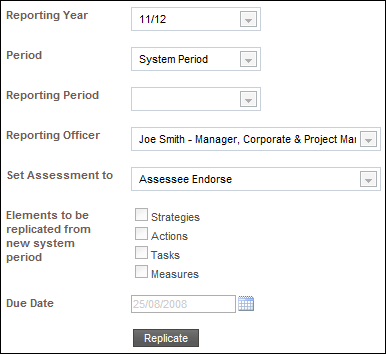
STEP 2: Select each item in the assessment endorsement combo box.
The following changes occur after the user completes the replication:
Assessee Endorse – The assessment goes to the Assessee in the Setup phase for the selected year.
Reporting Officer Endorse – The assessment goes to the Assessee in the Setup stage and to the Reporting Officer in endorse stage.
Endorsement complete – The assessment goes to the Assessee to enter the self ratings for the assessment (the assessment is in self assessment phase)
Replicate Options are:
|
Option |
Description |
|
Strategies |
Copy existing strategies from current assessment that exist in reporting assessment period and include new strategies in next reporting assessment period |
|
Actions |
Copy existing actions from current assessment that exist in reporting assessment period and include new actions in next reporting assessment period |
|
Task |
Copy existing tasks from current assessment that exist in reporting assessment period and include new tasks in next reporting assessment period |
|
Measures |
Copy existing measures from current assessment that exist in reporting assessment period and include new measures in next reporting assessment period |
The strategies, Actions, Tasks and Measures are the only Assessment Elements which can replicated.
STEP 3: Select the reporting year to copy the selected assessments to the future period.
STEP 4: Select the relevant reporting period. This is filtered to the reporting year combo box.
If the user has not set a due date or the due date is not within the reporting year, an error message displayed.
Copyright © 2014-2015 CAMMS Online Help. All rights reserved.
Last revised: November 26, 2017