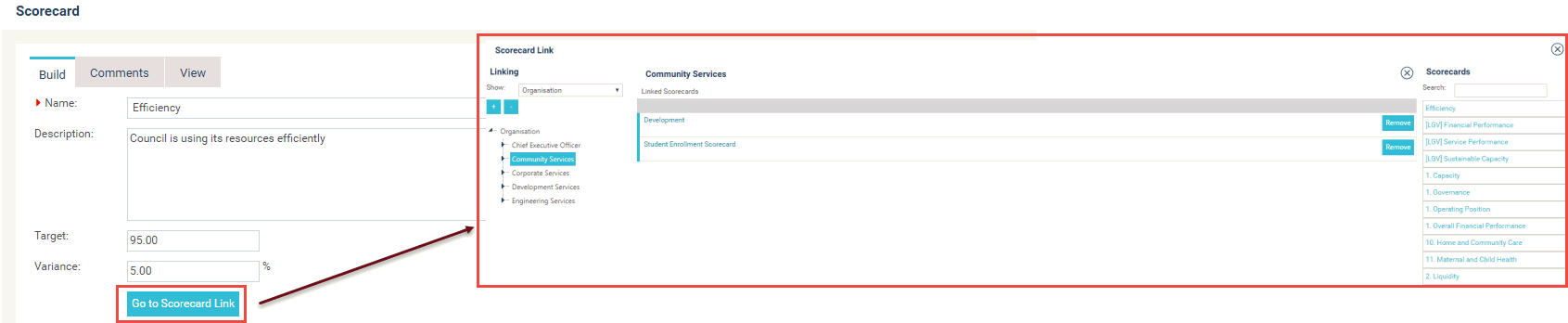
STEP 1: To link a scorecard to your planning or organisational hierarchy, click on the 'Go to Scorecard Link' button within the scorecard build area.
You will see a list of all the scorecards on the right hand side and the hierarchy on the left.
STEP 2: Select the hierarchy level to which the scorecard needs to be linked. Once you click on the hierarchy level, all the linkages to that hierarchy node will be displayed in the centre of the page.
STEP 3: Left click your mouse on the item you want to link and hold the mouse button down while you drag it to the centre. A dotted line will appear when you have positioned the item in the correct location at which point release the mouse button and it will create the link.
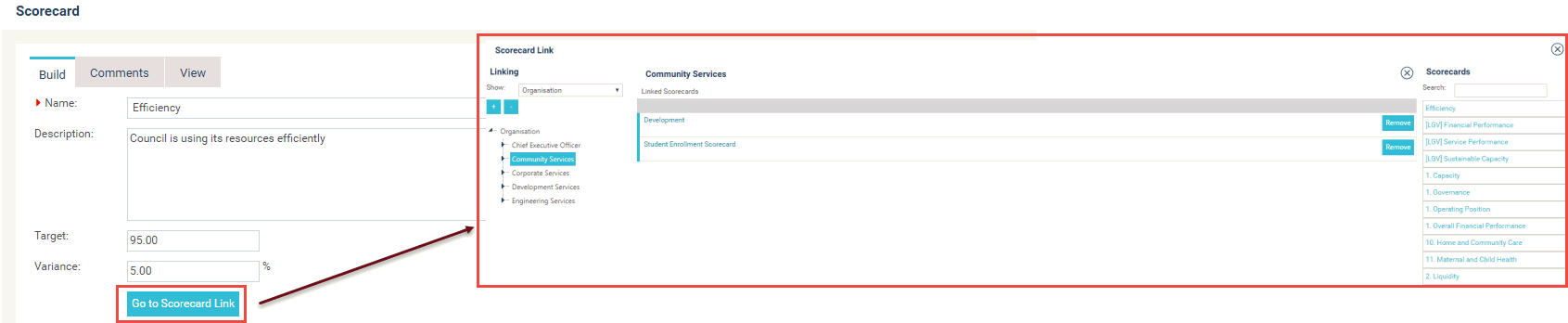
Scorecards can be linked to any level of your planning and organisational hierarchy so that when you are in EIS, you can view all scorecards for a particular hierarchy.
NOTE: Within the scorecard linking area, you cannot view your scorecards (when you click on the scorecard title hyperlink won't do anything). Therefore, in order to view your scorecard you will need to go back to the 'Scorecard' creation area. This is a known behaviour of the scorecard linking area.
Copyright © 2014-2015 CAMMS Online Help. All rights reserved.
Last revised: November 26, 2017