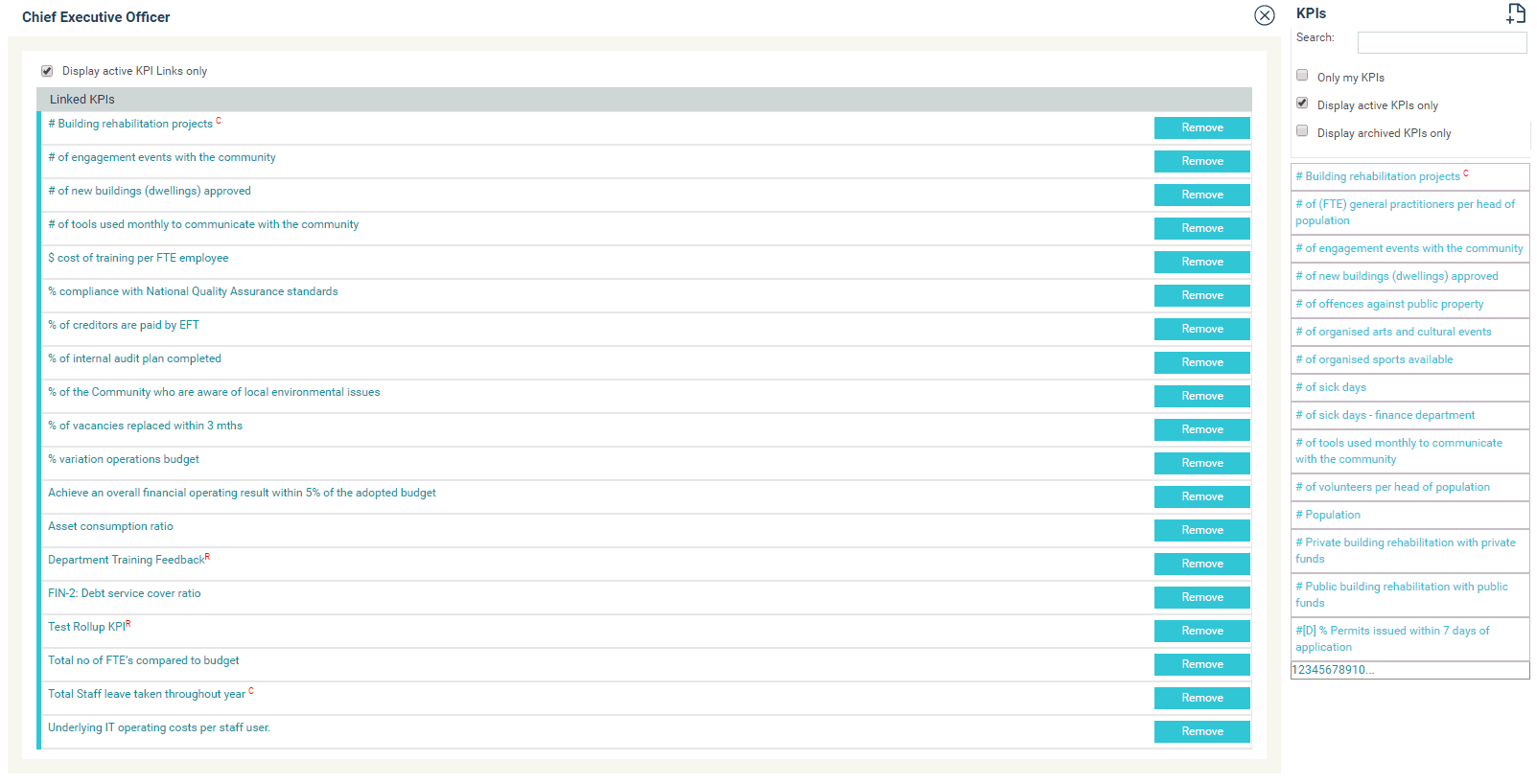
A KPI can be linked to any level of the hierarchies so that you can see relevant KPIs for each planning level or department i.e. KPIs can be linked to multiple times.
To do this, follow the steps below.
STEP 1: Go to Planning > Performance Measurement > KPI where you are shown a list of all available KPIs on the right hand side and the available hierarchies on the left hand side.
STEP 2: To begin making linkages, expand the hierarchy by clicking on the plus icon and click on the level you want to link the KPI to. The selected area will appear in the centre of the screen, displaying any KPIs that are already linked to it.
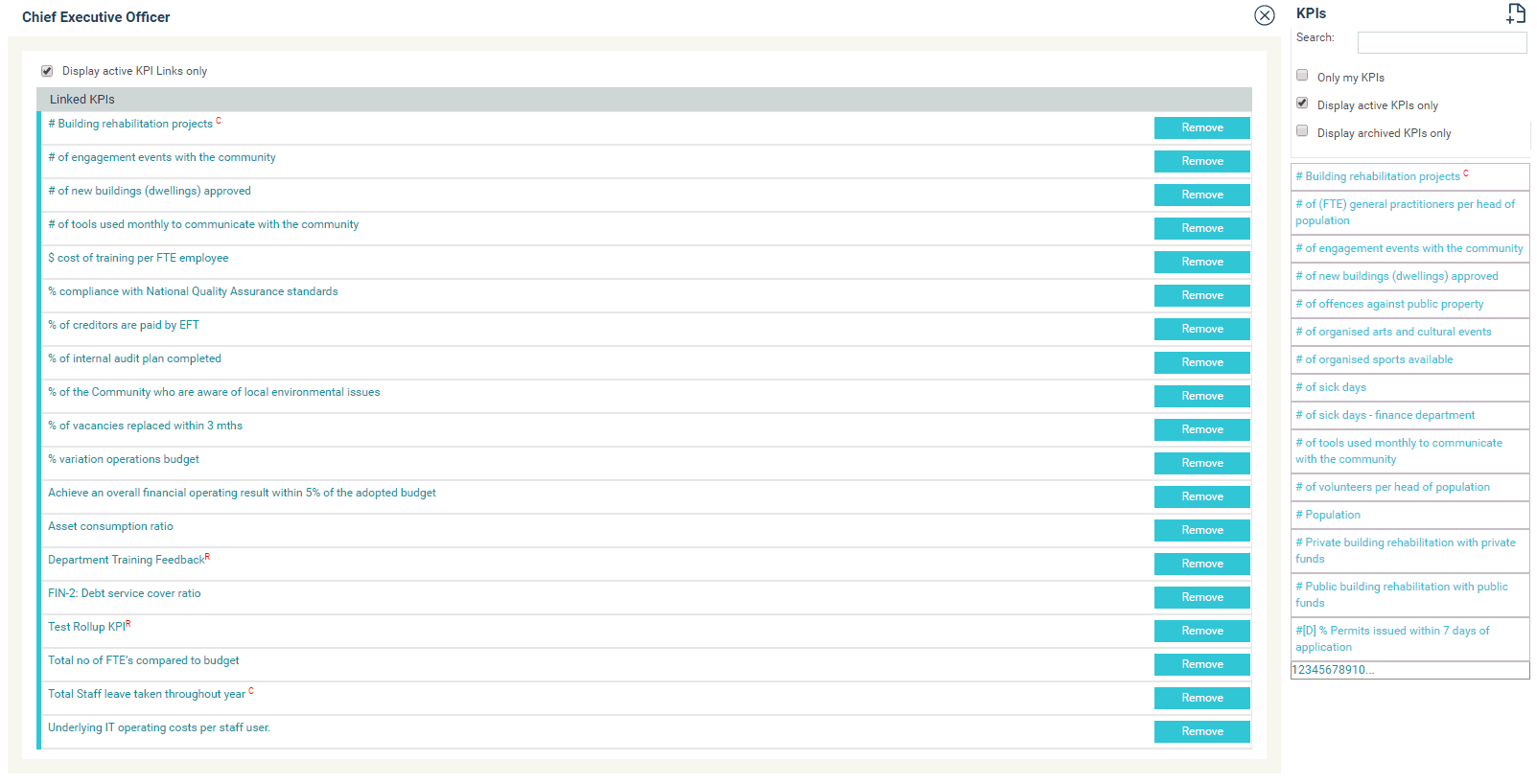
STEP 3: Left click on the item you want to link and hold the mouse button down while you drag it to the centre.
|
|
A dotted line will appear when you have positioned the KPI in the correct location. Then you can release the mouse button and it will link. If no dotted line appears, the link will not work. |
STEP 4: Click SAVE to commit the linkage or CLOSE to exit without saving. Use the ‘REMOVE’ button to remove a linkage you don't need.
|
|
Rollup KPIs will automatically link to the level of the hierarchy they have been created for. |
Copyright © 2014-2015 CAMMS Online Help. All rights reserved.
Last revised: November 26, 2017