
If your organisation has opted to integrate with an external finance system, you will not be able to edit the budget or actual values on this page. The information displayed will have been sourced from your financial software.
STEP 1: To associate specific income and expenditure details with an action, click the Budgets tab.
This gives us the ‘HOW MUCH’ it will cost information for the Action.
|
|
If your organisation has opted to integrate with an external finance system, you will not be able to edit the budget or actual values on this page. The information displayed will have been sourced from your financial software. |
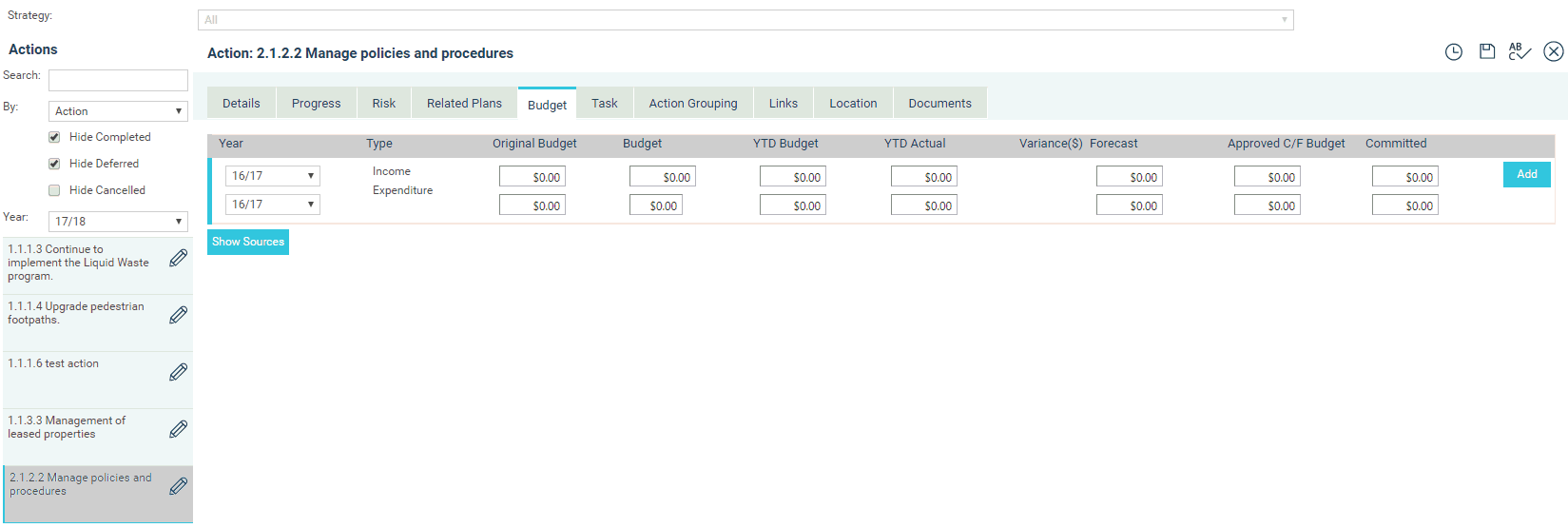
STEP 2: To enter a budget, select the applicable year.
The year shown will default to the first year for that particular action and is linked to the action start and end dates you selected in the Details tab. In other words, only years inside the action date range you selected will show here.
STEP 3: Enter the budget values in the relevant columns.
As you enter budget information in the relevant columns keep in mind that income figures should be entered as a negative value.
STEP 4: Click 'Add' to save the entry.
Where the action is externally funded, you can enter the incoming funds on a per agency basis by clicking on the ‘Show Sources’ button.
STEP 5: Select the relevant reporting year and agency from the dropdown list.
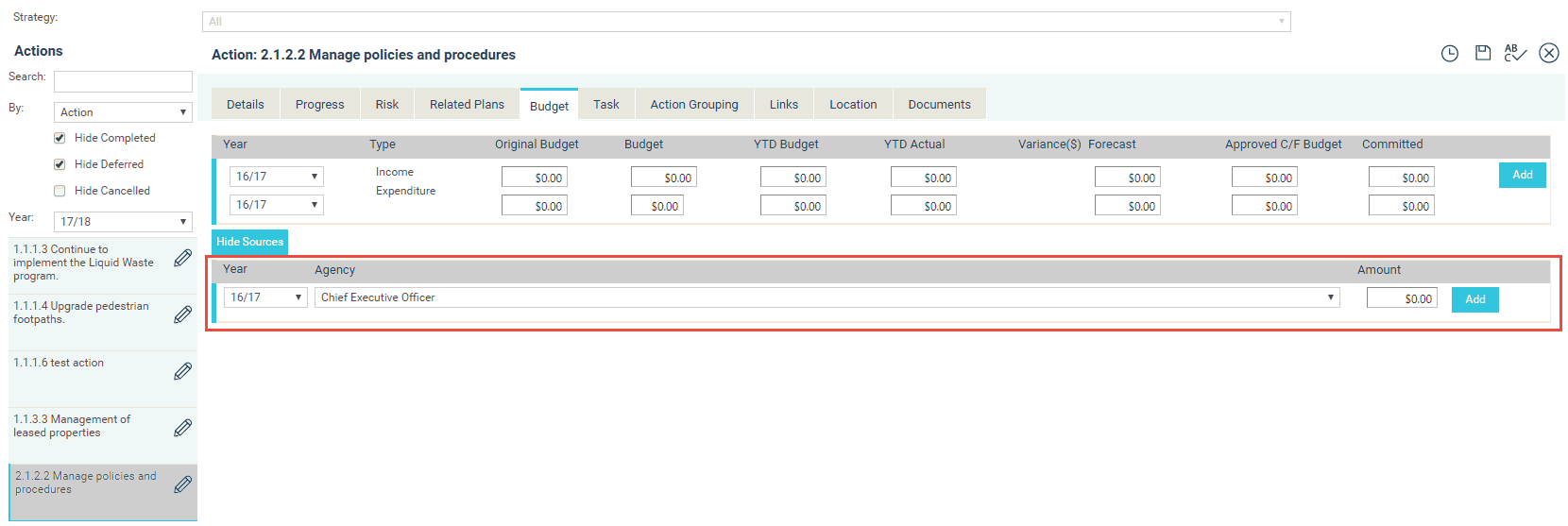
STEP 6: Specify the amount and click the 'Add' button.
STEP 7: Click 'Save' to save details.
|
|
Multiple agencies can be added with corresponding values. If no Agencies are available for selection, ensure your system administrator has added them. |
NOTE: Budget information entered here manually is not available via EIS and through most of the system reports. A few exceptions to this rule are the Annual Business Plan Report and The Action and Task Progress Report.
Copyright © 2014-2015 CAMMS Online Help. All rights reserved.
Last revised: November 26, 2017