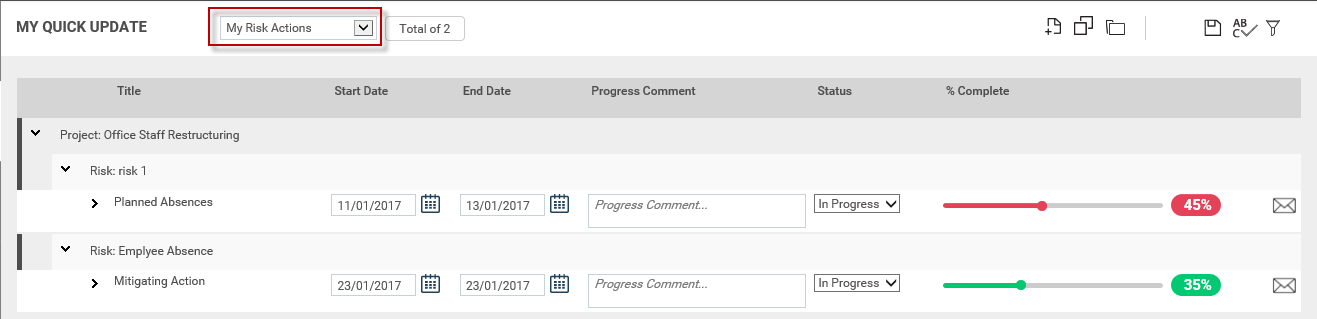
Select ‘My Project Actions’ from the My Quick Update drop down menu.
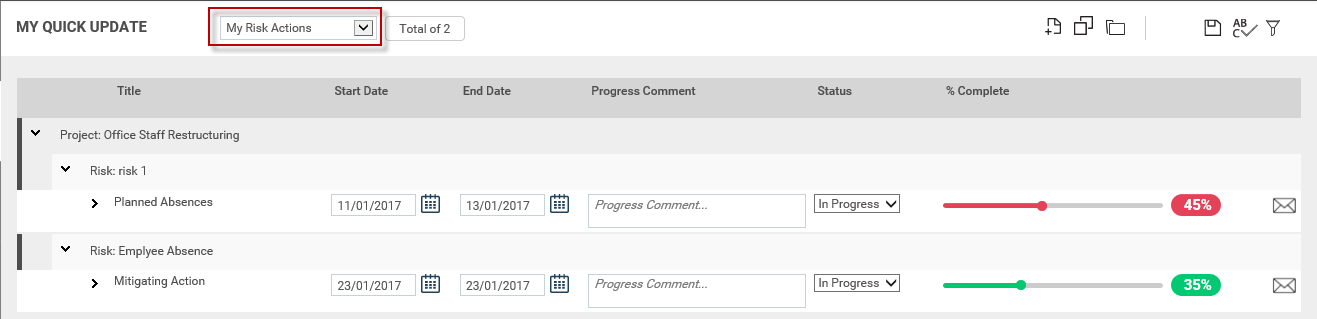
By default, this section will display risk actions:
Which are linked to open projects
For which you are assigned primary or secondary responsible officer positions.
For which you have view permission to the corresponding Risk Assessment object.
Risk actions which are NOT completed
Risk actions which are NOT deferred
Risk actions which are NOT ongoing.
In order to edit risk action information, the relevant project should be opened.
Risk Actions will be first grouped by the ‘project’, then by the ‘risk’ to which the risk actions are linked. Projects will be ordered by their project code. Risks under a particular project will be ordered by the risk code. Risk actions under a particular risk will be ordered by the Risk Action title.
Inline Quick Update will display the below given information for each risk action:
1. Title: Displays the title of the risk action. The risk action title is hyperlinked. Clicking on the title will navigate you to the risk action details page.

2. Start Date – Displays the start date for the risk action. Editable.
3. End Date – Displays the end date for the risk action. Editable.
4. Progress Comment – A text box to enter the progress comment for the action. The latest progress comment will be displayed. Editable.
5. Status – A dropdown list of action statues in the system (i.e. Not Started, In Progress, completed etc.). Allows you to select the status for the risk action.
Based on the %Complete value entered in “%Complete” field, “Status” will change automatically as follows.
If the “%Completed” is ‘0’, then “Status” dropdown value will be ‘Not Started’.
If the “%Completed” value is ‘0 <value <100’, then “Status” dropdown value will be ‘In Progress’.
If the “%Completed” value is ‘100’, then “Status” dropdown value will be ‘Completed’.
6. % Complete – Displays the % complete slider bar and the %complete numeric figure.
You will be able to adjust the risk action percent complete using the slider and the %complete figure will change accordingly. You will be shown the %value when dragging the slider indicating the appropriate %complete value for the project.
You also can enter the %complete value and the slider bar will automatically change to represent that numeric value.
The colour of the slider bar represents the risk action performance.
The ‘target’ for the risk action is the expected %complete to the system date (should be calculated based on the risk action start and end date).
The ‘actual’ for the risk action is the %Complete entered by the user.
Risk action performance will be (actual/target) * 100.
Based on the risk action status selected within “Status” dropdown, %complete slider bar and the %complete numeric value will change automatically as follows.
If “Status” is ‘Not Started’, then “% Complete” will be ‘0’ and non-editable.
If “Status” is ‘Completed’, then “% Complete” will be ‘100’ and non-editable.
If the “Status” is ‘Ongoing’, then “% Complete” will be blank and non-editable.
If the “Status” is ‘In Progress’, then “%Complete” will be editable and the value will be “0 <value <100”.
If the “Status” is ‘Deferred’, then “% Complete” will be editable and the value will be “0 <value <100”.
7. Email icon - Click on the email icon to send an email based on the risk action update. A popup window will be displayed to send the email to a staff member within the organisation or to a separate email address.
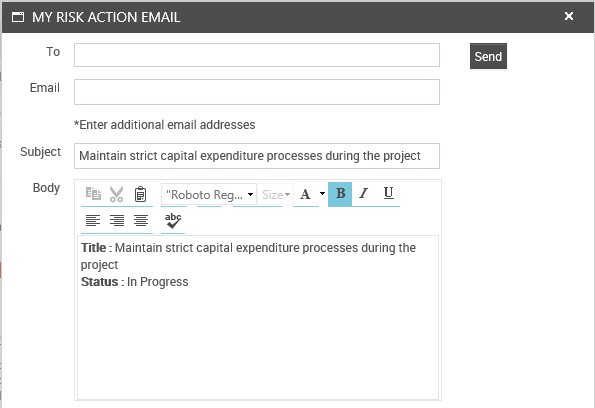
You can expand the risk action by clicking the arrow placed before the risk action title. The exiting risk action detail screen will be displayed in the expanded view.
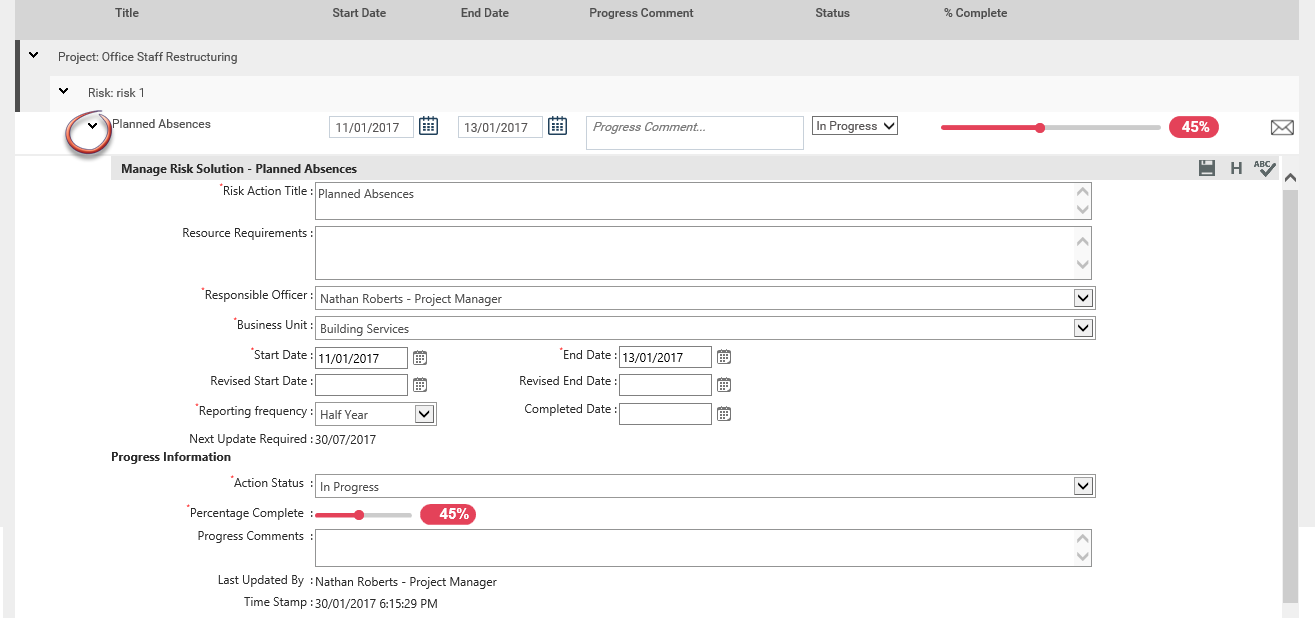
Copyright © 2014-2015 CAMMS Online Help. All rights reserved.
Last revised: November 26, 2017