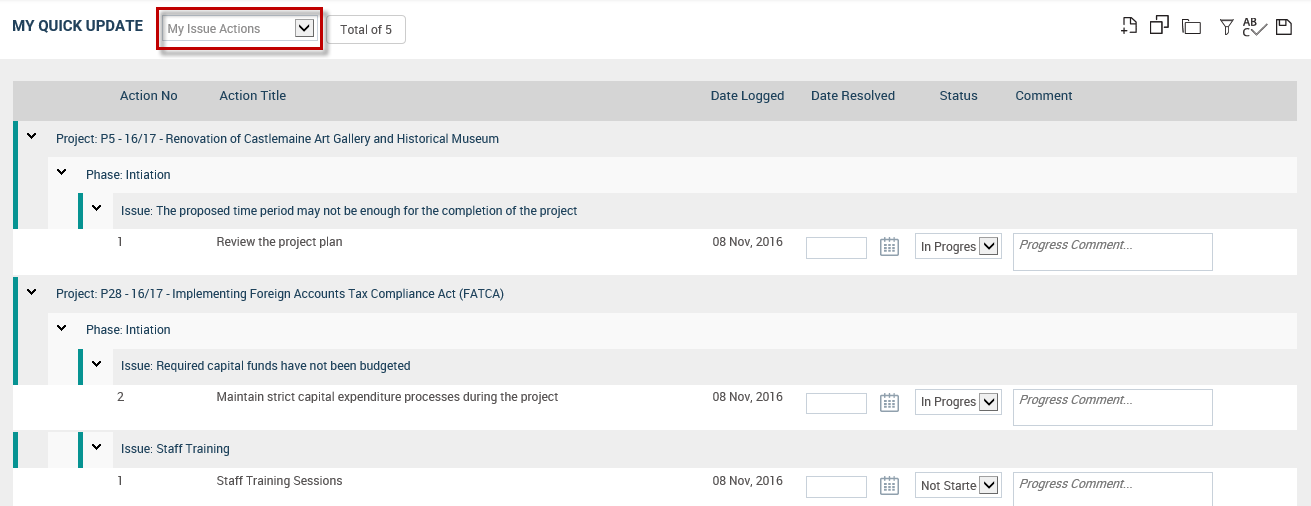
By default, this section will display issue actions:
Which are linked to open projects
From which you are the responsible officer
From which you have view permission for the respective Issue Register object
Which have not been resolved
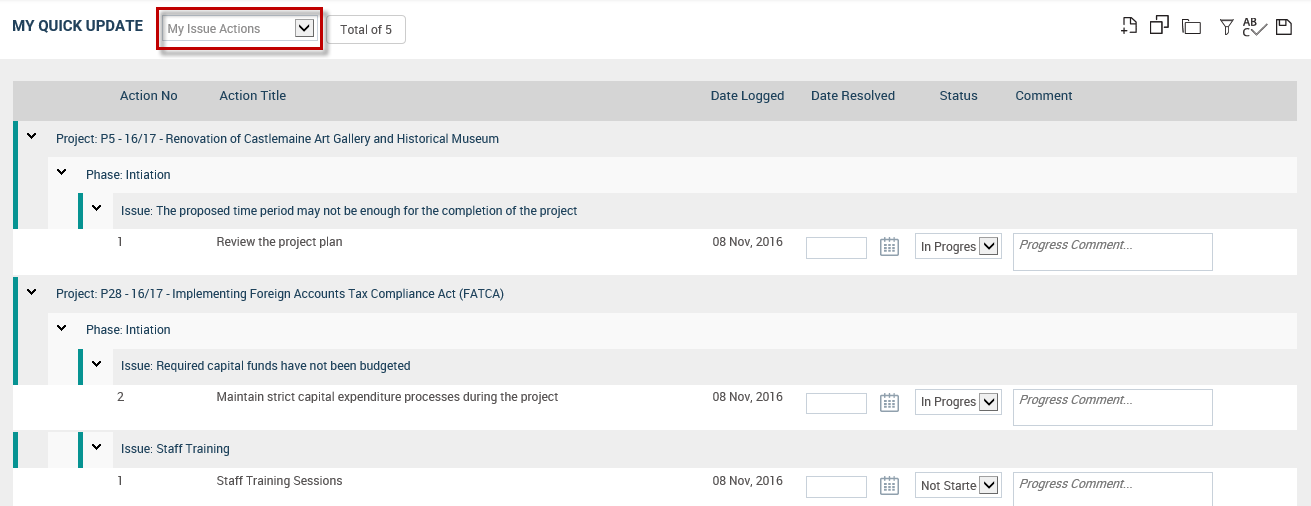
In order to edit issue actions, the relevant project should be opened.
Inline Quick Update will display below given information for each issue action.
Action No. – Displays the Action No. for the issue action. Not editable.
Action Title – Displays the Action Title for the issue action. Not editable.
Date Logged – Displays the Log Date for the issue action. Non-editable.
Date Resolved – Displays the Resolved Date for the issue action. Date Resolved will be enabled when the ‘Action Status’ is “Resolved”. Otherwise, it will be blank.
Status – Displays the Action Status for the issue action.
Comment – Displays the comment for the issue action. Editable.
Issue Register Object
Issue Register object can be added multiple times within one workflow. Further, Issue Register object will be either common to the workflow OR unique for the phase OR unique or incremental based on the organisation’s configurations.
1. If the Issue Register object is common to the project workflow:
- My Quick Update will display all issue actions which you are responsible for in the current editable Issue Register object in the project workflow
- Issue actions are grouped by :
1. The ‘project’ which the issue actions are linked to [Projects will be ordered by the Project Code]
2. The ‘issue’ which the issue action is linked to [Issues will be ordered by the Issue No].
NOTE:
ü If an issue action is not linked to an issue, then that issue action should be shown under the group “Issue: Not linked”. The “Issue: Not Linked” group should be shown after all issue actions linked to any issue are displayed under the project.
- Issue actions are ordered by the ‘Action No’.
2. If the Issue Register Object is unique for the phase:
- My Quick Update will display all issue actions which you are responsible for in the current editable Issue Register object. Further, if there are any issue actions which you are responsible for in any other Issue Register object which is editable in the project workflow, those will also be displayed.
- Issue actions should be grouped by:
1. The ‘project’ which the issue actions are linked to [Projects will be ordered by the project code]
2. The ‘phase’ which the corresponding issue register object is available in the workflow [Phases will be ordered according to the order in the project workflow]
3. The ‘issue’ which the issue action is linked to [Issues will be ordered by the Issue No].
NOTE:
ü If an issue action is not linked to an issue, then that issue action should be shown under the group “Issue: Not linked”. The “Issue: Not Linked” group should be shown after all issue actions linked to any issue are displayed under the phase.
- Issue actions are ordered by the ‘Action No’.
3. If the Issue Register Object is unique and incremental:
- My Quick Update will display all issue actions which you are responsible for in the current editable Issue Register object. Further, if there are any issue actions which you are responsible for in any other Issue Register object which is editable in the project workflow, those will also be displayed.
- Issues should be grouped by:
1. The ‘project’ which the issue actions are linked to [Projects will be ordered by the project code]
2. The ‘phase’ which the corresponding issue register object is available in the workflow [Phases will be ordered according to the order in the project workflow]
3. The ‘issue’ which the issue action is linked to [Issues will be ordered by the Issue No].
NOTE:
ü If an issue action is not linked to an issue, then that issue action should be shown under the group “Issue: Not linked”. The “Issue: Not Linked” group will be shown after all issue actions linked to any issue are displayed under the phase.
- Issue actions are ordered by the ‘Action No’
Copyright © 2014-2015 CAMMS Online Help. All rights reserved.
Last revised: November 26, 2017