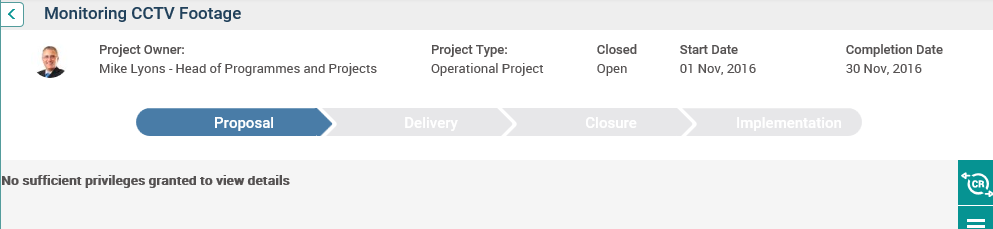
By default, the ‘Issues’ tab will display all issues in the current editable Issue Register object, if you have view permission to the corresponding Issue Register object.
◊ The ‘Issues’ tab will only be visible if the ‘Project Issue Register’ section is activated in the object editor area of the respective Issue Register object.
◊ If an issue register object is selected in “Select Object” dropdown (when “Select Object” dropdown is activated), the ‘Issues’ tab will display all issues available in the selected Issue Register object based on your view permission to the corresponding Issue Register object.
◊ If you do not have view permission to the corresponding Issue Register object, then the message “No sufficient privileges granted to view details” will be shown when navigated to Issues tab.
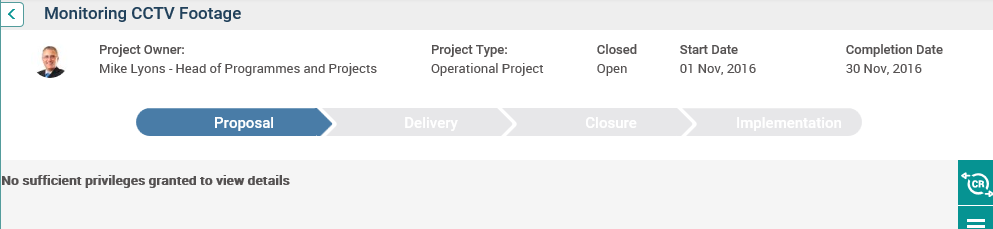
In order to edit issues,
i. The edibility will be based on the edit permission to the Issue Register Object.
ii. You should be in the board and team of the corresponding project.
iii. The Issues tab will display all fields where the visibility is set to true in ‘Project Issue Register’ section within the object editor area of the corresponding ‘Issue Register’ object.
iv. The fields will be enabled and made compulsory based on field configurations in the object editor area of Issue Register object.
v. Issues listed in the grid are ordered by the ‘Issue No.’
vi. You will be able to edit the inline columns by clicking on the edit icon adjacent to the issue.
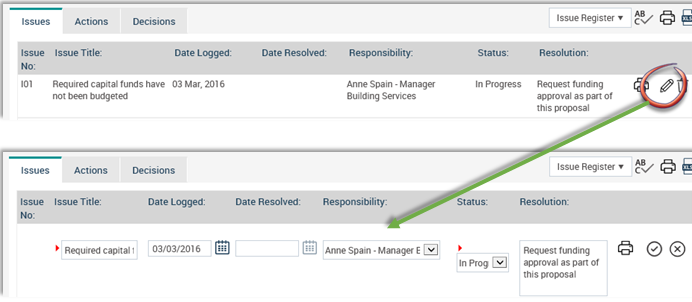
vii. The edit icon will only be visible if you have Add/Edit permission to the corresponding Issue Register object.
viii. The Date Resolved field will be enabled when the status of the issue (‘Project Issue Status’) is “Resolved”. Otherwise, it will be blank.
ix. You will be able to delete an existing issue by clicking on the delete icon adjacent to the issue. The delete icon will only be visible if you have ‘Can Delete’ permission for the corresponding Issue Register object.

Adding a New Issue
In order to add a new issue, enter the details in the grid and click the ‘Add’ icon.
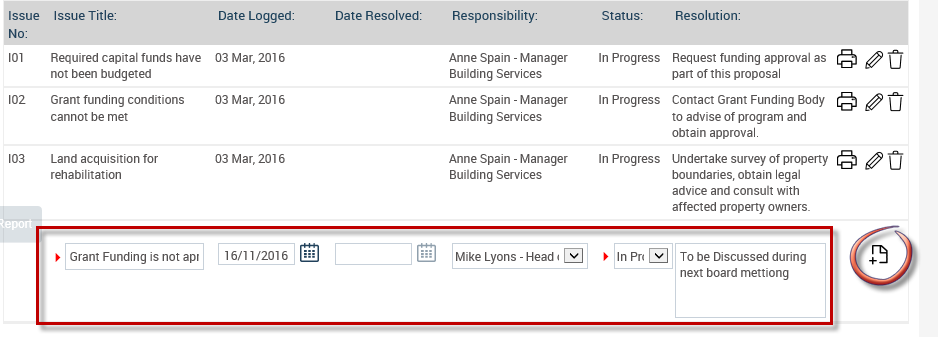
Once you click on the Add button, a new issue will be displayed in the issues grid against the respective issue register object in the Issues tab.
Copyright © 2014-2015 CAMMS Online Help. All rights reserved.
Last revised: November 26, 2017