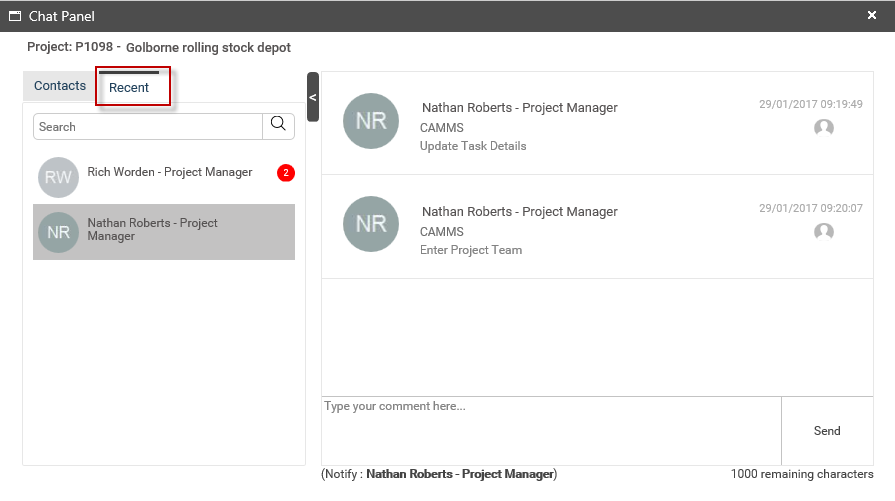
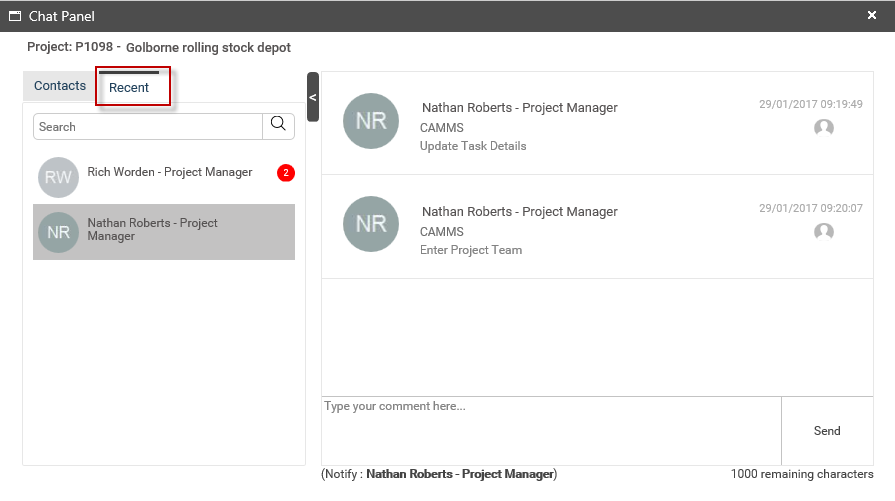
You can view all messages from recent conversations including any unread conversations.
Conversations are sorted as per the received date (latest to oldest).
Up to 10 previous conversations will be displayed. New conversations will be displayed on top. You can load older conversations by scrolling up to the last message and then clicking on ‘Show Earlier Messages’.
For each new conversation, number of unread messages will be displayed next to the respective individual or group name.

Click on any conversation (individual or a group) in the collapsible panel and the messages shared only with the respective individual/group will be loaded in the right hand side of the chat messaging panel.
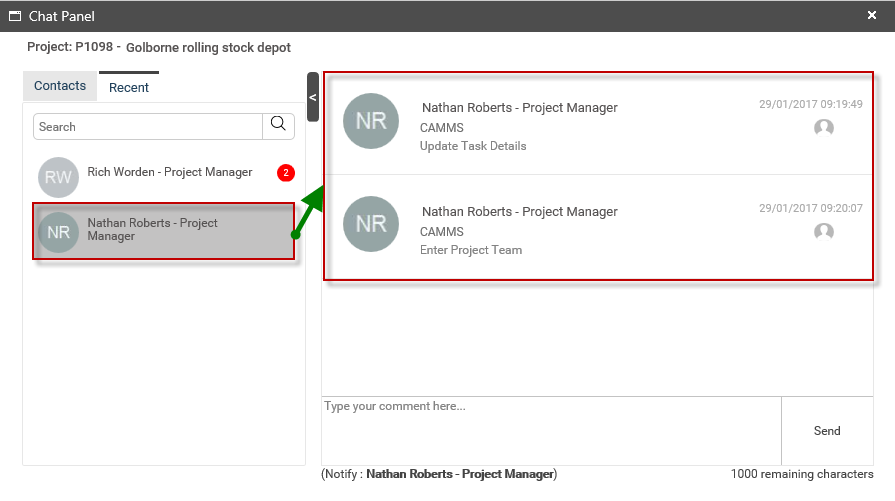
Each message contains following information:
i. Name of the sender
ii. Designation of the sender
iii. Date and Time the message was sent
iv. Message content
v. Delete icon – If the message has been sent by you, then the delete icon will be visible on mouse hover over.
◊ If you are assigned IPM Administrator, Project Manager, Interplan Administrator roles or you are the Project Owner of respective project, the delete icon will be visible for all chat messages on mouse hover over.
◊ However, if you are logged in as an IPM Administrator, a Project Manager, an Interplan Administrator or the Project Owner of the respective project, the delete icon will be visible for all chat messages on mouse hover over.
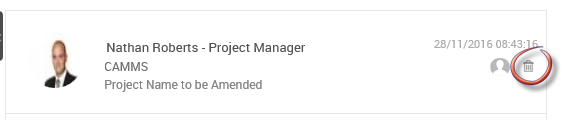
You can search for an individual or group by using the search panel at the top.
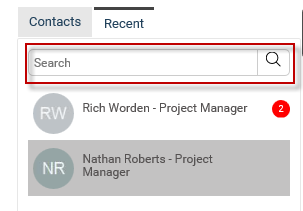
You can reply to any selected message by typing your comments.
◊Please note that the text size is limited to 1000 characters.
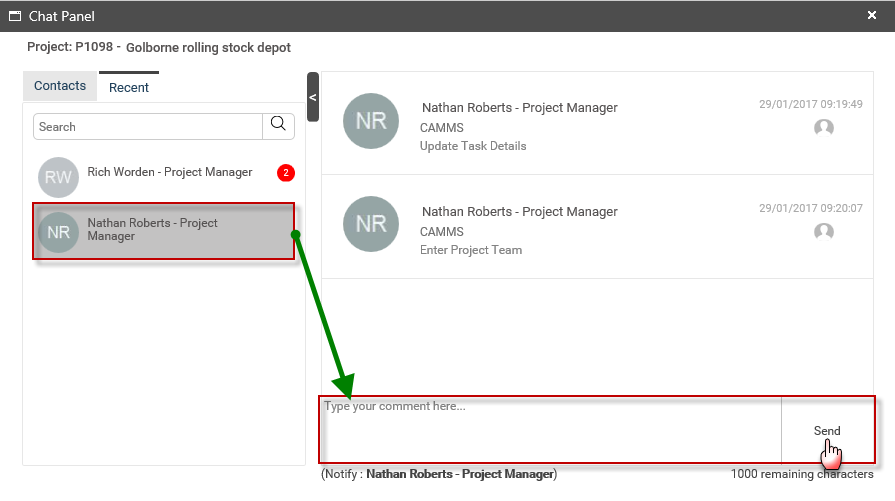
◊ Currently, if you receive a message because you are part of someone’s personal group, you cannot directly respond to that group (unless you create your own personal group with the same members).
This will be extended in the future so you can respond without creating a separate personal group.
Copyright © 2014-2015 CAMMS Online Help. All rights reserved.
Last revised: November 26, 2017