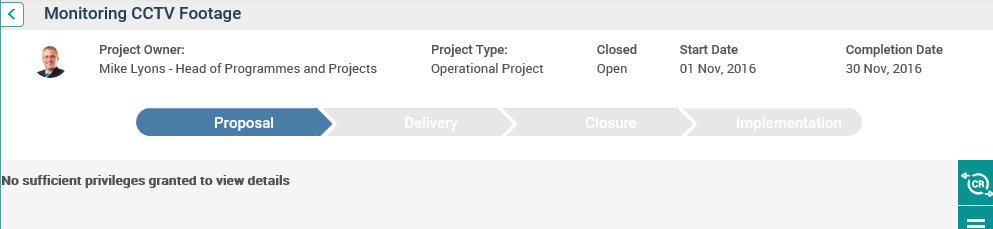
In order to view change requests created for the project, you should have ‘View’ project position permission for ‘Project Change Request’ enabled. If you do not, you will get a ‘No sufficient privileges granted to view details’ message displayed within this section.
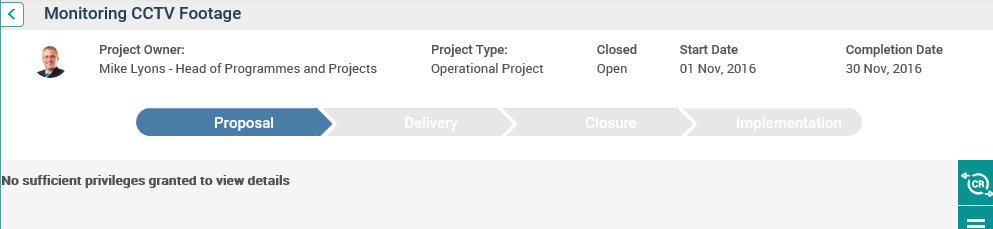
Also, if the change request workflow is not configured, the message ‘Change request workflow has not been configured. Please contact administrator’’ will be displayed.
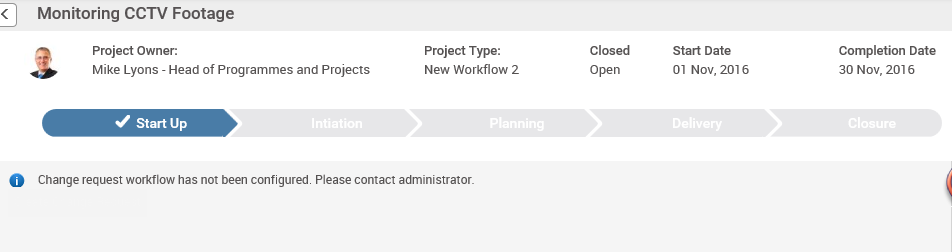
If you have relevant permission, change requests logged for the selected project will be displayed in a summary grid.
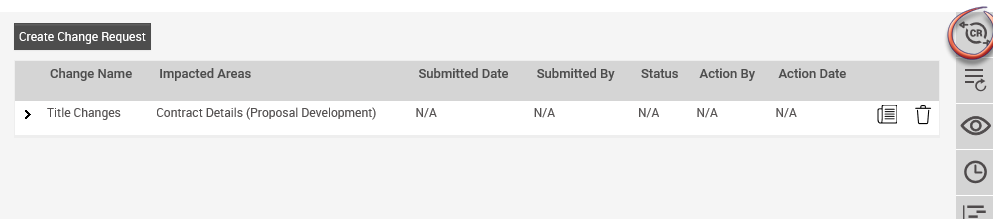
The summary grid displays the following information for change requests:
i. Change Request Name - Displays the name of the change
ii. Impacted Areas – Displays the object(s) selected from ‘Change Impacted Area’ along with the phase in which the object is available in the change request workflow.
iii. Submitted Date – Displays the approval requested date
iv. Submitted By – Displays the staff name of the person who submitted the change request for approval.
v. Status – Displays the approval status
vi. Action By – Displays the name of the staff member who Approved/Rejected the request.
vii. Action Date – Displays the Approved/Rejected Date.
Clicking on the ‘Change Request Name’ will navigate you to the corresponding change request workflow in a new tab.
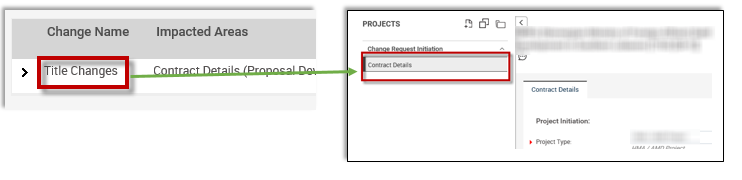
Copyright © 2014-2015 CAMMS Online Help. All rights reserved.
Last revised: November 26, 2017