 |
This is a Premium feature. Please contact CAMMS Helpdesk for more information. |
 |
This is a Premium feature. Please contact CAMMS Helpdesk for more information. |
Stakeholder analysis is a process of analysing the attitudes of stakeholders and can be done once or on a regular basis to track changes in stakeholder attitudes over time. It can be configured using dropdown lists and text boxes as outlined below.
STEP 1: Go to 'Settings Configuration' > 'Stakeholder Analysis'.
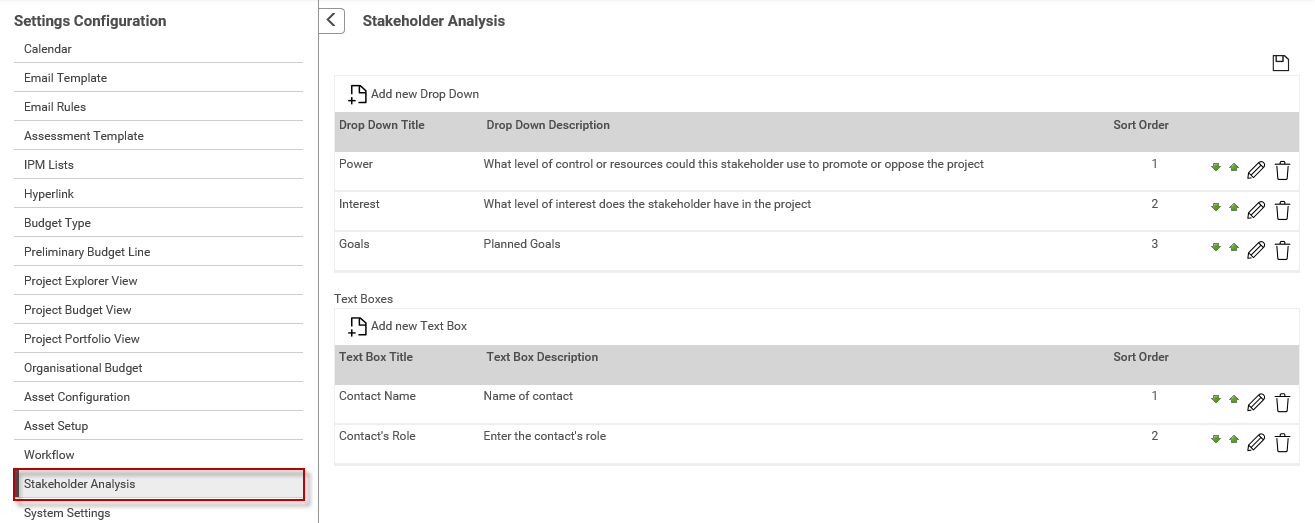
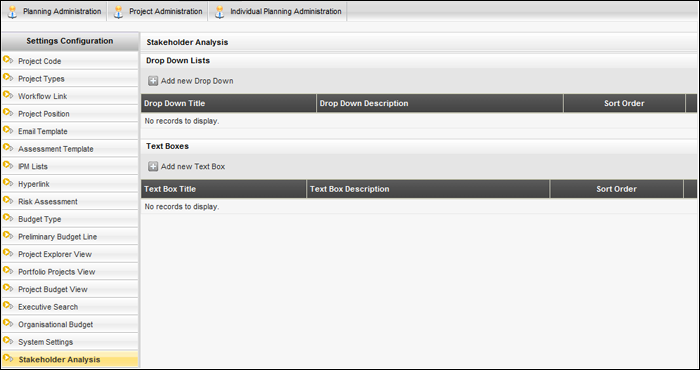
Depending on the type of the Stakeholder Analysis required, you can customise the drop down fields available within stakeholder analysis object.
STEP 2: Click 'Add new Drop Down'.
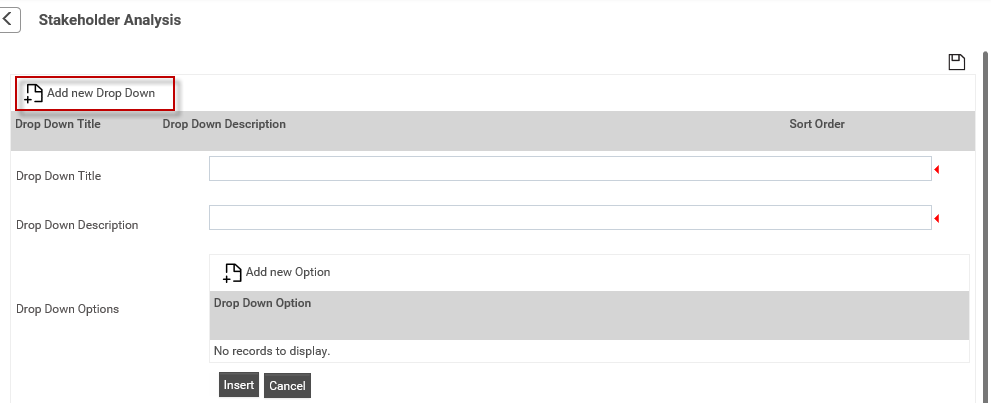
STEP 3: Specify the following details and click 'Insert' to create drop downs.
|
Field Name |
Description/Instructions |
Mandatory / Optional |
|
Dropdown Title |
Title of the dropdown |
Mandatory |
|
Dropdown Description |
A brief description of the dropdown field |
Mandatory |
|
Sort Order |
Sort index is automatically assigned by the system |
NA |
STEP 4: Click 'Add new Option' to add options to the drop down.
STEP 5: Specify an option name and click 'Insert' to add the option.
STEP 6: All the details can be modifiable. Use 'Edit' to make any changes to the drop down.
STEP 7: Use 'Delete' to remove a drop down. Before deleting the drop down make sure to delete all its dependent objects.
Depending on the type of the Stakeholder Analysis required, you can customise the text fields available within stakeholder analysis object.
STEP 8: Click 'Add new Text Box'.
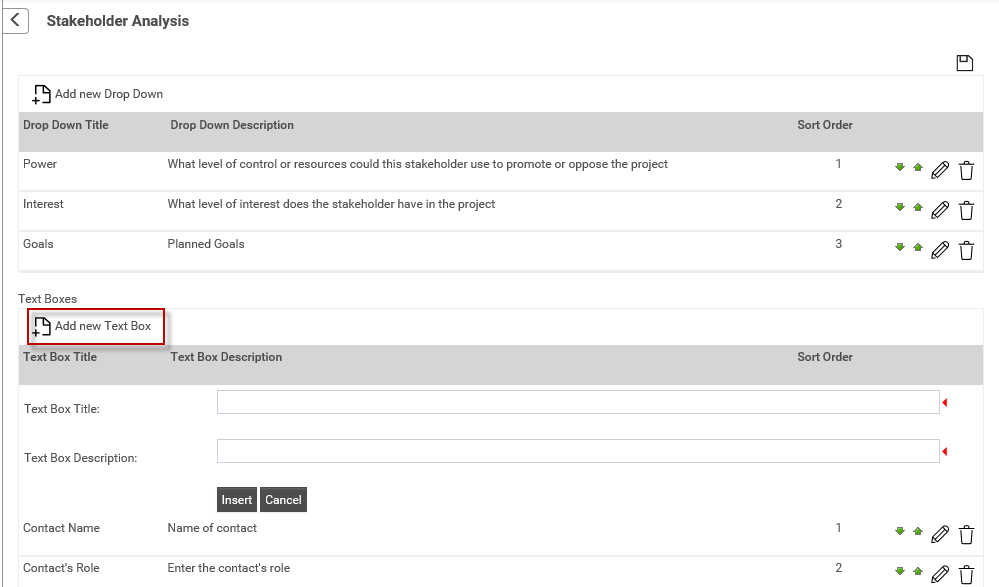
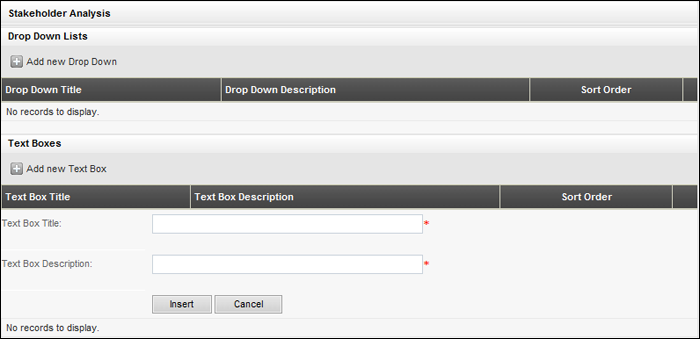
STEP 9: Specify the following details.
|
Field Name |
Description/Instructions |
Mandatory / Optional |
|
Textbox Title |
Title of the text field |
Mandatory |
|
Textbox Description |
A brief description of the text field |
Mandatory |
|
Sort Order |
Sort index is automatically assigned by the system |
NA |
STEP 10: Click 'Insert' to add the new text box.
Copyright © 2014-2015 CAMMS Online Help. All rights reserved.
Last revised: November 26, 2017