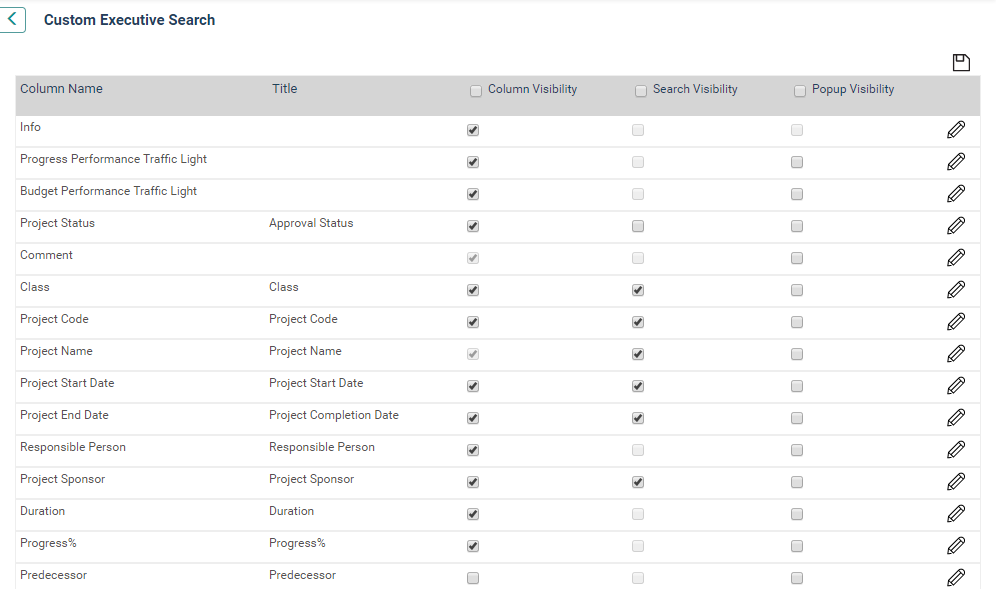
You can configure the 'Portfolio Grid' and the 'Search Fields' independently following the below given steps (applicable only for IPM Premium). Through this settings configuration, the IPM administrator will be able to customise the columns visibility, Search visibility and Popup visibility of the columns displayed in the Portfolio Project View page.
Follow the steps below to set up the portfolio project view.
STEP1: Go to Framework> Project Settings > Project Portfolio View (Portfolio Project).
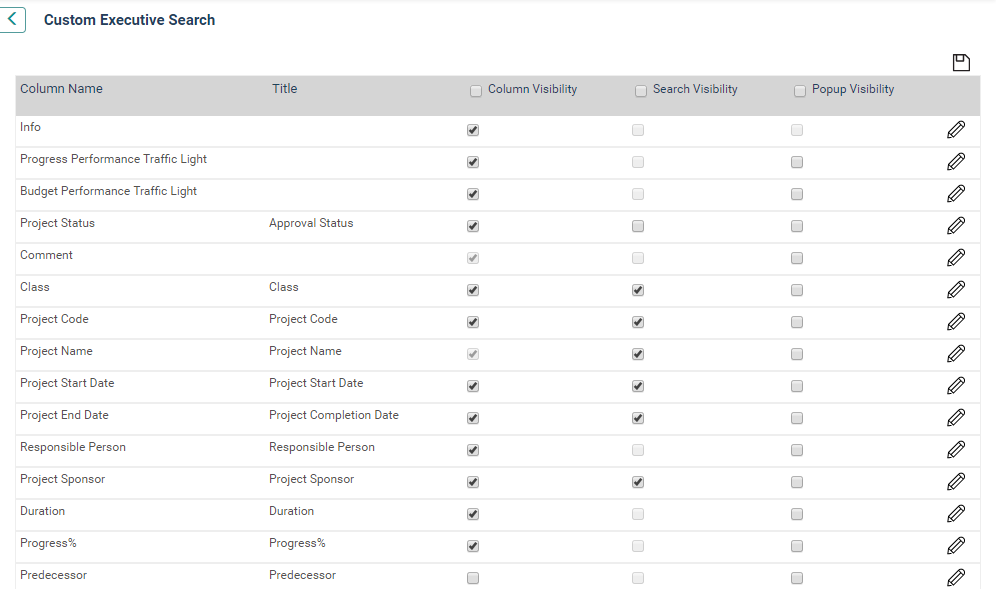
STEP 2: Tick the boxes on the right accordingly to enable the corresponding columns with the option to be displayed on Executive Explorer > Project Portfolio View area, for Column visibility, Search visibility and Popup visibility.
When the Popup visibility is ticked, the information will appear within the popup.
STEP 3: To customise column names, click 'Edit' alongside the column name item.

STEP 4: Change the label text to suit the organisational terminology.
STEP 5: Click 'Update' to update the column name label.
STEP 6: Once the Portfolio Project View settings are finalised, click 'Save'.
Copyright © 2014-2015 CAMMS Online Help. All rights reserved.
Last revised: November 26, 2017