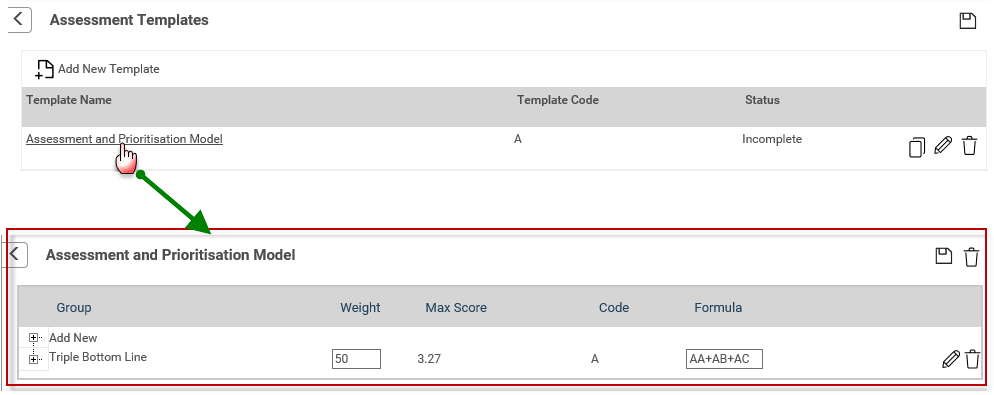
After setting up an assessment template, assessment elements can be configured by simply clicking on the relevant assessment template link.
STEP 1: Once you click a template name link, you will be directed to the following screen where the element hierarchy and approval criteria for hierarchy levels can be configured.
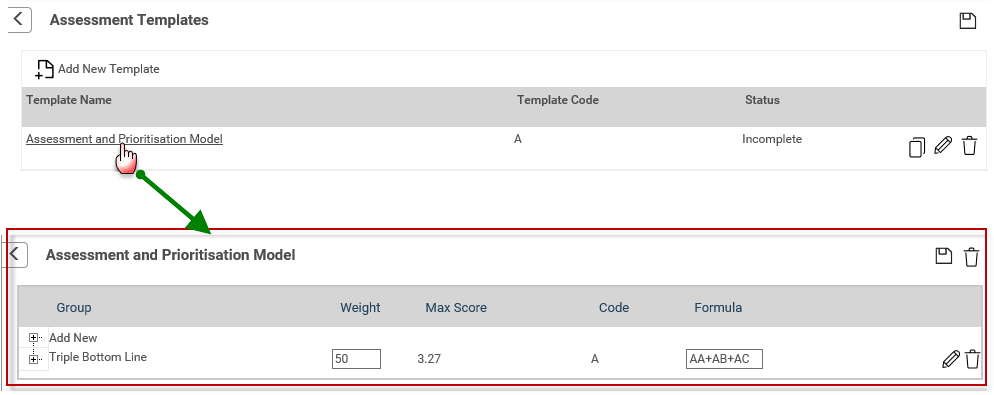
STEP 2: Click 'Add New' and you will be directed to the following screen.
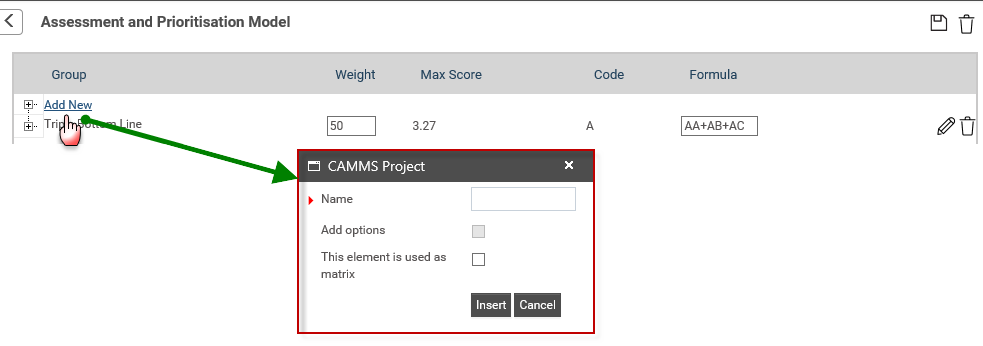
STEP 3: Specify the element name.
STEP 4: Click 'Insert' to assign the element to the template.
STEP 5: Check 'Add Options' tick box to enable the following controls.
 |
The 'Add Options' tick box is applied only for the lowest level elements and it is activated if 'This element is used as matrix' option is deselected only. |
If 'Custom Score' is selected, the system refreshes the window to display two new text entry fields that allows defining the Maximum Range and the Maximum Score for the particular level.

Custom Score option allows entering custom values to the assessment template during the assessment phase of a project. The assessment scores entered are used for calculating the final value which is compared against the criteria specified in the assessment template.
STEP 6: Enter values for the following;
Max Range – defines a maximum range for a particular element. This limits the user to enter a score within a certain range, during the project assessment.
Max Score – defines a Maximum score for a particular element. This limits the user to enter a score within a certain range, during the project assessment.
STEP 7: Click 'Insert' to update the assessment element.
STEP 8: Select 'Option Dropdown' and click 'Insert' button to enable 'Add New Option' link where the drop down options can be specified.
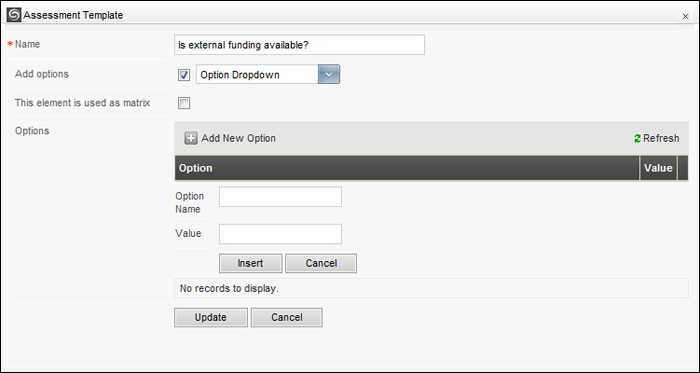
Option Dropdown allows setting up drop down selection options for the assessment template. During the project assessment, user selects the values defined within the options defined here. The final assessment score is calculated from the selection values and compared against to the criteria specified in the assessment template.
STEP 9: Click the 'Add New Option' link and specify the following.
Option Name – A short description of the 'option name'.
Value- The value that is assigned to the option defined.
STEP 10: Click 'Insert' to save the option to the element.
STEP 11: Choose the following options.
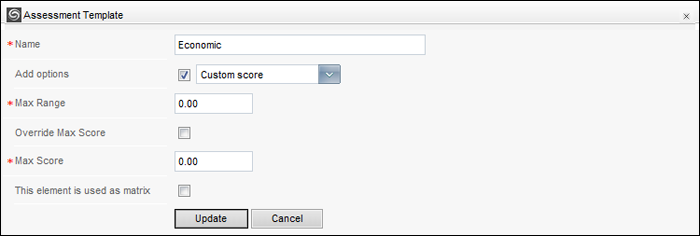
This Element is used as Matrix – Ticking this tick box will enable matrix representation. Please refer 'Matrix Representation' for more information.
Override Max Score – Selecting this tick box will override the max score auto calculated based on the immediate lower level hierarchy scores and a new text fields titled Max score will be enabled for the IPM administrator to define a new Max score for the particular level. Please note that this tick box will only be visible when the user tries to edit a hierarchy level.
STEP 12: Click 'Update' to save the modification.
Weight for each group. For elements in the lowest level the weight is considered as the score.
The score that is required to pass the project with no conditions. The maximum achievable score should be automatically calculated for each group.
Unique code automatically assigned by the system to each item in a group.
The IPM Administrator can define the formula for a top level element. A formula is designed with unique codes defined for each hierarchy element.
For example
Hierarchy level 1 - A
Hierarchy level 1.1 - AA
Hierarchy level 1.2 – AB
Hierarchy level 2 - B
Hierarchy level 2.1 - BA
Hierarchy level 2.2 - BB
 |
Lower level element score is calculated as follows.
Note: If the weight assigned for an element is zero then the weight will not be taken into consideration when doing the calculation. |
Copyright © 2014-2015 CAMMS Online Help. All rights reserved.
Last revised: November 26, 2017