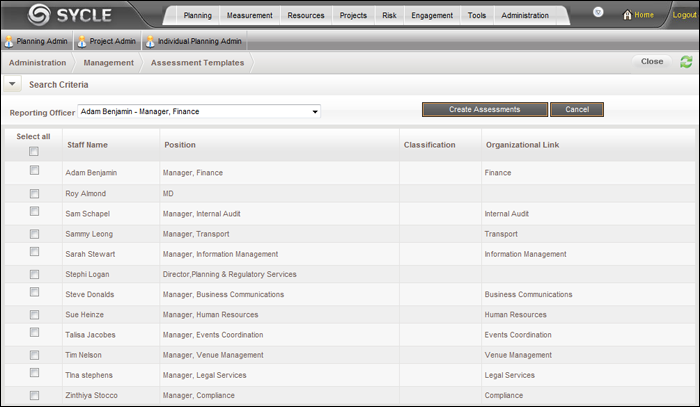
Once a new template has been created or an existing one replicated, the template is saved to the Assessment Templates page and ready to be applied to users.
When duties and competencies are linked through staff classification, when assigning templates, these will be auto-populated in assessments.
STEP 1: Click 'Apply' to open the template application view.
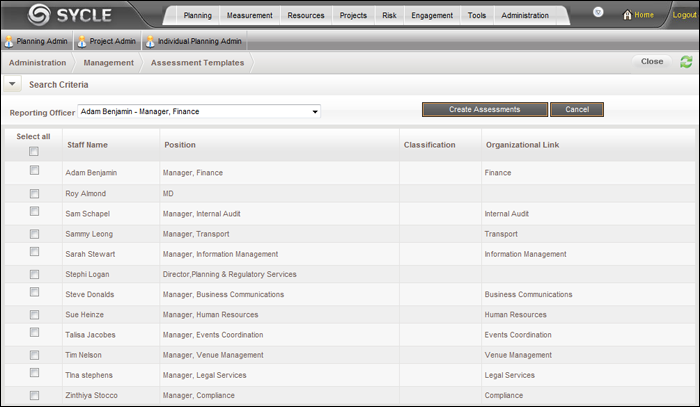
From this page, the particular template can be assigned to multiple staff members.
Use the search option to narrow down the list of staff members that need to be assigned for the particular template. Click 'Search Criteria' arrow to expand the search option.
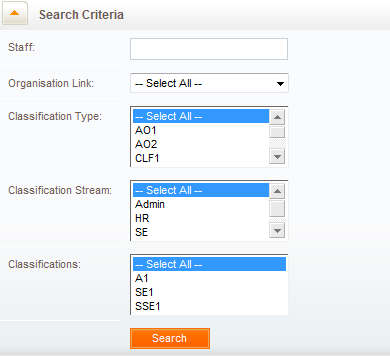
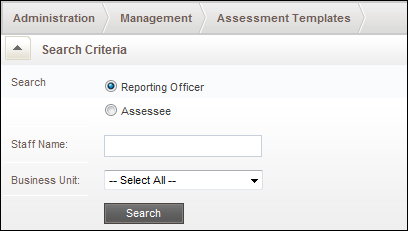
The system allows searching for assessees using the Business Unit, Reporting Officer, Assessee name and Staff Classifications.
To filter out staff members who have the same Reporting Officer, select 'Reporting Officer' and type the name into the 'Staff Name' text box.
To search for a staff member, select 'Assessee' and enter the name into the 'Staff Name' text box.
To filter out staff members belonging to a particular business unit, use the Business Unit drop down selection.
To filter out staff members belonging to a particular Staff Classifications (i.e Classification type, Classification Stream and/or Classifications), use the relevant drop down selections.
Click 'Search' and the system returns the corresponding results.
STEP 2: Assign a Reporting Officer for the template.
STEP 3: Assign as many staff members as required for the template by ticking the check box alongside the Staff Name.
STEP 4: Once the staff and the Reporting Officer are selected, click 'Create Assessments' to create a batch of assessment records.
The system generates notifications to the selected members of the staff, informing that they need to set up their assessment record. When the assessees log in to the system, they see that their assessment is ready for Setup within 'My Assessments' panel. The assessee can access and customise the assessment record as required and submit to the Reporting Officer for endorsement.
 |
When Duties and Competencies are linked to Staff Classifications via Management>Duties/Competencies areas, they will be auto-populated in the assessments. This may depend on how you configure your PES Settings. |
Copyright © 2014-2015 CAMMS Online Help. All rights reserved.
Last revised: November 26, 2017